5.9 Using a Policy to Manage Inactive Users
When a user leaves an organization, many organizations choose to make the User object inactive, rather than immediately delete the User object. This provides the organization an indefinite amount of time to review and determine what to do with the contents of the user’s home folder before finally deleting the User object.
In Novell Storage Manager, you can easily create an Inactive Users policy that has all home folder property rights removed and apply it to an organizational unit set up specifically for inactive users. When the User object is moved to the organizational unit, the access rights for that user are immediately removed.
5.9.1 Creating an Inactive Users Organizational Unit
-
In NSMAdmin, click the tab.
-
Click Storage Management.
-
In the left pane, browse to where you want to create an inactive users organizational unit.
-
Right-click and select Create OU.
-
Give the object a descriptive name, such as “Inactive Users” and click .
-
Click to view the new organizational unit.
5.9.2 Creating an Inactive Users Folder
-
Launch Windows Explorer.
-
On a network share, create a folder to store inactive user home folders.
Give the folder a descriptive name, such as “Inactive Users.”
5.9.3 Creating an Inactive Users Policy
-
In NSMAdmin, click .
-
In the menu, select
The following screen appears:
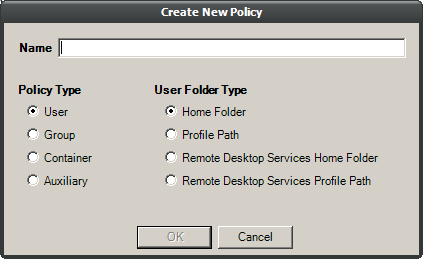
-
Specify a descriptive name in the field, leave the option selected, then click .
The Policy Options page appears.
-
Continue with Section 5.9.4, Setting Inactive Users Policy Associations.
5.9.4 Setting Inactive Users Policy Associations
-
In the left pane, click .
-
Click the + button, then browse to and select the inactive users organizational unit you created in Step 3.
-
Click the + button to add the inactive users organizational unit to the Selected Items panel.
-
Click to save the setting.
-
Proceed with Section 5.9.5, Setting Inactive Users Policy Provisioning Options.
5.9.5 Setting Inactive Users Policy Provisioning Options
-
In the left pane, click
-
In the Folder Properties region of the page, deselect each of the rights check boxes.
This assures that User objects placed in the inactive users organizational unit do not have access rights to home folders.
-
Click to save the setting.
-
Proceed with Section 5.9.6, Setting Inactive Users Policy Target Paths.
5.9.6 Setting Inactive Users Policy Target Paths
-
In the left pane, click .
-
Click the + button, then browse to and select the inactive users folder that your created in Step 2.
-
Click the + button to add the inactive users folder to the Selected Items panel.
-
Click to save the setting.
-
Proceed with Section 5.9.7, Setting Inactive Users Policy Cleanup Options.
5.9.7 Setting Inactive Users Policy Cleanup Options
-
In the left pane, click
-
In the Storage Cleanup region, select the check box.
-
In the field, specify the number of days you want an inactive user’s home folder to remain before it is removed from the target path for this policy.
-
Click to save the settings.