9.2 Reports Tab
The tab provides access to existing Consistency and Management Action reports for events and network storage. It also provides access to a Runtime Config report that reports on your Novell Storage Manager configuration, environment, and pending events.
9.2.1 Consistency Check Reports
This page is used to access and export stored Consistency Check reports.
To access a report, double-click a report listing to access the View Report dialog box.
Figure 9-9 Consistency Check Report
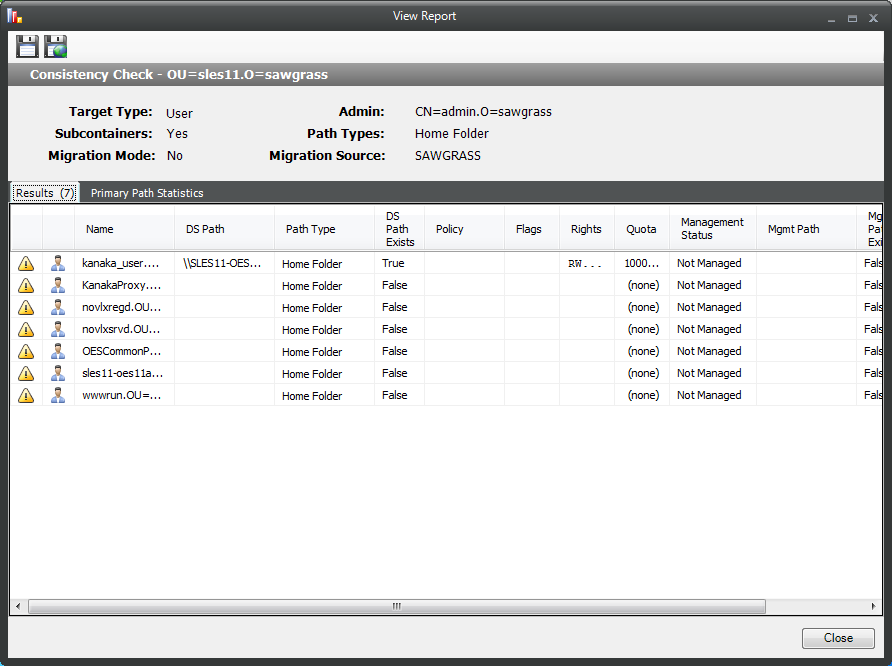
The dialog box displays the contents of the Consistency Check report.
The tab shows the rights, flag, and path distribution data in text and graphical format.
Figure 9-10 Primary Statistics in a Consistency Check Report
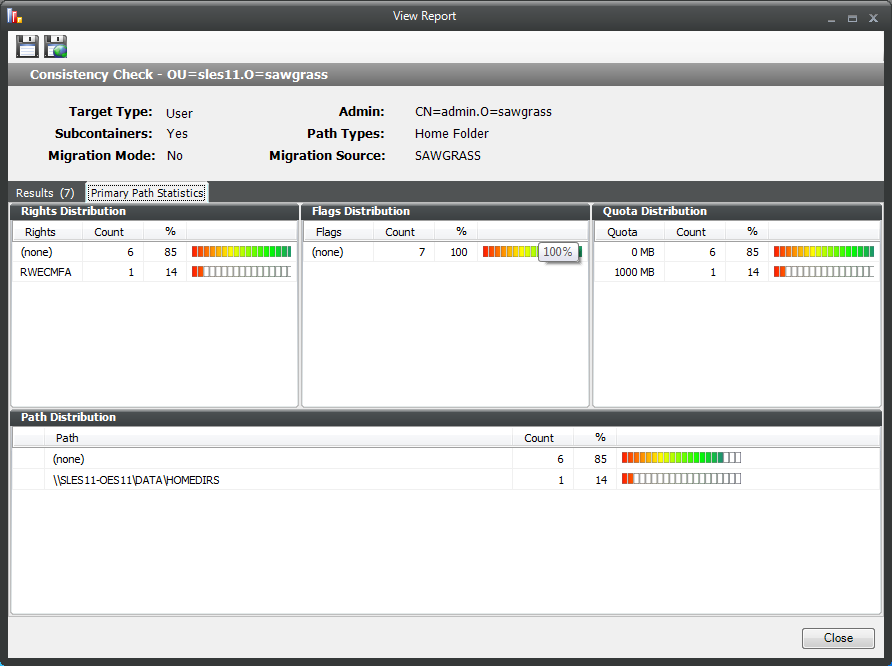
To export a Consistency Check report, double-click a report listing to access the View Report dialog box, and then in the upper-left corner of the dialog box, click either the or icons.
For more information on Consistency Check Reports, see Section 4.3, Running Consistency Check Reports on Existing Storage and Section 4.10, Performing a Consistency Check.
9.2.2 Action Reports
Action reports are stored each time a Management Action is performed. Use this page to view or export to a report, the results of any Management Action performed. A list of available Management Action reports is presented, identifying the report by the eDirectory object it was run on, and the time the report was generated.
Double-clicking any item in the list brings up the individual Management Action report.
Figure 9-11 Action Report
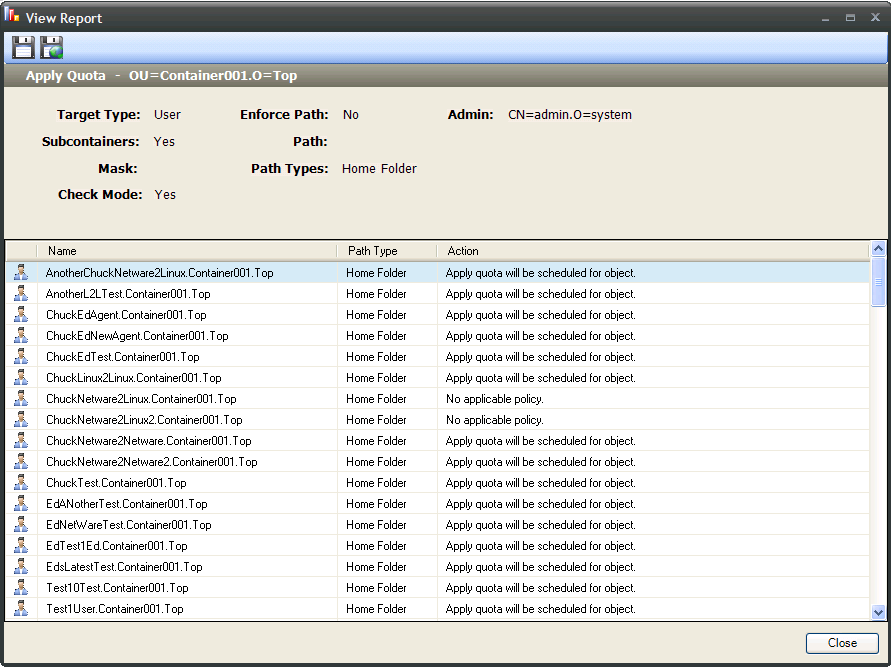
To export an Action report, double-click a report listing to access the View Report dialog box, and then in the upper-left corner of the dialog box, click either the or icons.
9.2.3 Anomaly Reports
Anomaly reports indicate anomalies that can occur over time as a result of manual storage management practices. See Section 4.0, Managing Existing User Storage, for information on Management Actions that are based on the anomalies in the Anomaly reports.
Anomaly reports are generated after the first time you run the GSR Collector. Any anomalies the GSR Collector finds are listed in one of the following category reports:
Table 9-1 Categories for Anomaly Reports
|
Tab Name |
Explanation |
|---|---|
|
Orphan Candidates |
Lists home directories that are not currently assigned to a User object in eDirectory. |
|
|
Lists cases where a username and the associated home directory name do not match. This is frequently the case when a User object is renamed, but the corresponding home directory is not. |
|
Path Overlap |
List home directories that are parent paths of other user home directories. For example, a user’s home directory attribute in eDirectory is set to VOL1:\HOME\USERS instead of VOL1:\HOME\USERS\JBANKS. This is a potential conflict because if you move an object that resides in the first path, it moves all users below the user. |
|
|
Lists users that have identical home directory paths. |
|
Missing Primary Folders |
Lists users who do not have assigned home directories. |
|
|
Lists users that have auxiliary storage assigned, but the storage is not yet created. |
|
Objects Not Managed |
Lists users in eDirectory whose storage is presently not managed through Novell Storage Manager. |
9.2.4 Runtime Config
Runtime Config reports are used to build reports on the current configuration and pending events from the NSM Engine. In earlier versions of Novell Storage Manager, these reports were known as DumpConfig reports and they could be quite large because they reported on the entire configuration and status of the NSM Engine. For this reason, you can indicate which configuration data you want included in the report by selecting the desired check boxes.
Figure 9-12 Sample Runtime Config Report
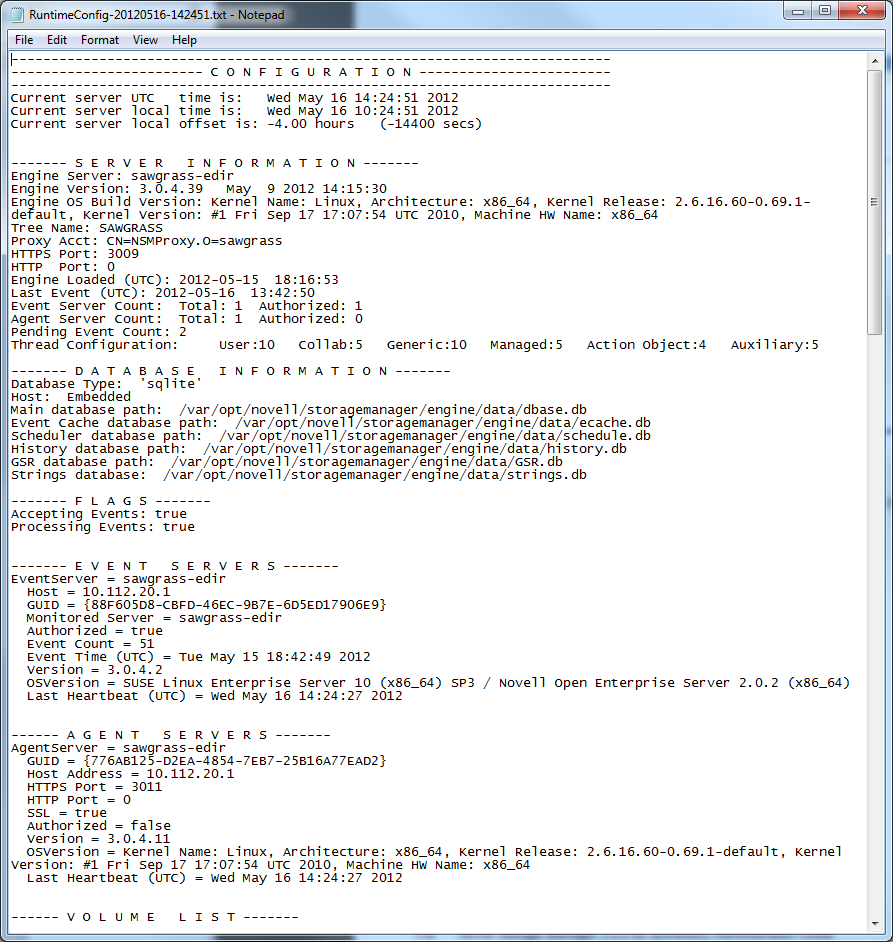
9.2.5 Storage Resource Statistics
This page shows high-level statistical information pertaining to your policies, their corresponding target paths, and size and free space information.
Figure 9-13 Storage Resource Statistics Report
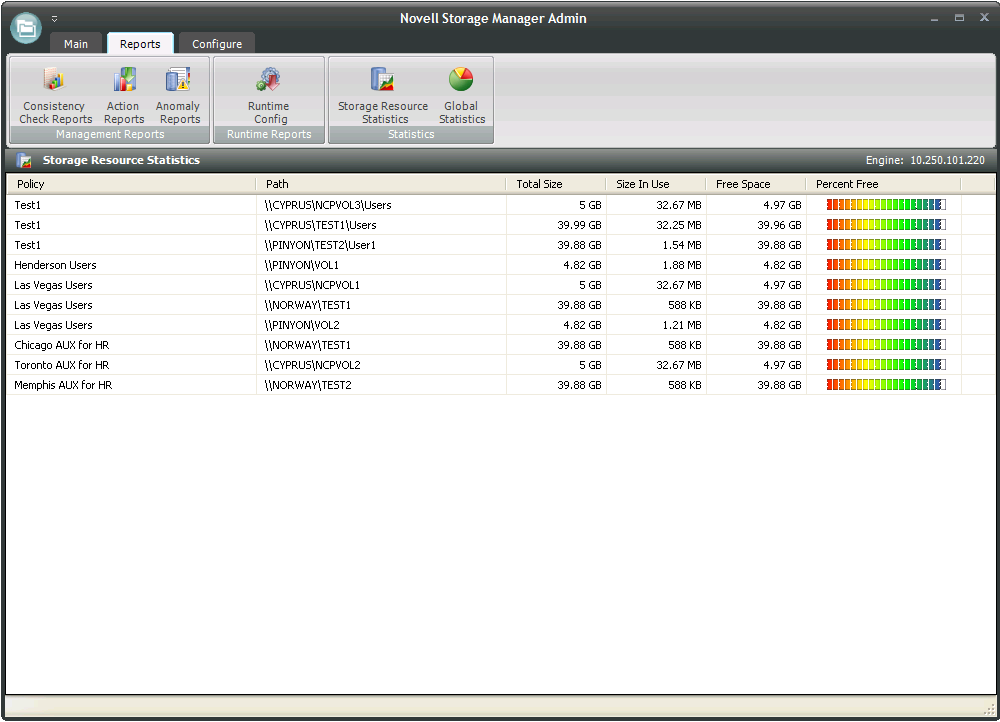
9.2.6 Global Statistics
Global Statistics provides a graphic view of the current state of your storage. The reports can be configured to show different the servers, volumes and paths. The class (user, collaborative, or auxiliary storage) can also be selected.
Figure 9-14 Global Statistics Report
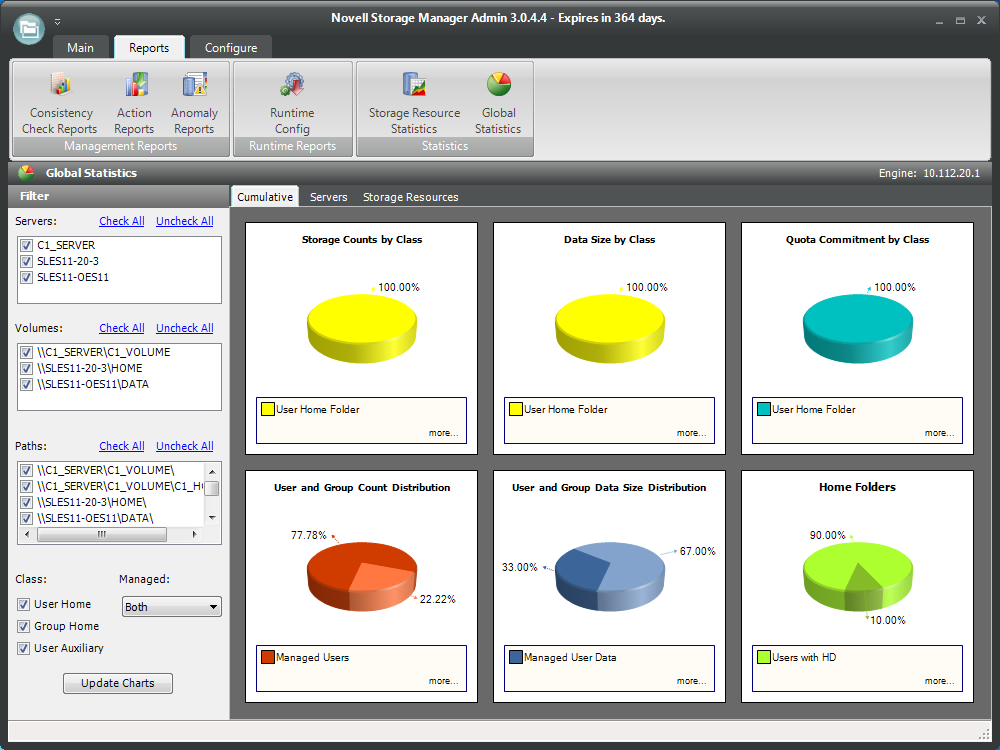
Expanding or stretching NSMAdmin increases the size of the charts and the legend under each chart.