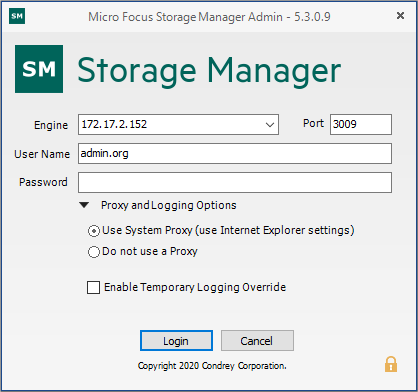3.1 Launching the Admin Client
-
Double-click the Storage Manager 5.3 Admin icon from the Windows desktop.
An authentication dialog box appears.
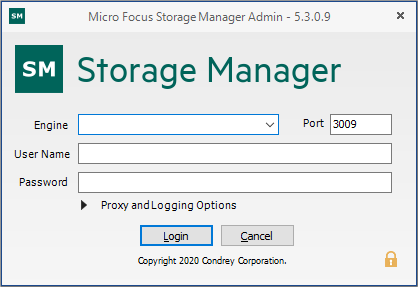
-
In the Engine field, specify the DNS name or IP address where the Engine service is installed.
-
In the Port field, specify the secure port number.
The default setting is 3009.
-
Specify the username.
You must specify the username in fully distinguished username format.
-
Specify the password.
The user must be a member of the SMAdmins group to be able to log in.
-
Click Login.
3.1.1 Overriding Proxy Settings at Login
As a .NET application, the Admin Client is managed by the proxy configurations and exceptions of Microsoft Internet Explorer. If you do not have an exception in your proxy settings to allow for the Admin Client, the Admin Client application might not launch.
Try to launch the Admin Client using the default setting first. If you are unable to log in, use the following procedures:
3.1.2 Enabling Temporary Logging Override
Selecting Enable Temporary Logging Override indicates that you want Storage Manager to override any logging configuration settings you have set for the Engine and the Agent in the Admin Client, and to create log files during this session. The data contained in the log files might be useful for troubleshooting.
The Enable Temporary Logging Override option overrides the currently set logging option for the Admin Client, and temporarily enables debug logging. The log can be found in the %AppData%\Roaming\Micro Focus\Storage Manager\Admin folder.