3.8 Making Phone Calls
Make phone calls by starting a Voice Only meeting with the invitees you want to call. You can also call a predefined list of people in a Scheduled Meeting by starting the Scheduled Meeting as a Voice Only meeting. After you have made calls, you can always send invitations to have your callers join a data meeting.
3.8.1 Call Types
There are two types of calls that you can make:
-
1-to-1 Call: A two-party direct call between you and one other person. Both phones are dialed up and connected by the Voice Server. 1-to-1 calls place you in a private sub-meeting. See General Meeting Options for more information.
-
Conference Call: A voice-only meeting with three or more people connected by the Voice Server. The Voice Server asks each person to “press 1 to join the meeting.” See General Meeting Options for more information.
3.8.2 Moving to a Conference Call From a 1-to-1 Call
This means you moving from a Sub-meeting to the Main meeting.From the Meeting Window, select the S menu item. All users are moved into the group.
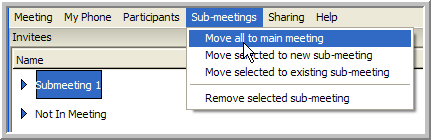
3.8.3 To Call a Meeting Member from the Meeting Window (1-to-1 call):
-
Right-click a participant in the Meeting Window.
-
Select .
-
Select or enter a phone number to call the participant.
A 1-to-1 call is made between the selected phone number and your Follow Me phone number. You are placed in a private sub-meeting inside the Meeting Window. If you are already on the phone and in a meeting, you are not re-called, but you are connected to the outbound invitee call.

After you are connected to the Voice Server (whether it called you, or you called in) you can make as many calls as you want without hanging up by using 1-to-1 calls from the Meeting Window. Caller privileges for calls made via the menu are taken from the settings stored in your Instant Meeting.
3.8.4 To Conference Multiple Parties in an Instant Meeting:
-
Start your instant meeting. The meeting setup dialog appears.
-
Invite the people you want to have a conference call with. See Adding and Removing Meeting Invitees.
-
If you have only two invitees and want to make a 1-to-1 call, select the option; otherwise, you connect via a conference call. Calls with three or more invitees are always conference calls, regardless of this option.
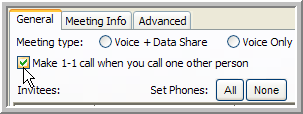
-
Next to , click to call the invitees’ default phone numbers.
Double-check these numbers and make sure they are set correctly. See Editing the Meeting Options for more information.
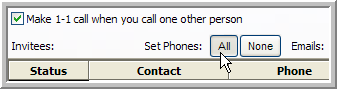
-
Click .
You can call all of the parties in a Scheduled Meeting by selecting a conference call from the button or the Window and following the steps in this section for configuring the Meeting Setup.