3.13 Right-Click Menu Items
The right-click menu items are only available to moderators. Activate this menu by right-clicking on a participant or meeting group.
Figure 3-15 Participant Right-Click Menu
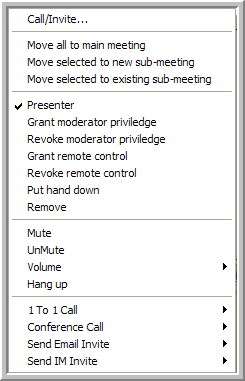
The following options are available from this menu:
-
Call/Invite: Select one or more participants who have not yet joined the meeting, then select this menu item to invite them to the meeting. The Meeting Setup Window opens.
-
Move All to Main Meeting: Select one or more sub-meetings, then select this menu item to move all the participants in any selected sub-meetings into the meeting.
NOTE:If you use this menu item on a single participant in a sub-meeting, all the participants in that sub-meeting are moved into the meeting.
-
Move Selected to New Sub-meeting: Select the participants for the new sub-meeting, then select this menu item to move them into a new sub-meeting.
-
Move Selected to Existing Sub-meeting: Select one or more participants, select this menu item, select a sub-meeting from the window that appears, then click to move the selected participants to the existing sub-meeting.
-
Presenter: Select a participant, and then select this menu item to make the participant a presenter. appears next to the participant’s name. There can only be one presenter at a time.
-
Grant Moderator Privilege: Select one or more participants, and then select this menu item to grant them moderator privileges for the current session of this meeting. appears next to the participant’s name. See Meeting Roles for details on the moderator role.
-
Grant Moderator Privilege:
Select one or more participants who have moderator privileges, and then select this menu item to revoke their moderator privileges.
-
Grant Remote Control: Select one or more participants, and then select this menu item to grant the participants remote control rights over your share session. appears next to the participants’ names.
NOTE:A participant clicks in the share window to take remote control of the share session. If you click your mouse or press a key on your keyboard, you automatically take back control of the share session.
-
Revoke Remote Control: Select one or more participants who have remote control, and then select this menu item to revoke their remote control rights.
-
Put Hand Down: Select one or more participants who have their hands up, then select this menu item to remove their indicators.
-
Remove: Select one or more participants, then select this menu item to remove them from the meeting.
NOTE:A participant who is removed from a meeting can get back into the meeting, unless it is locked or private.
-
Mute: Select one or more participants, then select this menu item to mute their phones.
-
UnMute: Select one or more participants, then select this menu item to unmute their phones.
-
Volume: Select a participant, then select this menu item to change the volume on the phone.
-
Hangup: Select a participant, then select this menu item to hang up the phone connection.
-
1 to 1 Call: Select a participant, then select this menu item to call one participant and initiate a private sub-meeting. See Making Phone Calls for more information.
-
Conference Call: Select a participant, and then select this menu item to initiate a conference call with the selected participant. See Making Phone Calls for more information. The conference call does not automatically include you in the call. If you are already in a conference call, the selected participant is added.
Use the right-click menu item or the menu item to call multiple participants at the same time.
-
Send Email Invite: Select a participant, then select this menu item to send the participant an e-mail invitation.
Use the right-click menu item to send an e-mail invitation to multiple participants at the same time.
-
Send IM Invite: Select a participant, then select this menu item to send the participant an IM invitation.
Use the right-click menu item to send IM invitations to multiple participants at the same time.