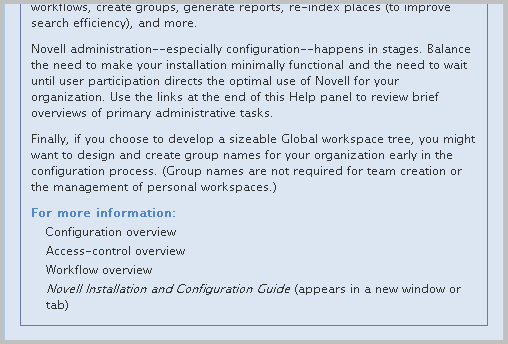1.4 Using Help Mode
Novell Teaming has a unique way of helping you to learn about product pages and tools. The portal page, and all workspace, folder, and entry pages, include a icon:
Figure 1-22 The Help Icon
When you click this icon, Novell Teaming enters Help mode. Novell Teaming dims the page, displays the Help-mode control panel, and presents information icons () next to each section of that page for which there is Help information:
Figure 1-23 Information Icons Appearing in Help Mode
Click the information icon over the portion of the page about which you want more information. When you do, Novell Teaming displays a panel of information. When you are finished reading the panel, click the icon () in the upper right corner of the panel to close it. The following graphic shows a panel of Help information and its icon:
Figure 1-24 A Help Panel and Its X Icon
Some Help topics have more than one panel of information. To move to and from pages in a Help topic, you can use the linked panel numbers and arrows, which go to the previous or next panel, at the bottom of the page:
Figure 1-25 Links to the Other Help Panels in the Current Topic
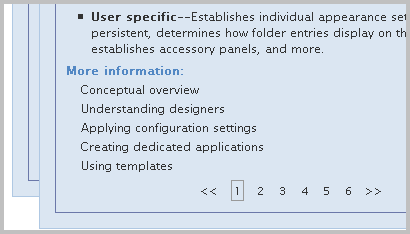
The Help topic in the previous graphic has six pages. Either click the number of the page you want to view, or click the double right-arrow to move forward or the double left-arrow to move backward through the topic.
You might find that you want more room on the page to click information icons. If you choose, you can minimize the Help-mode control panel. To do so, click the (down-arrow) icon, as follows:
Figure 1-26 The Currently Displayed Icon on the Help Control Panel
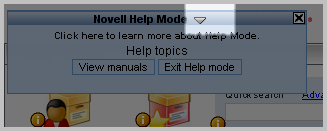
After you hide the contents of the control panel, it appears as follows:
Figure 1-27 The Collapsed Help Control Panel

To display the contents of the control panel again, click the (right-arrow) icon.
To view getting-started PDF manuals, click in the control panel. To exit Help mode, either click the icon () in the control panel, or click any dimmed part of the page. The following graphic shows the location of the button in the Help control panel:
Figure 1-28 The View Manuals Button
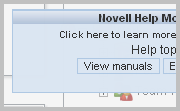
This section has the following subsection:
1.4.1 Help for Administrators
Site administrators and others might want to read overview information about administrative tasks. The administrative Help includes these topics:
-
Administration-tools portlet: Describes the tools available in the administration portlet. Administrators of the top workspace are allowed, by default, to perform workspace and folder administration anywhere in the installation, and they can use a subset of the administration portlet tools (for example, create groups, and design entries and workflow processes). Site administrators can use all of the tools.
-
Configuration: Describes the process of establishing the appearance and possibly templated content of workspace, folder, and entry pages.
-
Access control: Determines who has the right to perform which tasks in a given place.
-
Workflow: Allows you to create online representations of business processes (for example, document reviews, paid time-off requests, document approvals, and so on), which can then be applied to entries in folders.
If you want to read more about these administrative topics:
-
On the portal page, click .
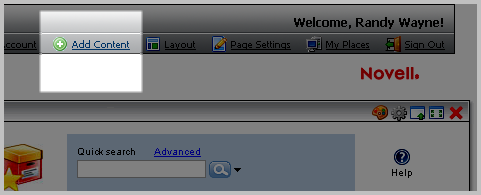
-
Click .
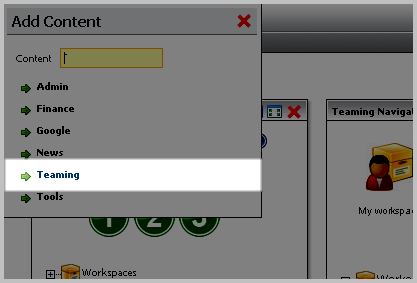
-
Click next to the label.
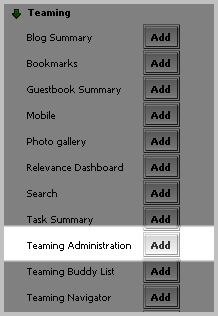
-
Click the icon ().
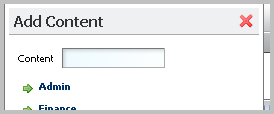
The Novell Teaming administration portlet appears on the portal page.
-
Click the icon in the upper right corner of the administration portlet.
-
Links to the configuration, access-control, and workflow-overview topics appear at the bottom of the Help panel for the administration portlet: