4.2 Creating Groups of Users
You might have chosen to synchronize groups of users from your LDAP directory to your Novell Teaming site, as described in User Synchronization Options
in Basic Installation
in the Novell Teaming 2.0 Installation Guide.
In addition, you can create additional groups to facilitate access control on your Teaming site. For background information on access control, see Controlling User Access
in the Novell Teaming 2.0 Advanced User Guide. Groups also facilitate team creation, as described in Creating a Team Workspace
in Getting Started
in the Novell Teaming 2.0 User Guide.
Users are responsible for access control in their personal workspaces and any team workspaces that they create. You as the Teaming site administrator are responsible for access control in public locations such as global workspaces. By creating groups of users who have attributes in common, you and other Teaming users can set access controls and create teams without listing users individually. Groups can be nested within groups, so create small groups first, then build larger groups from your smaller groups.
-
Log in to the Teaming site as the Teaming administrator.
-
Click .
-
Click , then click .
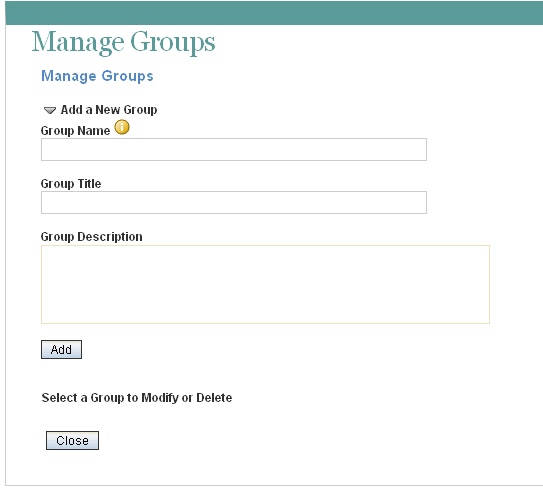
-
Fill in the fields:
Group Name: Specify the unique name under which the group is stored in the Teaming database. The first character must be an alphabetic character (a-z, A-Z). For the rest of the name, legal characters are alphanumeric characters (a-z, A-Z, 0-9), hyphens (-), and underscores (_).
Group Title: Specify the group name that displays to users on the Teaming site. This string can include any characters that you can type.
Group Description: Describe what the members of this group have in common.
-
Click to create the group.
-
Click the new group in order to add users to it.
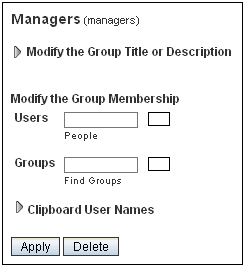
-
In the field, start typing the first or last name of a user.
A drop-down list displays possible matches.
-
Click a user to add the user to the group.
-
Repeat Step 7 and Step 8 for each user who you want to add to the group.
After you have created one or more small groups, you can use the field to create larger groups from smaller groups. Also, if there’s a place in your Teaming site that displays users that you want to create a group for, you can collect the users on the Teaming clipboard, as described in
Using the Teaming Clipboard
inConnecting With Your Co-Workers
in the Novell Teaming 2.0 User Guide, then use to add the users on the Teaming clipboard to the group that you are creating. -
When you are finished adding users to the group, click .