13.4 Deleting a Teaming User
When users no longer need access to your Novell Teaming site, you should delete their Teaming user accounts. How you delete the user depends on how you originally created the user.
When you delete a user, the entries and information that the deleted user contributed is preserved.
13.4.1 Manually Deleting a User
When a user logs in to the Novell Teaming site for the first time, that user’s personal workspace is created. Before a user logs in, that user does not have a personal workspace. Teaming enables site administrators to manually delete both types of users.
Deleting Users Who Have Logged In to Teaming
If you want to delete a user who has previously logged in to the Novell Teaming site and therefore has a personal workspace:
-
Navigate to the user’s personal workspace.
-
In the Workspace toolbar, click > .
-
(Optional) You can select to also delete the user workspace, all of its folders, sub-folders, and entries, including the source content of any mirrored folders.
-
Click .
Deleting Users Who Have Not Logged In to Teaming
If you want to delete a user who has not previously logged in to the Novell Teaming site and therefore does not have a personal workspace:
-
In the section, in the field, type and select the name of the user that you want to delete.
The user’s profile page is displayed.
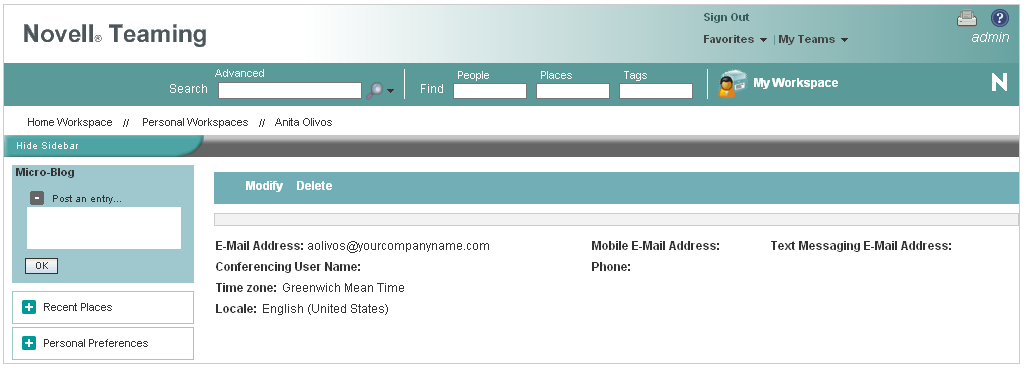
-
Click > .
13.4.2 Deleting a User through LDAP
If you add Novell Teaming users by synchronizing with an LDAP directory, as described in Adding Teaming Users from Your LDAP Directory
in Basic Installation
in the Novell Teaming 2.0 Installation Guide, Teaming users are automatically deleted when you delete the corresponding User object in the LDAP directory. You can configure LDAP synchronization to automatically delete Teaming users’ workspaces and content as well. For more information, see LDAP Synchronization Options
in Basic Installation
in the Novell Teaming 2.0 Installation Guide.