5.2 Creating Groups of Users
You might have chosen to synchronize groups of users from your LDAP directory to your Novell Vibe site, as described in User Synchronization Options
in Basic Installation
in the Novell Vibe 3.2 Installation Guide.
You can use existing groups or create additional groups within Vibe to facilitate access control on your Vibe site. For background information on access control, see Controlling Access
in the Novell Vibe 3.2 Advanced User Guide.
In addition to creating groups to assist with access control, you might want to create groups for any of the following reasons:
-
To facilitate team creation, as described in
Creating a Team Workspace
inGetting Started
in the Novell Vibe 3.2 User Guide. -
To facilitate managing data quotas, as described in Section 20.4, Managing User Data Quotas.
-
To facilitate user visibility restrictions, as described in Section 5.3, Restricting Groups of Users from Seeing One Another.
-
To create multiple Vibe administrators, as described in Section 1.2, Creating Additional Vibe Administrators.
Users are responsible for access control in their personal workspaces and any team workspaces that they create. As the Vibe site administrator, you are responsible for access control in public locations such as global workspaces. By creating groups of users who have attributes in common, you and other Vibe users can set access controls and create teams without listing users individually. Groups can be nested within groups, so create small groups first, then build larger groups from your smaller groups.
-
Log in to the Vibe site as the Vibe administrator.
-
Click the icon
 in the upper right corner of the page, then click the icon
in the upper right corner of the page, then click the icon  .
.
-
Under , click then click .
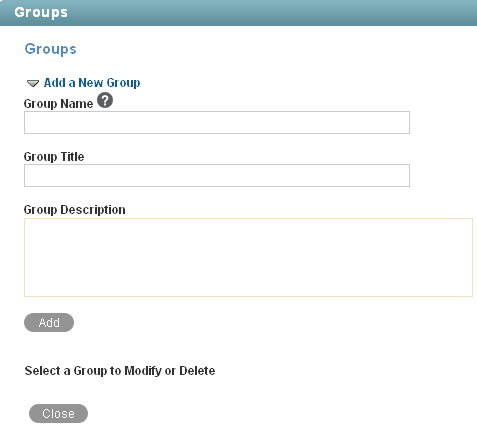
-
Fill in the fields:
Group Name: Specify the unique name under which the group is stored in the Vibe database. The first character must be an alphabetic character (a-z, A-Z). For the rest of the name, you can use alphanumeric characters (a-z, A-Z, 0-9), hyphens (-), and underscores (_).
Group Title: Specify the group name that displays to users on the Vibe site. This string can include any characters that you can type.
Group Description: Describe what the members of this group have in common.
-
Click to create the group.
-
Click the new group in order to add users to it.
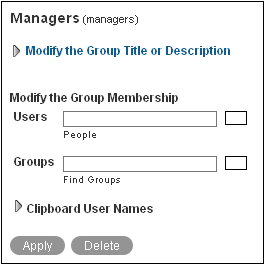
-
In the field, start typing the first or last name of a user.
A drop-down list displays possible matches.
-
Click a user to add the user to the group.
-
Repeat Step 7 and Step 8 for each user you want to add to the group.
After you have created one or more small groups, you can use the field to create larger groups from smaller groups. Also, if there’s a place in your Vibe site that displays users that you want to create a group for, you can collect the users on the Vibe clipboard, as described in
Using the Vibe Clipboard
inConnecting With Your Co-Workers
in the Novell Vibe 3.2 User Guide, then use to add the users on the Vibe clipboard to the group that you are creating. -
When you are finished adding users to the group, click .