21.2 Updating a Single-Server System from Vibe 3 to Vibe 3.1
When you update a single-server Novell Vibe installation from Vibe 3 to Vibe 3.1, the Vibe Installation program can perform the entire update in a single process.
-
Make sure you have a current backup of your Vibe 3 system.
-
Stop Vibe.
-
Ensure that no application (such as a command prompt or Windows Explorer) is running on the Vibe 3 system.
-
Copy the installer.xml file from the directory where the Vibe 3 Installation program is located to the directory where you have extracted the Vibe 3.1 software.
You must obtain a new license-key.xml file when upgrading to Vibe 3.1.
The installer.xml file provides default values when you run the Vibe 3.1 Installation program.
-
Start the Vibe 3.1 installation program.
If you need assistance with this task, see the detailed installation instructions for the platform where you are updating Vibe:
-
Accept the License Agreement, then click .
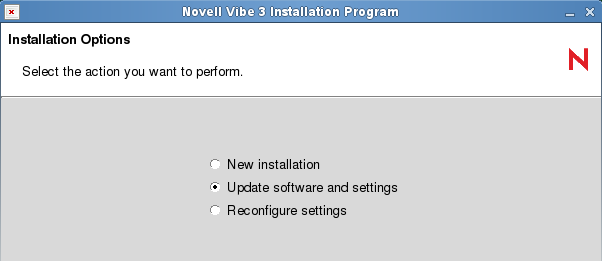
Because you provided your Vibe 3 installer.xml file in the directory with the Vibe 3.1 installation program, the installation option is selected by default.
-
Click to continue.
-
Click to let the Installation program know that you have stopped Vibe.
-
Select the check box to let the installation program know that you have backed up all of your data, then click .
-
Select or , depending on the type of Vibe installation you are updating, then click .
For more information about the differences between basic and advanced installations, see Section 3.1, What Is a Basic Vibe Installation? and Section 9.1, What Is an Advanced Installation?.
-
Continue through the installation process, retaining or changing configuration information depending on the needs of your Vibe 3.1 system.
-
Click when you are ready to perform the update.
The Installation program might seem to pause at this point. It needs to update tables and indexes in the Vibe database. If you have a large database, this process can be time-consuming.
-
Click when the update is completed.
-
Start Vibe 3.1 in the same way that you have been starting Vibe 3.
When you start Vibe for the first time after the update, it takes longer to start than usual because data in the Vibe database must be updated before the Vibe site is ready to use.
21.2.1 Updating an Oracle Database from 3 to 3.1
The Vibe Installation program can update MySQL and Microsoft SQL databases as part of the Vibe software update, but it cannot update an Oracle database. Therefore, if you are using Oracle, you must manually run the database update script after you have stopped Vibe:
-
Change to the directory where the Vibe 3.1 Installation program is located.
-
Unzip the teaming-3.1.n-sql.zip file to create the update-3.0.0-3.1.n directory
The update-3.0.0-3.1.n directory contains an update script for each type of database (MySQL, Microsoft SQL, and Oracle).
-
Run the update-oracle.sql script to update the database structure.
sqlplus "/ as sysdba" SQL>spool update-oracle.out; SQL>@update-oracle; SQL>quit;
-
Return to Step 5 in Section 21.2, Updating a Single-Server System from Vibe 3 to Vibe 3.1.