3.5 Using Workspace and Folder Templates
Templates in Novell Vibe are a powerful way to create consistent custom folders and workspaces. If you are not satisfied with the way default workspaces and folders behave, you can either modify the current templates, or create new templates.
3.5.1 Understanding Templates
Workspace and Folder templates are a powerful and efficient way to manage your Vibe site. They enable you to customize the default features, default layout, and default access control settings of the workspaces and folders throughout your Vibe site.
For example, the Team Workspaces template is used when any team workspace is created. By default, the access control settings for the Team Workspaces template specify that only team members are able to view the team workspace. However, if you want to run a more relaxed Vibe site and allow all Vibe users to view any team workspace, you can simply modify the access control settings for the Team Workspaces template.
For information about the specific access control roles that you can assign to various users in Vibe, see Understanding Access Control
in the Novell Vibe 3.4 Advanced User Guide.
Creating Templates or Modifying Existing Templates
You can modify existing templates, like the Team Workspaces template, or you can create your own custom templates. When you create a new template, all Vibe users have access to that template when they create new workspaces or folders. When you modify existing templates, users who create new workspaces and folders see only the modified template.
For more information on the default templates that are included in Vibe, see Section 3.5.2, Understanding Default Workspace and Folder Templates.
Templates vs. Form and View Designers
Vibe provides two methods of customizing the default features and default layout of workspaces and folders in your Vibe site.
-
Templates: If users have not yet started using your Vibe site, use templates to create and modify custom folder and workspace views. Typically, templates are easier to work with than the Form and View Designers tool; however, changes that you make to templates affect only those workspaces and folders that are created after the template was modified.
-
Form and View Designers Tool: If users have already started using your Vibe site, you might want to use the Form and View Designers tool to create and modify folder and workspace views. When you modify folder and workspace views by using the Form and View Designers tool, all modifications are displayed in existing workspaces and folders.
For information on using the Form and View Designers tool to create new workspace and folder views, see
Creating Custom Workspace Views
andCreating Custom Folder Views
in the Novell Vibe 3.4 Advanced User Guide.
3.5.2 Understanding Default Workspace and Folder Templates
By default, Vibe provides basic default templates for various types of workspaces and folders. If the default workspace and folder templates are not sufficient for your needs, you can either modify these templates, as described in Section 23.2, Modifying Workspace and Folder Templates, or create new templates, as described in Section 3.5.3, Creating Workspace and Folder Templates.
The following sections outline the default workspace and folder templates that are provided in Vibe:
Default Workspace Templates
-
Discussions Workspace
-
Project Management Workspace
-
Team Workspace
-
Workspace (Basic)
-
Landing Page
-
User Workspace
Following are some examples of default workspace templates:
Team Workspace
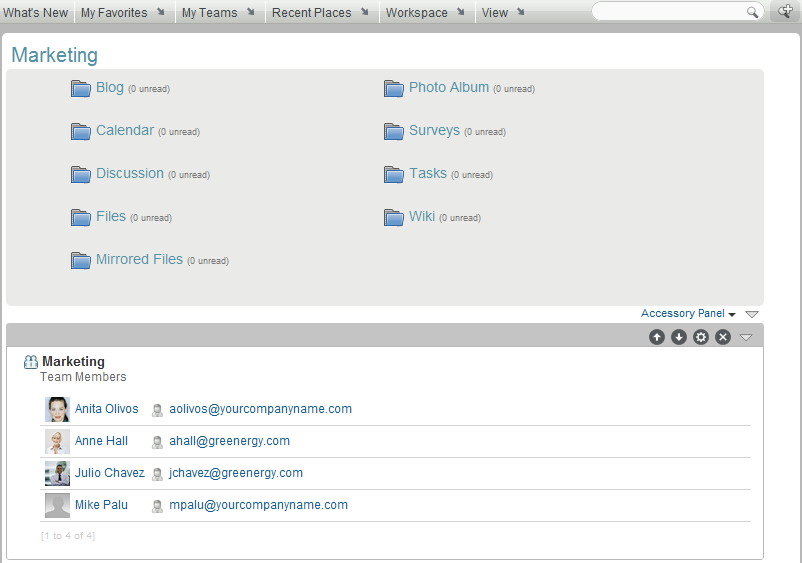
User Workspace
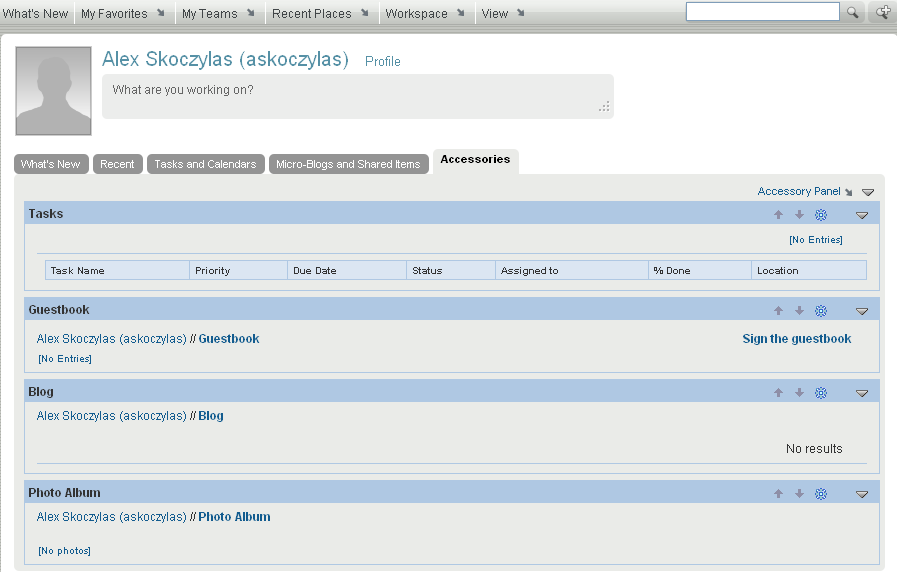
Default Folder Templates
-
Discussion
-
Blog
-
Calendar
-
Guestbook
-
Files
-
Milestones
-
Micro-Blog
-
Mirrored Files
-
Photo Album
-
Surveys
-
Tasks
-
Wiki
Following are some examples of default folder templates:
Discussion Folder
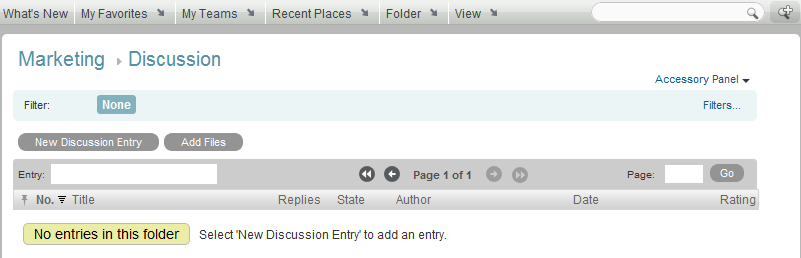
Calendar Folder
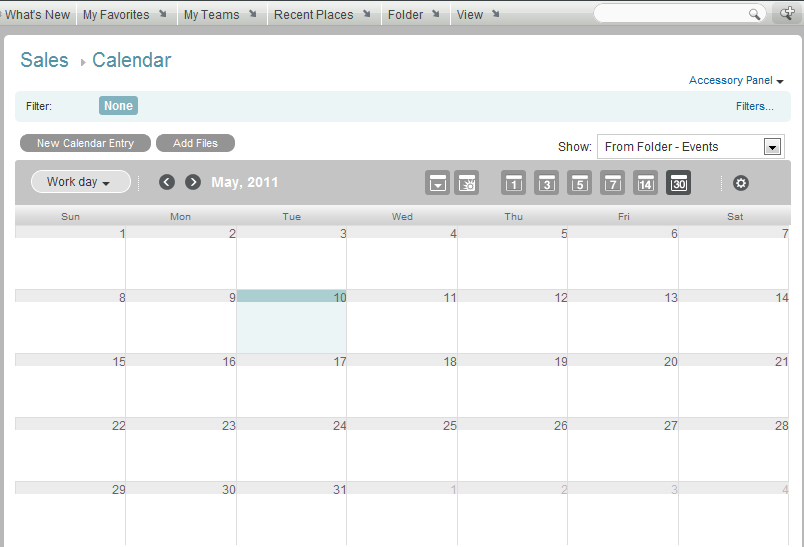
3.5.3 Creating Workspace and Folder Templates
Novell enables you to create templates based on existing workspaces and folders; or, you can create new templates. You can also modify existing templates.
Creating Templates Based on Existing Workspaces and Folders
You can create templates based on existing workspaces and folders only if the workspaces and folders do not contain local definitions. For example, if a workspace contains a custom form that is being used for the Discussion folder, you cannot create a template based on this workspace.
To find out if a workspace or folder contains local definitions, navigate to the workspace or folder, then click > (or > if you are in a folder).
To create a template based on an existing workspace or folder:
-
Click the icon
 in the upper right corner of the page, then click the icon
in the upper right corner of the page, then click the icon  .
.
The Administration page is displayed.
-
Under , click .
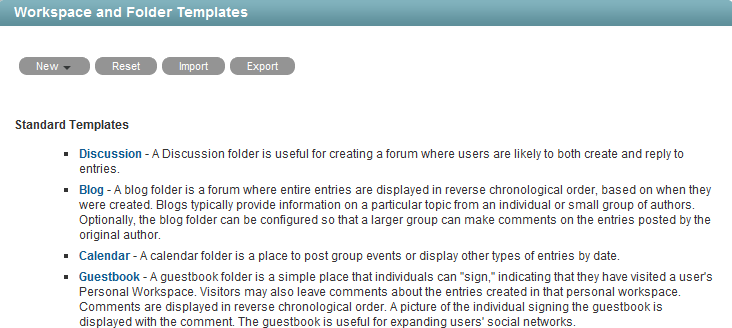
-
Click > .
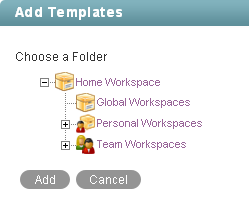
-
Use the Workspace tree to navigate to and select the folder or workspace whose template you want to modify.
-
Click .
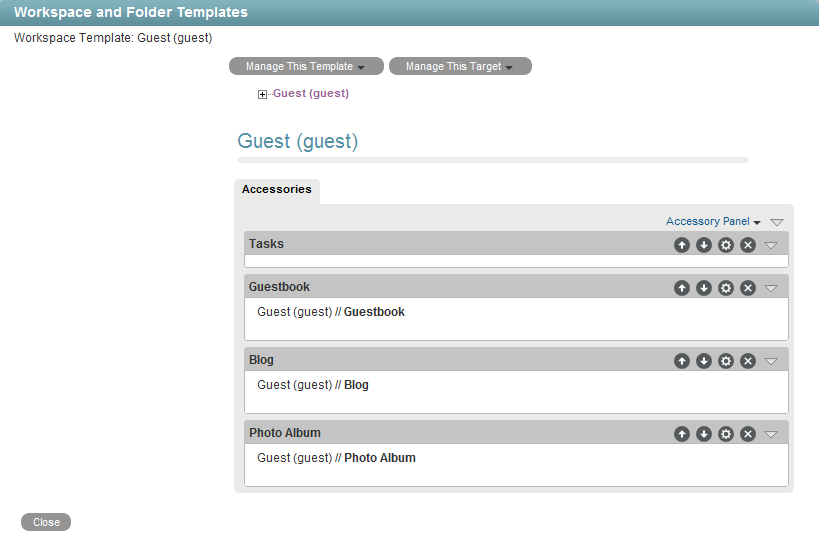
-
Modify the template as desired.
For information on how to modify a template after you have created it, see Section 23.2, Modifying Workspace and Folder Templates.
Creating New Templates
Vibe enables you to design completely new custom workspace or folder templates.
-
Click the icon
 in the upper right corner of the page, then click the icon
in the upper right corner of the page, then click the icon  .
.
The Administration page is displayed.
-
Under , click .
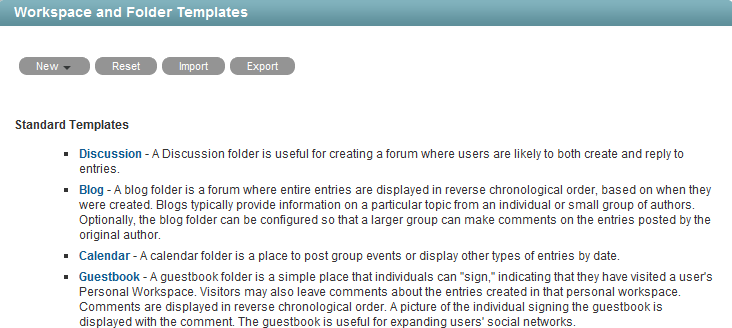
-
Click > or , depending on which type of template you want to create.
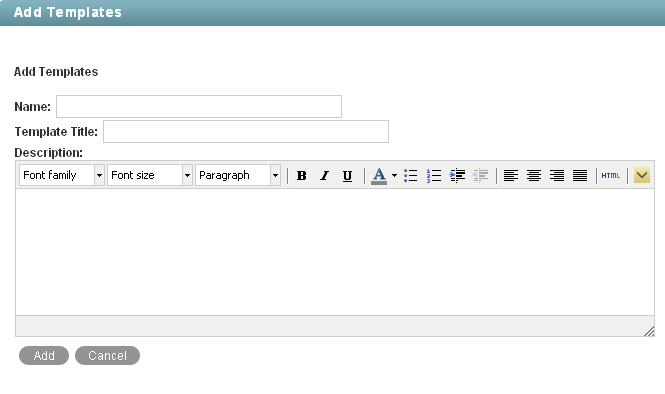
-
Fill in the following fields:
Name: Internal name of the template
For example, custom_template.
Template Title: Visible name of the template.
For example, Custom Template.
Description: Description of the template.
-
Click > .
The template is created.
-
Set up the template as desired.
For information on how to set up a template after you have created it, see Section 23.2, Modifying Workspace and Folder Templates.
Modifying Existing Templates
Vibe enables you to modify default templates or custom templates that you have created.
For information on how to modify existing templates, see Section 23.2, Modifying Workspace and Folder Templates.