1.2 Creating Additional Vibe Administrators
You might want to create additional Vibe administrators just in case the primary Vibe administrator is unable to access his or her account. Creating additional Vibe administrators is a safe way to ensure that the right people are able to access the Vibe site in an administrative capacity if the need arises.
To minimize the time-consuming indexing of the Vibe site, it is most effective to create a group that has administrative rights, then assign users to that group as needed.
NOTE:Because Vibe users can change the access control settings on individual workspaces where they have sufficient rights, additional Vibe administrators who are granted administrative access to the Vibe site in this way might not always have access to everything in the Vibe site. Only the original Vibe administrator always has rights to everything in the Vibe site.
1.2.1 Creating an Administration Group
To create a new group for administrators in your Vibe site, follow the steps in Section 5.2, Creating Groups of Users, then continue with Section 1.2.2, Assigning Administrative Rights to the Administration Group.
1.2.2 Assigning Administrative Rights to the Administration Group
After you create a group for your Vibe administrators, as described in Section 5.2, Creating Groups of Users, you need to assign administrative rights to the group.
-
Log in to the Vibe site as the Vibe administrator.
-
Grant administration rights to the administration group for the Vibe site:
-
Click the icon
 in the upper right corner of the page, then click the icon
in the upper right corner of the page, then click the icon  .
.
The Administration page is displayed.
-
Under , click .
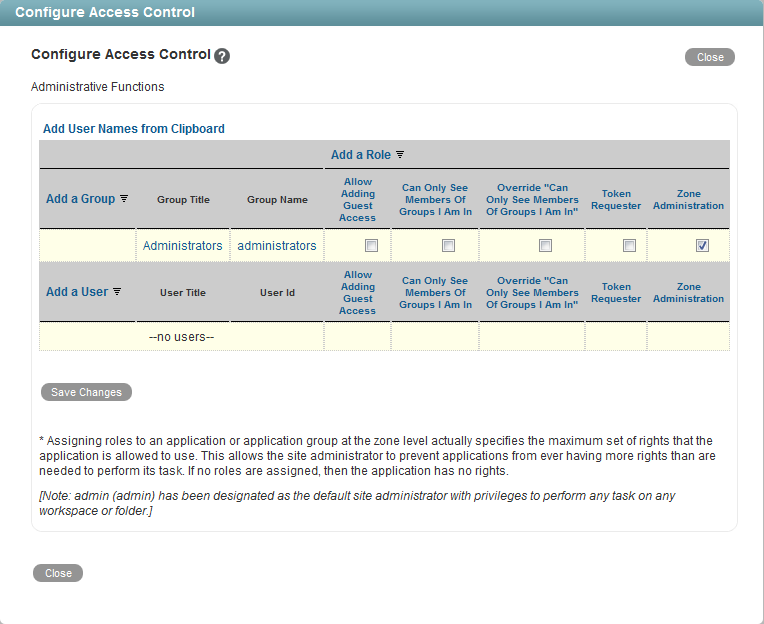
-
Click , then in the field, specify the name of the group that you created for users with administrative rights. Click the name when it appears in the drop-down list.
-
In the access control table, select the check box in the column for the group that you added in Step 2.c.
-
Click , then click .
-
-
Grant administration rights to the administration group at the top-level workspace.
-
Navigate to the highest level workspace.
By default, this is the workspace.
-
Click > in the Action toolbar.
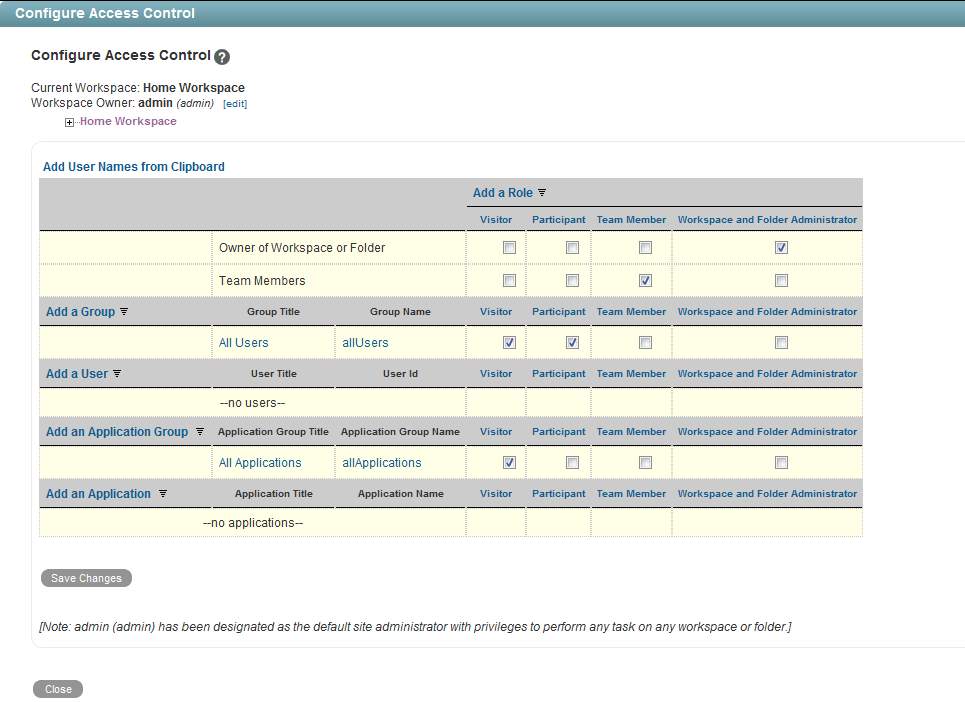
-
Click , then in the field, specify the name of the group that you created for users with administrative rights. Click the name when it appears in the drop-down list.
-
In the access control table, select the check box in the column for the group that you added in Step 3.c.
-
Click , then click .
-
-
(Conditional) If the Global Workspaces, Personal Workspaces, and Team Workspaces directories beneath the Home Workspace directory are not inheriting their access controls from the Home Workspace directory, you need to change the access control settings for each one of these directories, just like you did for the Home Workspace directory, as described in Step 3.