2.5 Following and Unfollowing Places and People of Interest
Novell Vibe enables you to follow workspaces, folders, or people. When you follow something or someone in Vibe, you can easily see activity generated in the specific place that you are following, or by the specific person that you are following.
2.5.1 Following Workspaces and Folders
Following Workspaces
-
Navigate to the workspace that you want to follow.
-
Click > in the Action toolbar.
Following Folders
-
Navigate to the folder that you want to follow.
-
Click > in the Action toolbar.
2.5.2 Following People
Using the Workspace to Follow Someone
-
Navigate to the personal workspace of the user who you want to follow.
-
Click > in the Action toolbar.
or
On the user’s profile page, click .
Using the Presence Icon to Follow Someone
-
Click the icon
 or linked name of the user you want to follow.
or linked name of the user you want to follow.
The icon is displayed next to a user’s name wherever the user has posted or commented on a Vibe entry. When you click a user’s presence icon, the Profile Quick View is displayed.
-
Click .
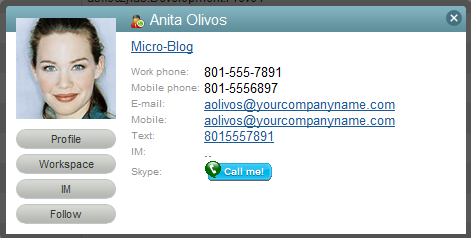
2.5.3 Viewing the Workspaces, Folders, and People You Are Following
You can quickly see which workspaces, folders, and people you are currently following:
-
Navigate to the home page of your personal workspace.
-
Click the tab.
-
Select .
-
On the right side of the page, the workspaces, folders, and people you are following are displayed.
2.5.4 Viewing Activity from the Workspaces, Folders, and People You Are Following
If you are currently following a workspace, folder, or person, Vibe enables you to easily see activity generated in the specific place that you are following, or by the specific person that you are following.
-
Click in the Action toolbar.
-
Click to view new entries that have been posted to the places you are following.
or
Click to view new entries that have been contributed by the people you are following.
Staying up-to-date on another Vibe user’s micro-blog entries is another reason that you might want to follow a person in Vibe. For information on the various and convenient ways that you can view the micro-blog entries of people you are following, see Section 2.10.2, Viewing the Micro-Blog Entries of People You Are Following.
2.5.5 Unfollowing Workspaces, Folders, or People
If you are currently following someone or some place in Vibe, it is easy to stop following that person or place.
Unfollowing a Person
Using the Workspace to Unfollow Someone
-
Navigate to the personal workspace of the user who you want to stop following.
-
Click > in the Action toolbar.
or
On the user’s profile page, click .
Using the Presence Icon to Unfollow Someone
-
Click the icon
 or linked name of the user you want to stop following.
or linked name of the user you want to stop following.
The icon is displayed next to a user’s name wherever the user has posted or commented on a Vibe entry. When you click a user’s presence icon, the Profile Quick View is displayed.
-
Click .
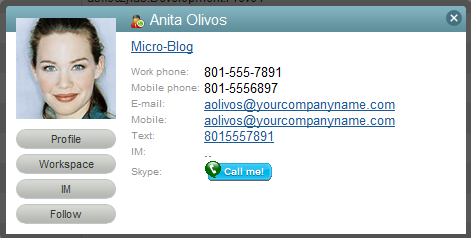
Unfollowing a Workspace or Folder
Unfollowing Workspaces
-
Navigate to the workspace that you want to stop following.
-
Click > in the Action toolbar.
Unfollowing Folders
-
Navigate to the folder that you want to stop following.
-
Click > in the Action toolbar.