13.2 Viewing Your Data Quota
Data quotas might or might not be in use on your Vibe site. If you are unable to view your data quotas as described in this section, your Vibe administrator has not yet restricted the amount of data that can be added to the Vibe site.
If you have exceeded your allotted data quota, you should purge items that you have previously deleted, as discussed in Section 13.9, Making Disk Space Available by Purging Deleted Items.
13.2.1 Viewing Your User Data Quota
If your administrator has set a user data quota and if you are an active contributor to your Novell Vibe site, you might want to periodically view your current data quota to ensure that you are not approaching the user limit.
To view your current data quota and how much you are currently using:
-
Navigate to the home page of your personal workspace.
-
Click the link, located next to your name.
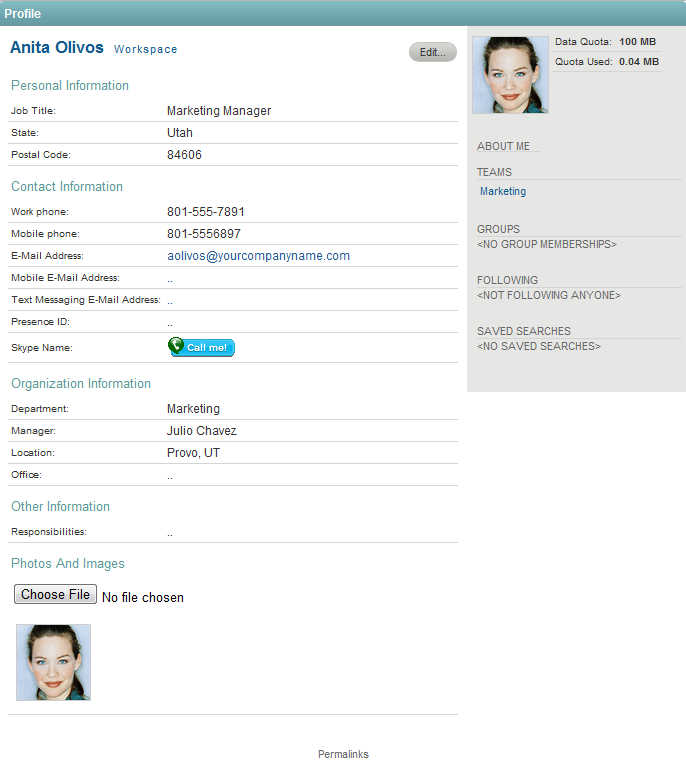
-
Your data quota is displayed in the upper right corner of the Profile page, along with the amount you are currently using.
13.2.2 Viewing Your Workspace or Folder Data Quota
The Vibe administrator can set a data quota on your workspaces and folders, or the administrator can allow you to set your own data quotas on your own workspaces and folders.
You must be an administrator for the workspace or folder in order to view data quotas.
To view your current workspace or folder quota:
-
Navigate to the workspace or folder where you want to view the quota.
-
Click > if you want to view the quota for a workspace.
or
Click > if you are managing the quota for a folder.
-
Click the tab.
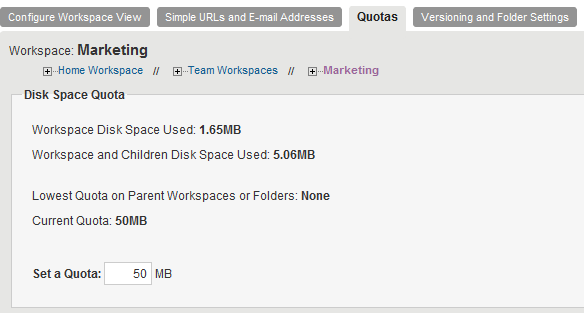
The following data quota information is displayed for the workspace or folder:
-
Workspace/Folder Disk Space Used: The amount of disk space the workspace or folder is currently using. This does not include disk space that is being used by sub-workspaces and sub-folders.
-
Workspace and Children Disk Space Used/Folder and Sub-Folder Disk Space Used: The amount of disk space that is being used by the workspace or folder and all of its sub-workspaces and sub-folders.
-
Lowest Quota on Parent Workspaces or Folders: The lowest quota that exists on any workspace or folder that is higher in the folder hierarchy than the workspace or folder that you are currently viewing.
Sub-workspaces and sub-folders that have a data quota are subject to their own data quota as well as any data quotas that exist on parent folders and workspaces. For more information, see Section 13.1.2, Understanding Workspace and Folder Data Quotas.
-
Current Quota: The current data quota that exists on the workspace or folder.
-
Set a Quota: Enables you to change the data quota for the workspace or folder.
-