23.3 Managing Workspace and Folder Data Quotas
23.3.1 Enabling Workspace and Folder Data Quotas
Before you can set data quotas on workspaces and folders, you must first enable them. You can enable data quotas so that only you as the Vibe administrator can manage workspace and folder quotas, or you can enable data quotas so that all users can manage the data quotas for their own workspaces and folders.
-
Log in to the Vibe site as the Vibe administrator.
-
Click your linked name in the upper right corner of the page, then click the Administration Console icon
 .
. -
Under Management, click Personal Storage.
-
Click Initialize Workspace and Folder Quota Counts.
This sets up the workspace and folder data quota for your Vibe site. This operation can take a significant amount of time (10 to 20 minutes).
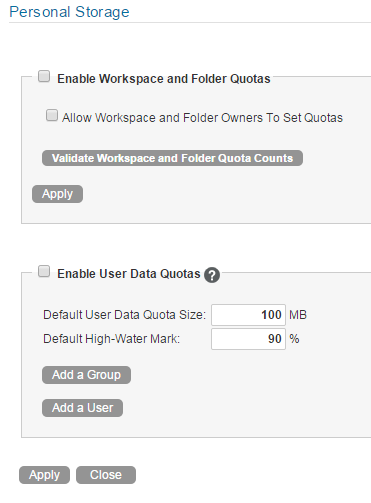
-
Select Enable Workspace and Folder Quotas.
-
(Optional) If you want to allow users to manage the data quotas for their own workspaces and folders, select Allow Workspace and Folder Owners To Set Quotas.
-
Click Apply > Close.
-
Set data quotas on workspaces and folders as described in Setting Quotas on Workspaces and Folders.
23.3.2 Setting Quotas on Workspaces and Folders
Before you can set data quotas on workspaces and folders, you need to enable them, as described in Enabling Workspace and Folder Data Quotas.
You can set quotas on individual workspaces and folders, or you can set quotas on all workspaces and folders of a certain type. For example, you can configure all Photo Album folders in your Vibe site to have a data quota of 10 MB.
Setting Quotas on Individual Workspaces and Folders
-
Navigate to the workspace and folder where you want to set the quota.
-
Click the Configure icon
 next to the workspace or folder title, then Configure Views, URLs and Controls.
next to the workspace or folder title, then Configure Views, URLs and Controls. -
Click the Quotas tab.
-
In the Set a Quota field, specify the new data quota, then click OK.
Setting Quotas on All Workspaces and Folders of a Certain Type
When you set data quotas on all workspaces or folders of a certain type, the quota applies only to workspaces or folders that are created after you set the quota. Workspaces and folders that were created before the quota was set do not automatically have a data quota assigned to them.
To set a data quota on all workspaces and folders of a certain type, you need to modify the template for the workspace or folder where you want to set the data quota. For information on how to modify the template for workspaces and folders, see Modifying Workspace and Folder Templates.
23.3.3 Validating Workspace and Folder Quotas
Quota counts for workspaces and folders can become marginally inaccurate over time if multiple users are frequently adding and deleting files in a workspace or folder where a data quota has been set.
You can repair any data quota inaccuracies by validating the data quota:
-
Log in to the Vibe site as the Vibe administrator.
-
Click your linked name in the upper right corner of the page, then click the Administration Console icon
 .
. -
Under Management, click Personal Storage.
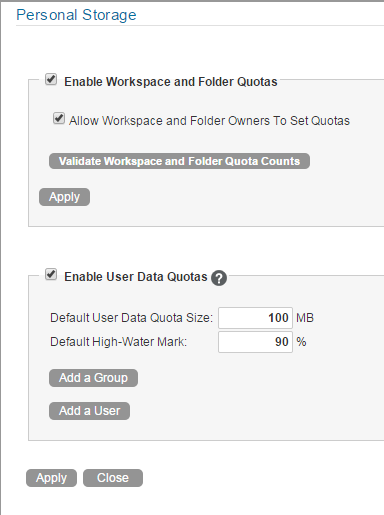
-
Click Validate Workspace and Folder Quota Counts.
-
Click Apply > Close.