11.3 Visually Representing a Workflow
Vibe lets you view a visual representation of your workflow, which makes the creation process easier by allowing you to envision the workflow in every step of its development.
As you create your workflow in the Designer section, the changes you make are automatically added to the Workflow Preview section.
Figure 11-3 Workflow Preview Section
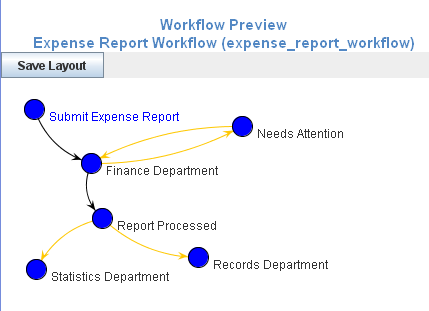
You can modify the workflow layout in the Workflow Preview section. You must save the layout after you have modified it.
11.3.1 Modifying a Workflow Layout
You can easily modify the visual representation of a workflow. Modifying the workflow layout can make it easier to understand how a workflow process operates because it lets you better visualize the process.
-
In the Workflow Preview section, click a workflow state and drag the state to the desired location.
Transition arrows automatically adjust to the new locations of the workflow states.
11.3.2 Saving a Workflow Layout
By default, every time you make a change in the Designer section when you create a workflow, any changes that you previously made in the Workflow Preview section are reverted to the state when you last saved.
To save your layout in the Workflow Preview section:
-
Click Save Layout after you have modified your workflow layout.
Now, when you make changes in the Designer section, the changes that you previously made to your workflow layout in the Workflow Preview section are retained.