2.2 Controlling User Access in Workspaces
The access control settings on each Novell Vibe workspace determine who can see the workspace and how different types of users can participate in each workspace.
2.2.1 Controlling User Access to Personal Workspaces
Default Access Controls
By default, personal workspaces are created with the following access:
Restricting Access to Personal Workspaces throughout the Vibe Site
You might want to set up your Vibe site so users’ personal workspaces remain hidden and confidential.
When you configure your Vibe site as described in this section, you should make these configuration changes before any users are added to your Vibe system. If users are added to your Vibe system before you make these configuration changes, you must manually adjust the access control settings for each user workspace, as described in Controlling Access
in the Novell Vibe OnPrem 3 Advanced User Guide.
-
Click the icon
 in the upper right corner of the page.
in the upper right corner of the page.
-
Under , click .
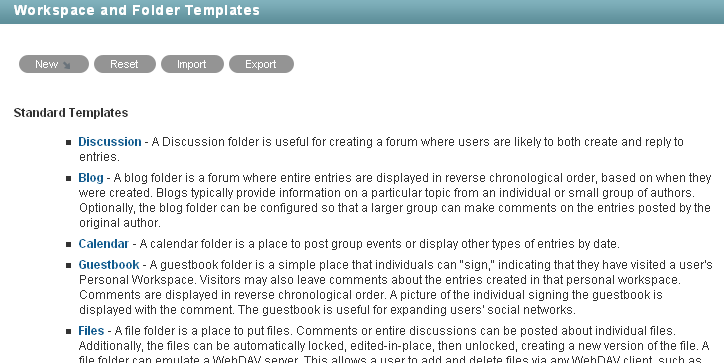
-
Click .
-
Click > .
The Configure Access Control page is displayed.
-
In the access control table, in the row, deselect the check box in the column.
-
Click .
-
Ensure the following before you start adding users to your Vibe system:
-
Create a test user in the Vibe system, navigate to this user’s personal workspace, then click > . Ensure that no check boxes are selected in the row.
-
Navigate to the Personal Workspaces workspace by clicking the Workspace tree icon
 in the Action toolbar, then clicking . Click > , then ensure that in the row the check box is selected in the column. If this check box is not selected, users cannot search for other users in the Vibe system.
in the Action toolbar, then clicking . Click > , then ensure that in the row the check box is selected in the column. If this check box is not selected, users cannot search for other users in the Vibe system.
-
For information on how to add users to your Vibe system, see Section 5.1, Adding New Users to Your Vibe Site.
Vibe users can adjust the access control for their personal workspaces, as described in Controlling Access
in the Novell Vibe OnPrem 3 Advanced User Guide.
2.2.2 Controlling User Access to Team Workspaces
By default, new team workspaces created under the main Team Workspaces directory are visible only to members of the team workspace. Following are some of the default access control options:
After you create a new team workspace, you can configure different access control settings for it.
-
Navigate to the new team workspace, then click .
-
Select in the Inheritance box.
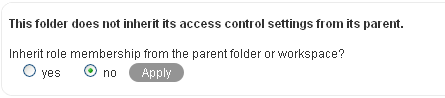
-
Click to activate the Access Control table:
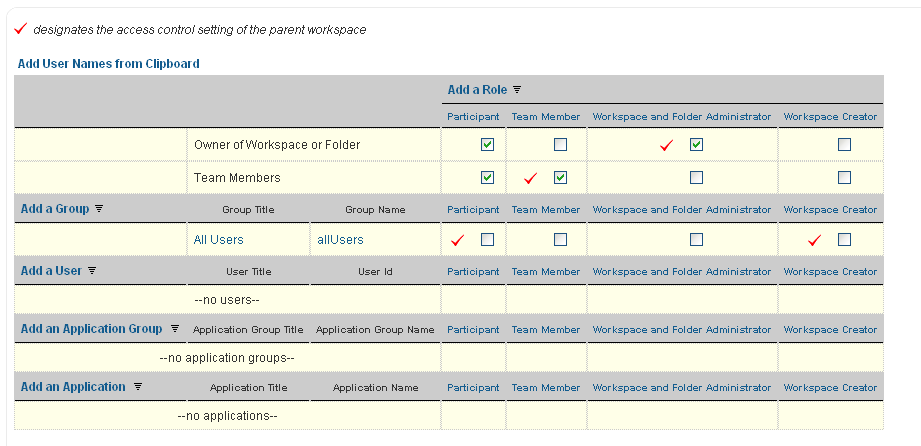
-
Adjust the access control settings for the new team workspace as needed, as described in
Controlling Access
in the Novell Vibe OnPrem 3 Advanced User Guide. -
Click > .
2.2.3 Controlling User Access to Global Workspaces
By default, the Global Workspace directory immediately under the Home Workspace inherits the access control settings of the Home Workspace:
|
User or Group |
Access Role |
Role Description |
|---|---|---|
|
Workspace Owner (admin) |
Administrator |
Can create, modify, or delete workspaces or folders; moderate participation (modify or delete the entries of others); design entries and workflows; and can perform Participant tasks. |
|
All Users group |
Participant |
Can create and modify entries, plus perform the Visitor tasks. |
|
Visitor |
Has read-only and comment-only access. |
|
|
All Applications group |
Visitor |
Has read-only and comment-only access. For information about application groups, see |
When you create a new global workspace under the main Global Workspaces directory, the new global workspace by default inherits the access control settings of the main Global Workspaces directory, as listed above. After you create a new global workspace, you can configure different access control settings for it.
-
Navigate to the new global workspace, then click .
-
Select in the Inheritance box.
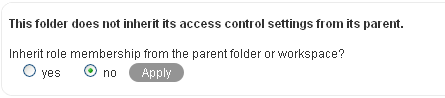
-
Click to activate the Access Control table:
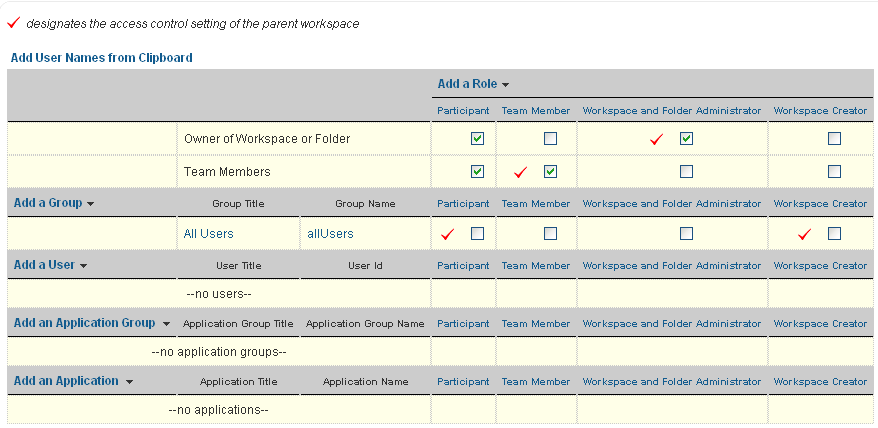
-
Adjust the access control settings for the new global workspace as needed, as described in
Controlling Access
in the Novell Vibe OnPrem 3 Advanced User Guide. -
Click > .