18.1 Synchronizing Users and Groups from an LDAP Directory
18.1.1 Adjusting LDAP Synchronization of Users and Groups
Novell Vibe pulls user information from your LDAP directory service on the schedule that you set in the page on the Administration page. The LDAP synchronization schedule was initially set up during installation, as described in User Synchronization Options
in Basic Installation
in the Novell Vibe OnPrem 3.1 Installation Guide. Therefore, to add new users to your Vibe site, you add the users to your LDAP directory, in a context from which Vibe synchronizes information.
As time passes, deletion of obsolete users and groups from your Vibe site becomes a larger concern. Periodically review the LDAP synchronization options described in LDAP Synchronization Options
in Basic Installation
in the Novell Vibe OnPrem 3.1 Installation Guide to ensure that obsolete users and groups are being managed properly.
NOTE:If you change user information on the Vibe site, the changes are not transferred back to your directory service.
18.1.2 Synchronizing Additional LDAP Attributes
By default, Vibe synchronizes the following attributes from the LDAP directory:
-
First name
-
Last name
-
Phone number
-
E-mail address
-
Description
This information displays on each user’s personal user profile.
To synchronize additional LDAP attributes, complete the following sections:
Identifying or Creating a Vibe Field for the LDAP Attribute
Before you can synchronize Vibe user profiles with additional attributes from your LDAP directory, you first need to ensure that there is a corresponding Vibe field for the LDAP attribute that you want to synchronize.
To view the existing fields in the user profile:
-
Navigate to a user profile and see if there is an existing field that corresponds to the LDAP attribute that you want to synchronize.
-
If the appropriate field already exists, continue with Copying the Data Name of the Vibe Field.
If the appropriate field doesn’t already exist, you must create it, as described in Section 3.2.4, Customizing the Default User Profile View.
Copying the Data Name of the Vibe Field
Each field in Vibe has an internal data name, which is added when the field is created. When you create a field by using the Form and View Designers tool, Vibe requires that you enter a data name. This name is how Vibe identifies the field.
To map an LDAP attribute to a Vibe field, you must find the data name for the field.
The following procedure shows how to find the data name for a particular field in the user profile:
-
Click the icon
 in the upper right corner of the page.
in the upper right corner of the page.
-
In the section, click .
-
Expand , then click .
-
Expand , expand , then locate the Vibe field that you want to synchronize with an LDAP attribute.
-
Click the name of the field, then click in the dialog box on the right side of the page.
-
Copy the text in the field, then continue with Mapping the Vibe Field to the LDAP Attribute.
Mapping the Vibe Field to the LDAP Attribute
After you have copied the data name of the Vibe field that you want to synchronize with an LDAP attribute as described in Copying the Data Name of the Vibe Field, you can map the Vibe field to the LDAP attribute that you want to synchronize.
-
Click the icon
 in the upper right corner of the page.
in the upper right corner of the page.
The Administration page is displayed.
-
In the section, click .
The map box in the section lists the LDAP attributes that are currently being synchronized.
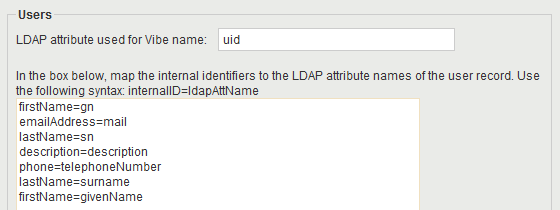
The items in the list have the following format:
vibe_field_name=ldap_attribute_name
-
Add a new line to the list, specifying the Vibe field name to the left of the equal sign (=) and the LDAP attribute name to the right of the equal sign.
The vibe_field_name is the data name that you copied in Copying the Data Name of the Vibe Field, and ldap_attribute_name is the name of the LDAP attribute in your LDAP directory.
-
Repeat Step 3 for each LDAP attribute that you want to add to the user profile.
-
Select , then click .
The status box shows the LDAP attribute information being added to Vibe users.