6.7 Automatically Displaying the Newest Folder Entries on Your Landing Page
You do not need to manually modify your landing page every time you want to replace an entry. Because it can be tedious to delete an entry and then add another one from the Add/Delete form in the Edit Workspace page, Novell Vibe enables you to leverage the power of workflows to help keep your landing page up-to-date, with minimal manual effort.
For example, suppose that you are the manager of a particular product, and you want to use your team landing page to display the product’s earnings for the most recent quarter. You could reference a particular entry in the Quarterly Earnings folder, where all of the quarterly earnings for the product are stored; however, this would mean that at the end of each quarter you would need to manually delete the old entry from your landing page, and then add the new entry for the new quarter. Vibe provides an easier way: simply reference the Quarterly Earnings folder from your landing page, and at the end of each quarter start the Publish workflow (as described in Section 11.6.1, Available Workflows) on the entry that contains the earning for that quarter. This displays the entry that contains the updated quarterly earnings.
6.7.1 Pointing to the Folder Where the Entry Resides
When you add content to your landing page (as described in Section 6.2.2, Adding Content to Your Landing Page), if you display an entry that you might want to replace in the future, you should reference the folder where the entry resides instead of referencing the entry directly.
-
Navigate to your landing page.
-
Click > .
or
If your landing page is on a folder, click > .
-
In the section, in the content editor, click in the element palette, then drag the folder into the desired area of the landing page canvas.
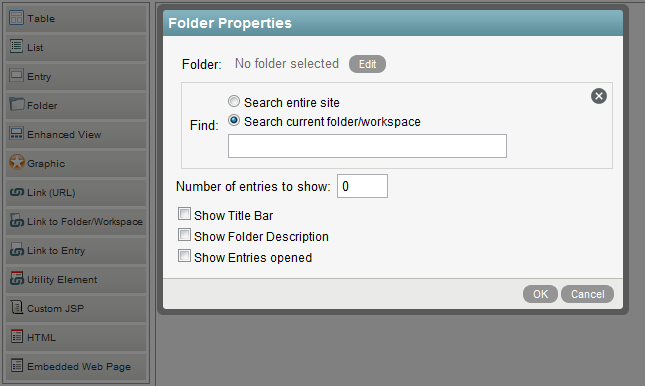
-
Set the following configuration options to finish setting up the folder:
-
Folder: Click .
If you have configured this element as described in this section, the folder that is being referenced is shown here.
-
Find: Specify the folder where the entry that you want to display resides.
This field uses type-to-find functionality, so Vibe displays the available options as you type.
-
Number of entries to show: Specify the number of folder entries that you want to be displayed at any one time.
-
Show Title Bar: Select this option if you want the folder title bar to be displayed.
-
Show Folder Description: Select this option if you want the folder description to be displayed.
-
Show Entries opened: Select this option if you want opened entries to be displayed.
-
-
Click .
6.7.2 Using the Publish Workflow to Publish Entries to Your Landing Page
By default, Vibe includes a workflow called Publish. This workflow can help you more easily manage what is displayed on your landing page.
If you are referencing a folder from your landing page (as described in Section 6.7.1, Pointing to the Folder Where the Entry Resides), and you have configured the landing page to display just one entry from the folder, you can use the Publish workflow to decide which entry you want to display on your landing page.
The most recent entry that you publish is the entry that is displayed on the landing page (published to the landing page).
Enabling the Publish Workflow on Your Folder
-
Navigate to the folder where you want to enable the Publish workflow.
-
Click > in the Action toolbar.
The Configure Default Settings page is displayed.
-
In the section, select .
-
Click > .
Publishing a New Entry to Your Landing Page
-
Open the entry that you want to display on your landing page.
-
In the Entry toolbar, click > .
The entry where you most recently started the Publish workflow is now displayed on your landing page, replacing the entry that was previously displayed.