3.4 Changing Passwords
The Credential Provider lets you change a Novell password as well as a Windows password.
3.4.1 Changing Your Password When Authenticated to eDirectory
-
Press Ctrl+Alt+Delete, then click .
-
Click the logon tile.
-
Type your current Novell password in the field,.type your new password in the field, then retype the new password in the field.
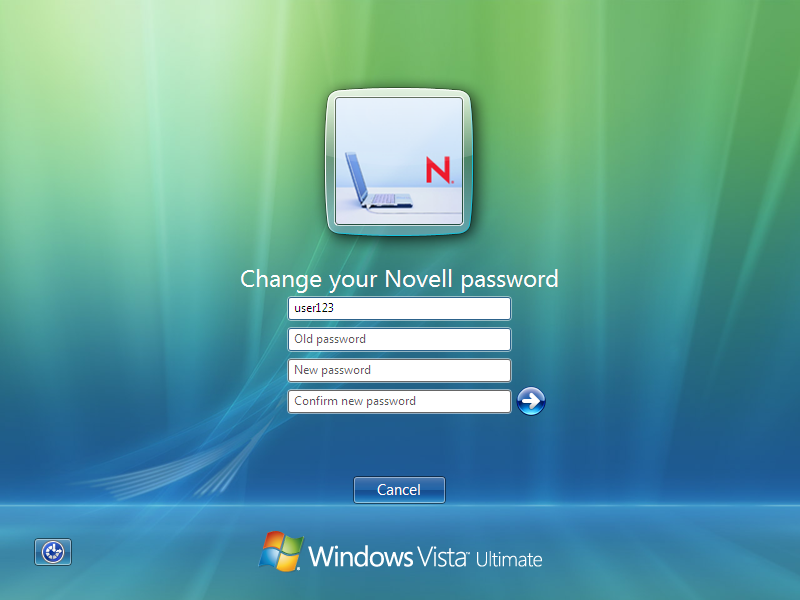
-
Press Enter.
After the old password is verified, and if the new passwords you specified match, the Novell Change Password dialog box opens.
-
Select which resources you want the password change to go to.
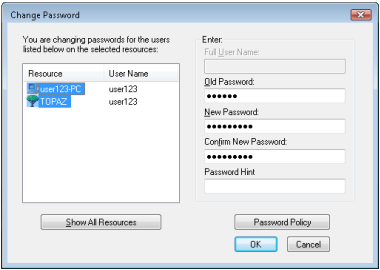
For example, you can change your Novell password and your Windows password, or you can change only your Novell password.
-
Click .
You will receive a message telling you that your password has been changed.
-
Click to close the message.
3.4.2 Changing Your Password When Not Authenticated to eDirectory
-
Press Ctrl+Alt+Delete, then click .
-
Click the logon tile.
-
Type your current password in the field,.type your new password in the field, then retype the new password in the field.
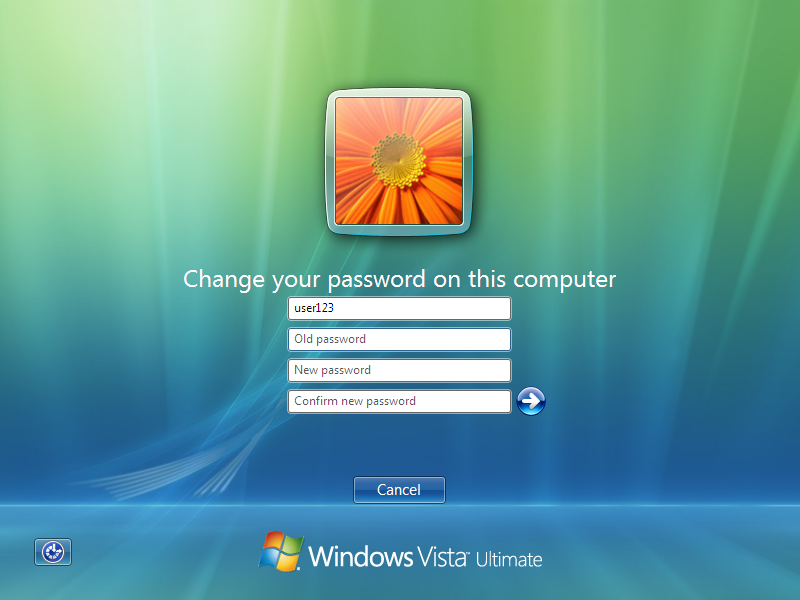
-
Press Enter.
You will receive a message telling you that your password has been changed.
-
Click to close the message.