10.7 Adding Catalog Products to a Licensed Product
To populate a licensed product with the number of purchased licenses, you add catalog products to the licensed product’s entitlements. There are two ways to add a catalog product to a licensed product’s entitlement:
10.7.1 Editing an Entitlement to Add Catalog Products
-
In ZENworks Control Center, click the tab.
-
On the License Management page, click .
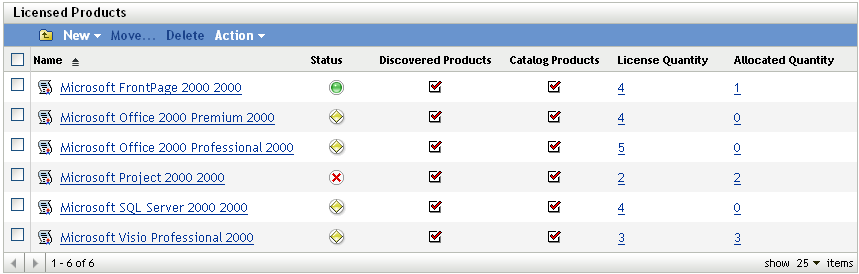
-
Click the licensed product with the entitlement.
-
Click the tab.
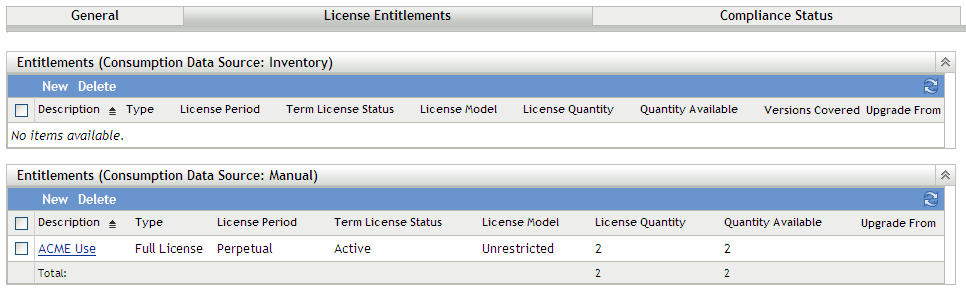
-
In the Entitlements panel, click the entitlement to which you want to add catalog products.
-
Click the tab.
-
In the Catalog Products panel, click .
-
Select the desired catalog products, then click to add them to the Catalog Products panel.
The Catalog Products panel displays each catalog product’s Purchase Quantity, which is the number of units of the catalog product that you’ve purchased (according to the purchase records). It also displays the License Quantity, which is the total number of licenses included in the purchased units.
10.7.2 Using the Catalog Products List to Add Catalog Products
-
In ZENworks Control Center, click the tab.
-
On the License Management page, click .
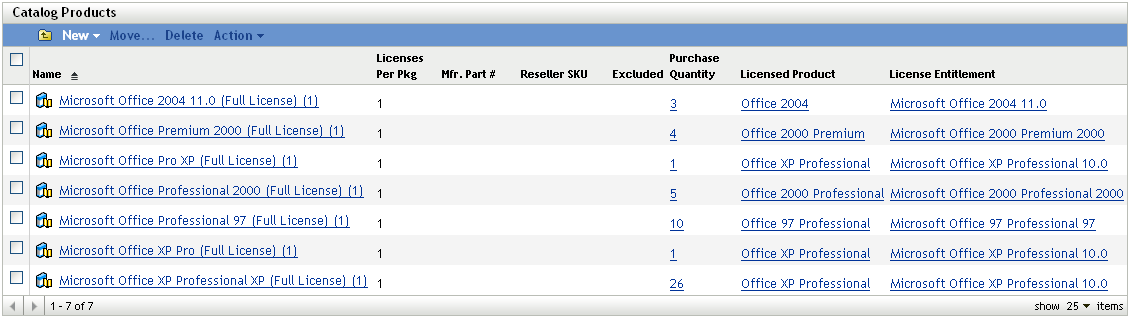
-
Select the catalog products that you want to add to an entitlement.
-
Click > to launch the Add Catalog Products to Licensed Product Wizard. Complete the wizard by using the information in the following table:
-
If you have not already done so, click to add the catalog products to the entitlement.
In the Catalog Products list, each catalog product you added displays the licensed product and entitlement with which it is now associated.
 to browse for and select the licensed product that contains the entitlement to which you want to add the catalog products.
to browse for and select the licensed product that contains the entitlement to which you want to add the catalog products.