The Associations tab includes one page only. This page lets you associate the Application object with users and workstations.
The Associations property page, shown below, lists the objects that have been associated with the Application object. Objects that are associated with the Application object can see and use the application. You can grant rights to User, Workstation, Group, Workstation Group, Organizational Unit, Organization, and Country objects.
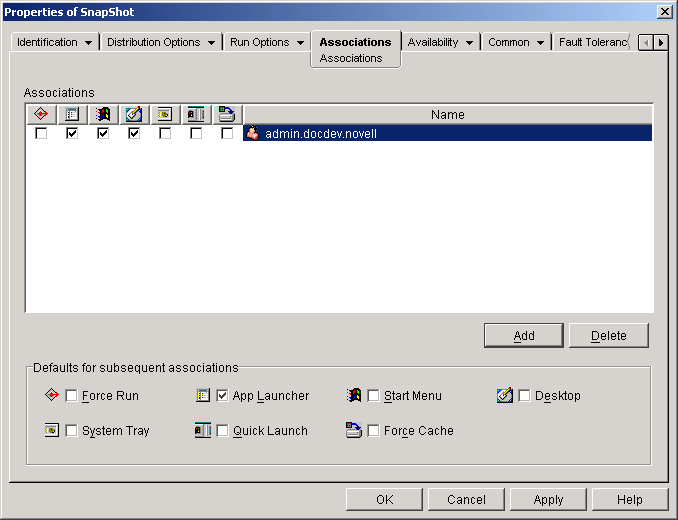
The Associations list displays the objects associated with the Application object and lets you add or delete objects.
To associate an object with the Application object, click Add > browse and select the object > click OK. All objects receive the default characteristics (Force Run, App Launcher, Start Menu, Desktop, System Tray, Quick Launch, Force Cache) selected in the Defaults for Subsequent Associations list. After you add an object to the Associations list, you can modify its characteristics by checking or unchecking the appropriate boxes.
To disassociate an object from the Application object, select the object in the Associations list > click Delete.
When you add an object to the Associations list, the object receives the default characteristics selected in this box. If you change the characteristics that are selected, any objects you add after that will have the new characteristics.
Automatically runs the application. With a user-associated application, the application is run immediately after Application Launcher/Explorer starts. With a workstation-associated application, the application is run immediately after the workstation starts up (initial startup or reboot).
You can use the Force Run option in conjunction with several other settings to achieve unique behaviors. For example, if you use the Force Run option with the Run Application Once option (Run Options tab > Applications page), as soon as the Application object is distributed it will be run one time and then removed from the workstation. Or, suppose that you want to run the Application object immediately one time at a pre-determined time. If so, select Force Run, select the Run Application Once option on the Application page (Run Options tab), and define a schedule using the Schedule page (Availability tab).
If you want to force run several applications in a specific order, mark each of them as Force Run. Then give each Application object a numeric order by using the Order Icon Display option on the Icon page (Identification tab).
IMPORTANT: When associating an Application object with a workstation, Force Run will not work if the Application object uses a Microsoft Windows Installer (.MSI) package. This is true only when the Application object is associated with a workstation. Force Run works with .MSI Application objects associated with users.
Adds the Application object's icon to the Application Launcher/Explorer window.
If the workstation is running Application Explorer, this option adds the Application object to the Windows Start menu. The Application object will be added to the top of the Start menu, unless you assign the Application object to a folder and use the folder structure on the Start menu. See the Application object's Folders page (Identification tab).
If the workstation is running Application Explorer, this option displays the Application object's icon on the Windows desktop.
If the workstation is running Application Explorer, this option displays the Application object's icon in the Windows system tray.
Displays the Application object's icon on the Windows Quick Launch toolbar.
Forces the application source files and other files required for installation to be copied to the workstation's cache directory. The user can then install or repair the application while disconnected from NDS. The files are compressed to save space on the workstation's local drive. For more information about caching applications, see Running in Disconnected Mode .
IMPORTANT: This option is required only if you want to ensure that the user can install or repair the application while disconnected from NDS. Without this option selected, the user will still be able to launch the application in disconnected mode, provided the application has already been distributed (installed) to the workstation.