In ConsoleOneTM, right-click the container where you want to create the Application Folder object > click New > click Object to display the New Object dialog box.
Click App:Folders > OK to display the New App:Folders dialog box.
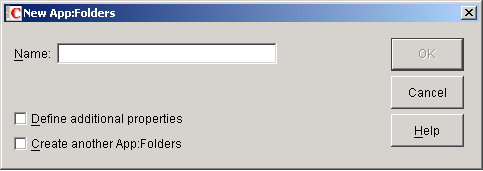
In the Name field, enter a name for the object. The name is displayed only in NDS and does not need to be the same name as the one you want to appear in the Application Launcher/Explorer window and on the Start menu on the users' workstations.
Check the Define Additional Properties box > click OK to display the Application Folder object's Description page.
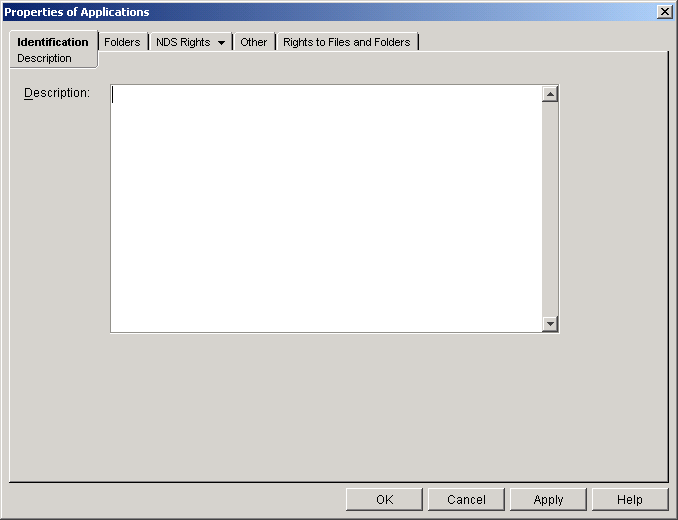
If desired, enter a description in the Description box.
Click the Folders tab to display the Folders page.
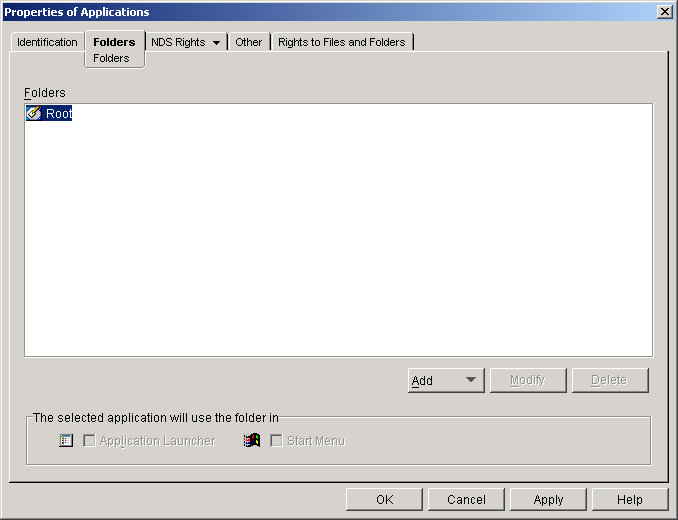
The Folders tree contains one entry called Root. Root represents the Windows Start menu and the Application Launcher/Explorer window.
Use the Add, Modify, and Delete options to create the folder structure you want.
Add: To add a folder, select the folder (or Root) where you want to create a new folder > click Add > click Folder > type the name for the new folder > press Enter.
Modify: To change the name of a folder, select the folder in the Folders tree > click Modify > type the new folder name > press Enter.
Delete: To remove a folder, select the folder in the Folders tree > click Delete.
Click OK when you are finished creating the folder structure.