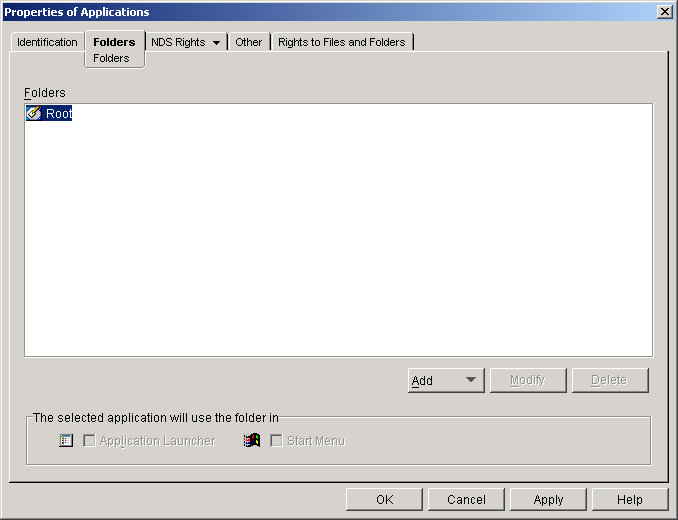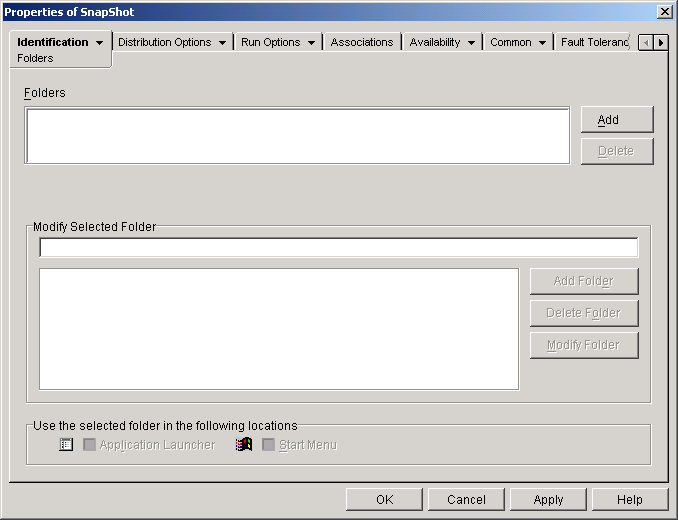There are two ways you can add Application objects to application folders. You can add Application objects through the Folders page on the Application Folder object, or you can link individual Application objects through the Folders page on the Application object. Using the Application Folder object enables you to add multiple Application objects to the application folder at one time. Using the Application object enables you to add the single Application object only.
-
In ConsoleOne, right-click the Application object you want to add to a folder > click Properties.
-
Click the Identification tab > Folders to display the Folders page.
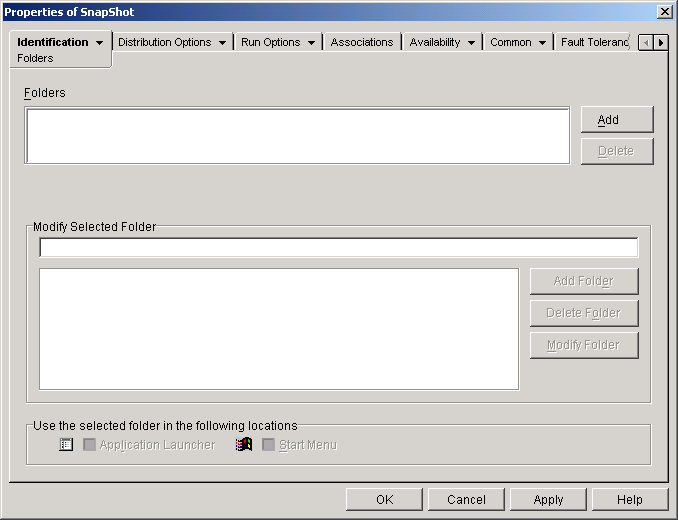
-
Click the Add button > Linked Folder to display the Select Object dialog box.
-
Browse for and select the Application Folder object you want to add the Application object to > click OK to display the Folder Object Structure dialog box.
-
Select the folder you want to add the Application object to > click OK to add it to the Folders list.
HINT: If you select the Root folder, the Application object will be displayed directly on the Start menu and at the root of the Application Launcher/Explorer window.
By default, the Application object will be displayed in the selected folder on the Start menu and the Application Launcher/Explorer window.
-
In the Use the Selected Folder in the Following Locations box, deselect Application Launcher if you don't want the Application object included in that folder in the Application Launcher/Explorer window and deselect Start Menu if you don't want the Application object included in that folder on the Windows Start menu.
NOTE: A folder only displays in the Application Launcher/Explorer window and on the Start menu if it contains an Application object. If no Application objects have been linked to the folder, it is not displayed.
-
Click OK to save the changes.