From the Windows Control Panel, click Administrative Tools > Configure Your Server. This tool may already be open.
In the left menu, click Active Directory.
In the right pane, scroll to the bottom > click Start the Active Directory Wizard.
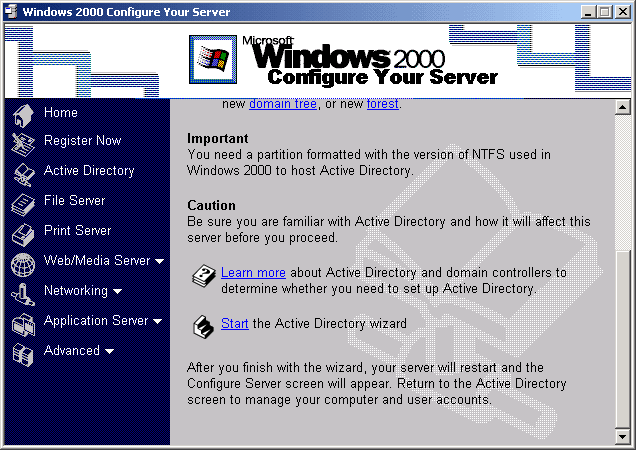
On the Welcome page of the Active Directory Wizard, click Next.
On the Domain Controller Type page, accept the default option of Domain Controller for a New Domain > click Next.
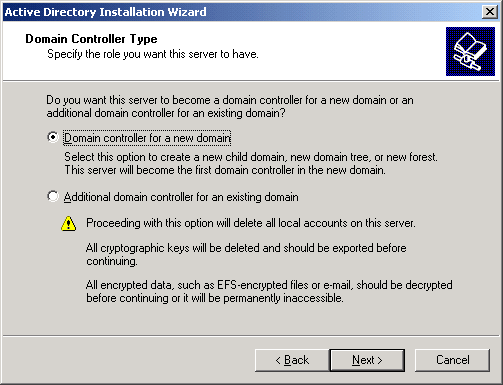
On the Create Tree or Child Domain page, select Create a New Domain Tree > click Next.
On the Create or Join Forest page, select Create a New Forest of Domain Trees > click Next.
On the New Domain Name page, type DA-Domain.DigitalAirlines.com in the Full DNS Name for New Domain field > click Next.
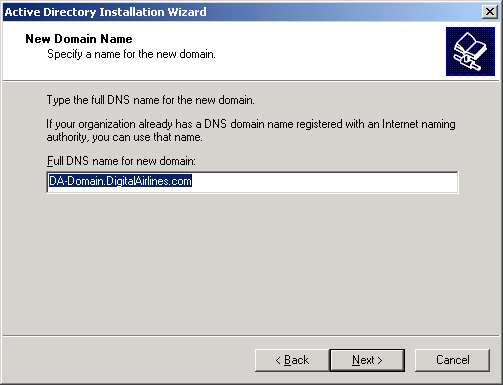
On the NetBIOS Domain Name page, confirm that the pre-filled name is DA-Domain > click Next.
On the Database and Log Locations page, change the default paths for Database Location and Log Location to D:\WINNT\NTDS > click Next.
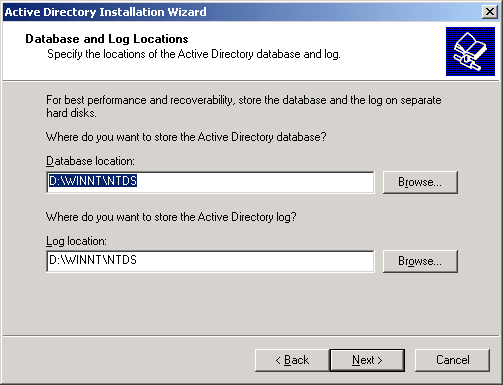
On the Shared System Volume page, change the default value for Folder Location to D:\WINNT\SYSVOL > click Next.
On the Configure DNS page, select Yes, install and configure DNS on this computer > click Next.
On the Permissions page, select Permissions Compatible with Pre-Windows 2000 Servers > click Next.
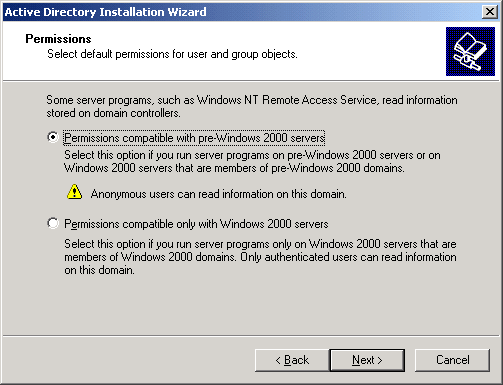
On the Directory Services Restore Mode Administrator Password page, type novell for your Administrator password > click Next.
In the Summary page, review your settings > click Next to display the Configuring Active Directory dialog box.
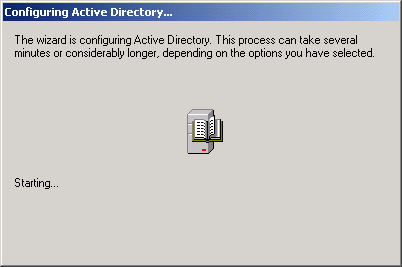
If prompted during the configuration, insert the Windows 2000 Server CD.
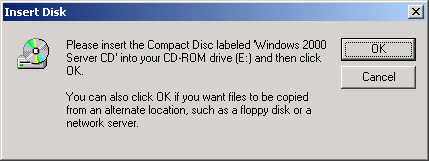
On the Completing the Active Directory Installation Wizard page, click Finish > Restart Now. When your server reboots, Active Directory will be installed and ready.