Double-click the Novell Desktop Management icon from the Windows* desktop system tray. (That's the set of icons in the task bar near the clock. The icon looks like a calendar with a pencil and a half a clock. In the graphic below, the Novell Desktop Management icon is second from left.)
In the Scheduler - Novell Desktop Management window, you should see your Inventory policy among any other policies you have enabled. If you do not see your policy, click the Refresh button and your policy should then appear.
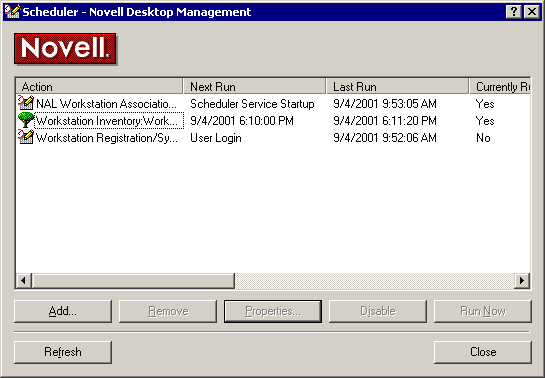
Select the Workstation Inventory:Workstation Policy action.
Observe the value in Next Run column. This indicates when the policy will activate and inventory will next occur. The schedule shown reflects a randomly selected time within the default package's schedule.
Now observe the value in Last Run column. This indicates when the policy has most recently occurred. It will probably indicate Never Been Run Before.
Click Run Now to force the policy to occur now. The Currently Running status will change to Yes.
When it switches to No again, proceed to Exploring a Workstation 's Inventory Information . This may take several minutes, because inventory is scheduled as a low-priority CPU thread and we chose to inventory software as well as hardware.
NOTE: If you run the workstation import and inventory process on multiple workstations, you will gain more value from the next two sections.