In ConsoleOne, locate and select the .Servers.IST.Corp.DA container > click the Tools menu > Configure DB.

If your ZENworks Database object does not automatically show up in the drop-down box, browse to select it > click OK > click OK.
NOTE: Because ZfD 3.2 supports multiple site servers within the enterprise, you must select the specific inventory server from which you wish to work.
Locate and select the .Workstations.IST.Corp.DA container.
Locate and select a workstation object in the Workstations container. Right-click the workstation > select Actions > click Inventory.
The resulting Workstation Inventory window shows the inventory for the specific workstation you selected to view.
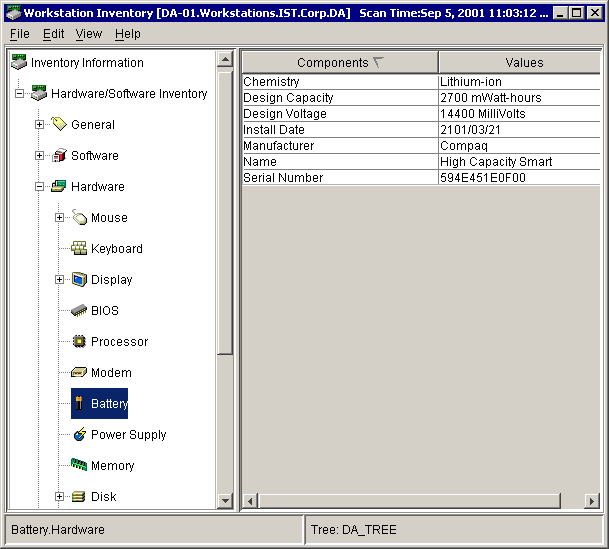
Explore the Workstation Inventory interface. Specific sections to examine include Hardware and Software, but the other sections can also provide very useful information such as network connection information and DMA and IRQ usage information.