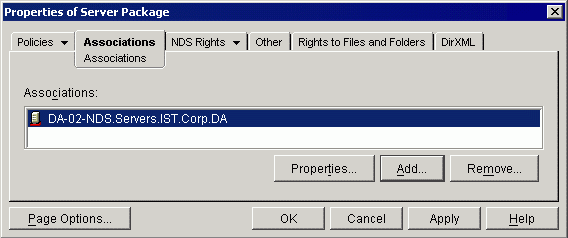Start ConsoleOne® and select the Policies.IST.Corp.DA container > click File > New > Policy Package.
In the Policy Package Wizard window, select Server Package > click Next.
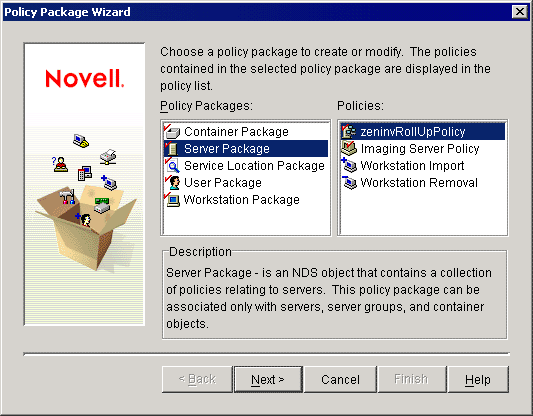
Name the package Server Package > click Next > Finish.
Right-click the Server Package > click Properties.
On the General page, check the Workstation Import check box > click Properties.
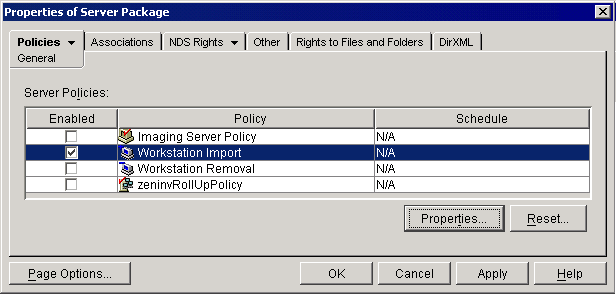
On the Containers tab, click Add > select the .Workstations.IST.Corp.DA container.
This step grants rights to the Import service so it can create workstations in our target location. To import to multiple containers, you can list a single container above the target containers instead of listing all containers.
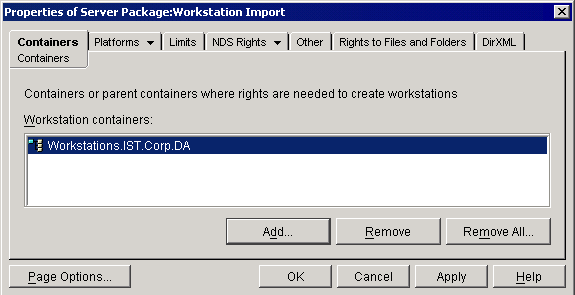
Click the Platforms-General tab > the Location sub-tab.
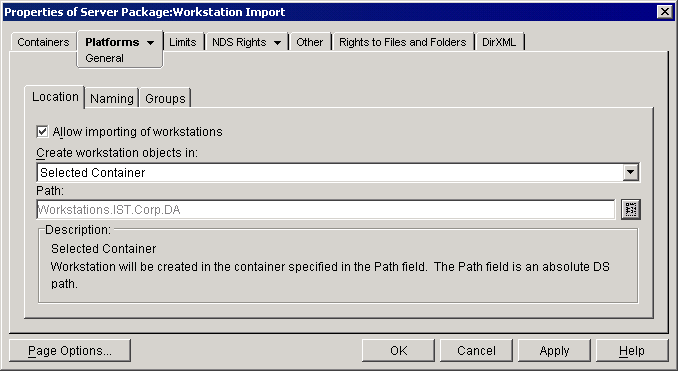
Enable the Allow Importing of Workstations check box.
In the drop-down menu for Create Workstation Objects In, click Selected Container.
In the Path field, browse to the .Workstations.IST.Corp.DA container.
Click the Naming sub-tab > select MAC Address > click Remove so the Workstation Name field reads simply "Computer" > click OK.
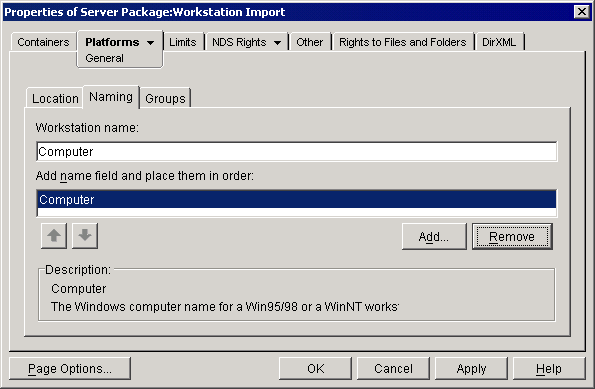
In the Properties of Server Package dialog box, click the Associations tab > click Add > browse the tree and select the DA-02 server > click OK.