Switch to your ZENworks server.
Click the Start menu > Settings > Control Panel > Administrative Tools > DNS.
In the DNS window, double-click the DA-02 server object in the left-most pane.
Right-click the Forward Lookup Zones folder > click New Zone from the pop-up menu.
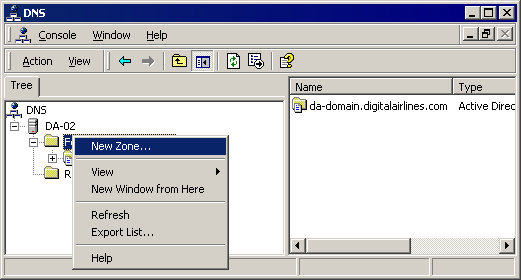
In the New Zone Wizard Welcome screen, click Next.
In the Zone Type window, select the Standard primary option > click Next.
In the Zone Name window's Name field, type DigitalAirlines.com > click Next.
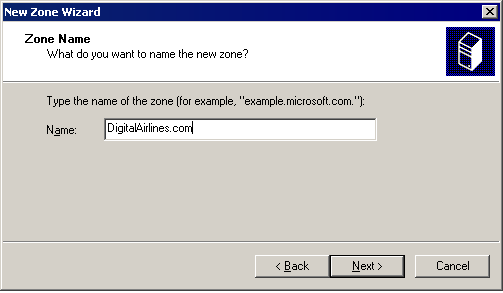
In the Zone File window, accept the default Create a New File With This File Name option > click Next.
In the Completing the New Zone Wizard window, click Finish.
In the DNS window, double-click the Forward Lookup Zones server object in the left-most pane so it expands to reveal your new DigitalAirlines.com zone.
Right-click the DigitalAirlines.com zone > click New Host.
In the New Host window's Name field, type zenwsimport. In the IP Address field, type 10.0.0.202 > click Add Host > click Done.
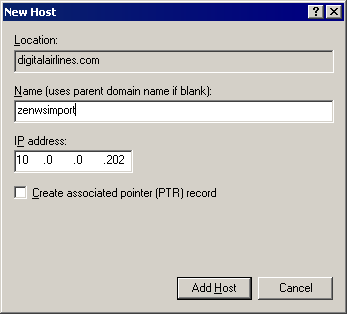
Close the DNS utility.