Locate a workstation that you have imported into the .Workstations.IST.Corp.DA container.
Right-click the workstation > click Actions > click Remote Control.
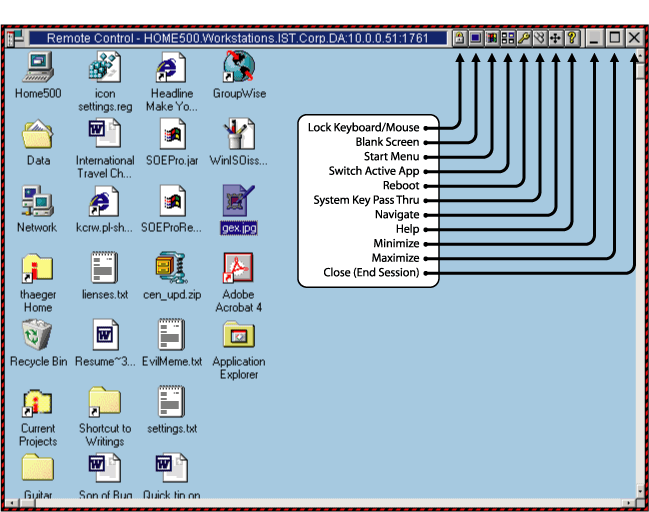
When the remote desktop screen displays, maximize the screen and interact with the desktop. Some ideas for working with Remote Control:
- Open an application or file.
- Close a running task.
- Open the Start menu
- Browse the file system.
- Log the user off the remote workstation
- Shut down the workstation
- Try Remote Control before the user logs in.
Close the Remote Control window.
Right-click the same workstation > Actions > Remote View.
Notice that this allows you to see the remote machine's screen, but does not allow you to affect the machine's keyboard or mouse. Because ZENworks for Desktops integrates with eDirectory, permissions can be controlled to allow different users different levels of access to manage. For more information on Remote Management access control, refer to the ZENworks online documentation on the Novell® Documentation Web site.
Close the Remote View window.
Right-click the same workstation > Actions > Diagnostics.
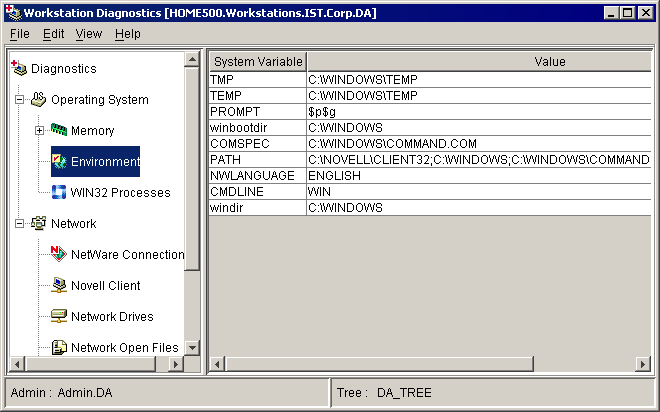
The Diagnostics tool is a non-intrusive method for snooping out the basic system settings on a workstation in order to better diagnose workstation problems. All information viewed through the diagnostics tool is "live" data; that is, it comes directly from the workstation, not from an inventory database.