On your ZENworks for Desktops Windows 2000 Server, start ConsoleOne®.
In ConsoleOne, browse to the .Images.IST.Corp.DA container.
Right-click the .Images.IST.Corp.DA container > click New > Object > Workstation Image > OK.
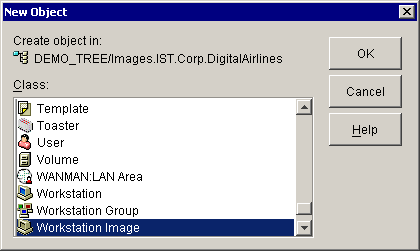
In the New Workstation Image window's Name field, enter Windows 2000 Pro > enable the Define Additional Properties check box > click OK.
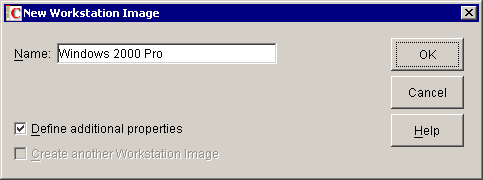
In the Properties of Windows 2000 Pro dialog box, click the browse button at the far right of the Base Image File field.

In the Image File Location dialog box, browse to find your server (.DA-02.Servers.IST.Corp.DA) in the Server field.
In the Path field, type D:\images\w2kpro.zmg.
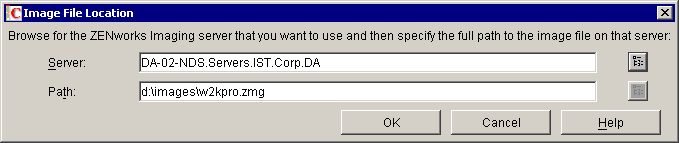
NOTE: Make sure that this path is valid. Open the D:\IMAGES folder and verify the filename. This image file was created in Manual Workstation Imaging .
Click OK > OK.