Select a workstation with PXE capabilities.
The closer this hardware is to matching the hardware from which you created your previous workstation image, the better success you will have with the restored image. Windows 2000 can usually automatically accommodate minor differences in hardware.
Boot the workstation and start its BIOS setup program.
The method for entering the BIOS setup program varies per equipment manufacturer and machine model.
In the workstation's BIOS Setup program, set the workstation to use PXE > save your new BIOS settings > exit.
This will also vary from machine model to machine model. It may be phrased "Enable Network Boot" or may be in the workstation boot order, such as floppy, CD, Hard Disk, Ethernet.
Power off your workstation.
Switch to your ZENworks for Desktops Windows 2000 server.
Click the Start menu > Settings > Control Panel > Administrative Tools > DHCP.
Open the LabScope DHCP scope and select Configure Options.
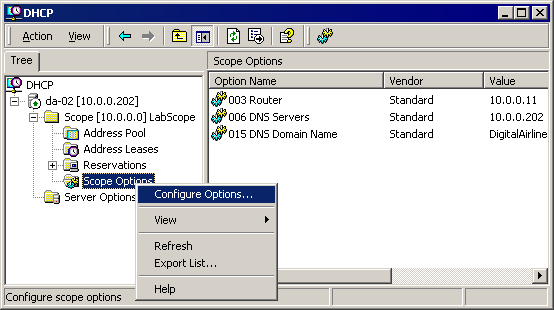
In the Scope Options list, try to find Option 060. If you can find the option, skip to Creating a Simple Workstation Image Object .
or
Because Option 060 is not standard on Windows 2000, you may need to add it from the command line. To do so, continue with Step 9.
Close the DHCP management console.
Open a Windows 2000 command line session (that is, start CMD.EXE).
At the Windows Command prompt, enter netsh.
The command prompt will be displayed as netsh>.
At the netsh prompt, enter dhcp server.
At the dhcp server prompt, enter add optiondef 60 ClassID STRING 0 PXEClient.
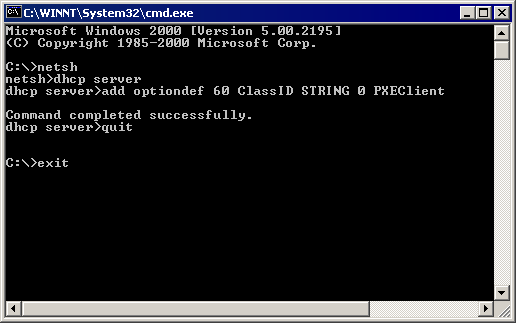
At the dhcp server prompt, enter quit > exit.
From the DHCP management console, click to open the LabScope DHCP scope > right-click Scope Options > click Configure Options.
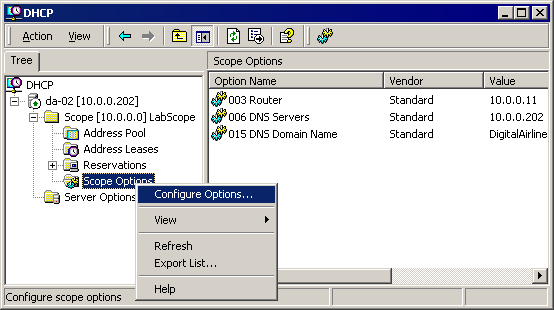
Select DHCP option 060 ClassID > click OK.
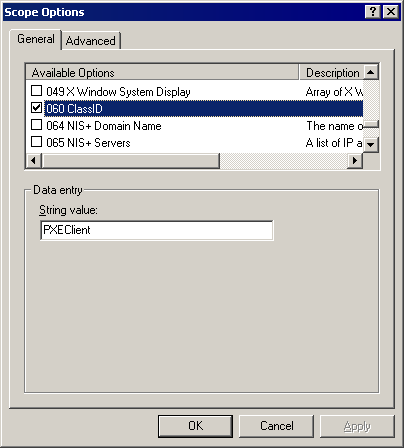
Option 060 should now appear as a one of the Scope Options in your list.
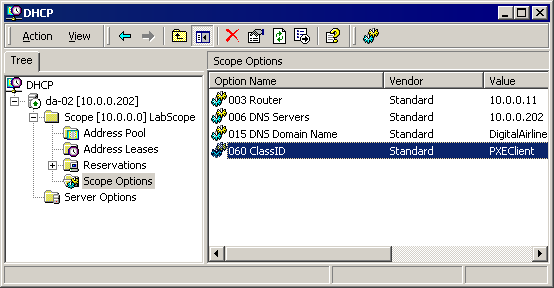
Close the DHCP console.