A.0 Troubleshooting
The following sections provides solutions to the problems you might encounter while deploying and Configuring ZENworks Appliance:
Registration of Product Upgrade fails using the local SMT
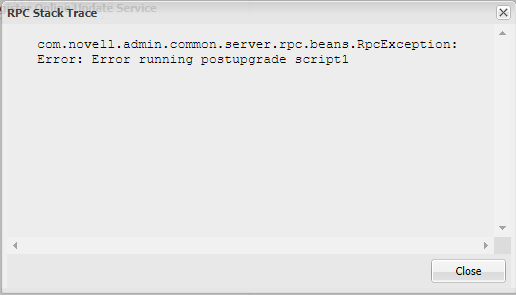
-
In the appliance, run the zypper lr –u command. If any old repositories are listed, then ensure that you remove all the older repositories by running the zypper rr command.
-
Run the following commands to manually add the repositories:
-
ZEN-Appliance-2017-OS-SLES12-SP3: zypper ar 'http://<SMT_HOST_NAME>/repo/$RCE/ZEN-Appliance-2017-OS-SLES12-SP3/sle-12-sp3-x86_64?credentials=SMT-http_<SMT_HOST_NAME>/' <alias>
-
ZEN-Appliance-2017-Product-SLES12-SP3: zypper ar 'http://<SMT_HOST_NAME>/repo/$RCE/ZEN-Appliance-2017-Product-SLES12-SP3/sle-12-sp3-x86_64?credentials=SMT-http_<SMT_HOST_NAME>/' <alias>
NOTE:
-
Replace <SMT_HOST_NAME> with your local SMT Hostname.
-
Replace <alias> with your preferred alias.
-
-
After adding the repositories, restart the upgrade process from the ZENworks Appliance home page.
java.lang.IllegalStateException: Form too large error message is displayed
java.lang.IllegalStateException:Form too large
-
Go to /opt/novell/jetty8
-
Open the start.ini file.
-
Search for the Dorg.eclipse.jetty.server.Request.maxFormContentSize parameter and increase the value.
-
Stop the jetty server using the rcnovell-jetty stop command.
-
Start the jetty server using the rcnovell-jetty start command.
Mouse not being detected or not working on Citrix XenServer
Inconsistency while loading ZCC pages after Appliance upgrade
-
1. Download the script from the following location:
-
Copy the script to the migrated ZENworks 2017 Appliance System and Run as a root user.
-
Assign executable permission for the script file by running the following command:
chmod +x mvOldJars.sh.
-
Run the script by running the following command:
./mvOldJars.sh
-
Restart the ZENworks services using the following command:
novell-zenworks-configure -c Restart