D.10 Imaging Server
The Imaging Server is a software component of the Configuration Management server. It enables imaging clients to connect with the network to receive imaging services, including:
-
Storage or retrieval of an image on a server
-
Automatic imaging based on settings created in ZENworks Control Center
-
Logging of the results of an imaging operation
-
A multicast imaging session
Use the Imaging Server software to do the following:
D.10.1 Initiating the Imaging Processes
An Imaging Server service or daemon is initiated by running its executable at a command line, which in turn calls the program executable and uses the configuration set in the corresponding .conf file. You use these .conf files to set parameters, because scripts usually accept only arguments instead of parameters.
The following ZENworks services or daemons run the Imaging Server processes:
Novell-pbserv
Novell-pbserv provides imaging services to devices.
Novell-pbserv is started automatically when installing Configuration Management, or when rebooting the server.
Understanding the Novell-pbserv Components
To initiate novell-pbserv, enter the following command:
Windows: %ZENWORKS_HOME%\bin\preboot\novell-pbserv.exe
Linux: /etc/init.d/novell-pbserv
Table D-9 lists the arguments for this command, the executable it starts, and the configuration file it uses:
Table D-9 Novell-pbserv Command Details
|
Script Arguments: |
start, stop, restart, force-reload, status, showpid (for descriptions of these arguments, see Understanding the Arguments) |
|
Linux Executable: |
/opt/novell/zenworks/preboot/bin/novell-pbservd |
|
Linux Configuration File: |
/etc/opt/novell/zenworks/preboot/novell-pbserv.conf |
|
Windows Configuration File: |
%ZENWORKS_HOME%\conf\preboot\novell-pbserv.conf |
Configuring Novell-pbserv
The novell-pbserv configuration file (novell-pbserv.conf), contains the following parameters:
Table D-10 Novell-pbserv Parameters
|
Parameter |
Description |
|---|---|
|
EnableLogging=YES |
If YES, a log file is created for debug messages. This is the default. If NO, no log file is created for debug messages. The novell-pbserv.log file is created in: Windows: %ZENWORKS_HOME%\logs\preboot Linux: /var/opt/novell/log/zenworks/preboot |
|
IPAddress= |
The IP address to be used by imaging for all communications. If nothing is entered, novell-pbserv attempts to detect an IP address. Can be used in a clustering environment to specify the IP address of the virtual server. Can also be used in a multiple-NIC environment to bind the Imaging Server to a specific IP address. By default, this is commented out. |
|
LIBRARY_NAME= |
For Linux, full path of the library to be loaded by the ZENWorks Imaging Service. If the library name is not specified, then by default libzenimgweb.so is loaded from the /opt/novell/zenworks/preboot/lib directory. For Windows, provide the full path of zenimgweb.dll. By default, this is commented out. |
|
PrebootServiceLogFileSize |
For Linux, the log file path is /var/opt/novell/log/zenworks/preboot/novell -pbserv.log. The size of the log file is controlled by the value of the PrebootServiceLogFileSize. When the log file exceeds this value, it is deleted and restarted. The PrebootServiceLogFileSize is in Mega Bytes. |
Novell-proxydhcp
Novell-proxydhcp provides PXE devices with the information that they require to be able to connect to the ZENworks Preboot Services system.
Novell-proxydhcp is not started automatically when installing Configuration Management.
Understanding the Novell-proxydhcp Components
To initiate novell-proxydhcp, enter the following command:
Windows: %ZENWORKS_HOME%\bin\preboot\novell-proxydhcp.exe
Linux: /etc/init.d/novell-proxydhcp
Table D-11 lists the arguments for this command, the executable it starts, and the configuration file it uses:
Table D-11 Novell-proxydhcp Command Details
|
Script Arguments: |
start, stop, restart, force-reload, status, showpid, install (for descriptions of these arguments, see Understanding the Arguments) |
|
Executable: |
/opt/novell/bin/novell-proxydhcpd |
|
Linux Configuration File: |
/etc/opt/novell/novell-proxydhcp.conf |
|
Windows Configuration File: |
installation_path\novell\zenworks\conf\preboot\novell-proxydhcpd.conf |
Configuring novell-proxydhcp
The novell-proxydhcp configuration file (novell-proxydhcp.conf), contains the following parameters.
Parameters that are not commented out, but contain no values, are given a default value.
Table D-12 Novell-proxydhcp Parameters
|
Parameter |
Description |
|---|---|
|
LocalDHCPFlag = 0 |
Indicates whether the DHCP server for this subnet resides on the same server as novell-proxydhcp. 0 (the default) means novell-proxydhcp is not running on the same server as the DHCP service. 1 means they are running on the same server. The Proxy DHCP server needs to behave slightly differently if it is loaded on the same server as the DHCP service. |
|
LocalInterface = 10.0.0.1 |
Indicates the IP address to be used by the Proxy DHCP server. This setting is intended only for use on servers with multiple LAN interfaces. The IP address must be valid on the server. By default, this parameter is commented out. |
|
NovellPolicyEngine = 10.0.0.1 |
The IP address of the server where a Novell Preboot policy engine is running. Most often, this is a ZENworks imaging service or daemon. If no value is specified, the Proxy DHCP assumes that the service or daemon is running on the same server. By default, this parameter is commented out. |
|
NBPx86 = nvlnbp.sys |
The name of the boot file this service will suggest for all x86 computers, such as nvlnbp.sys. |
|
MenuTimeout = 2 |
The number of seconds the F8 menu is displayed before automatically choosing the first option, which is always this server and its default network bootstrap program (NBP). The default is 2 seconds. |
|
ProxyLogLevel = 2 |
The value assigned here determines which events are entered in novell-proxydhcp.log. Specifying a high level in an active system can quickly fill the log. Valid values are: 0, 1, 2, 3, and 4. The default is 2. Each message from the Proxy DHCP server is assigned a priority level. If ProxyLogLevel is set to a value equal to or greater than a message’s priority level, that message is entered in novell-proxydhcp.log. All other messages are ignored. Priority meaning: 0: Critical information. Service start, stop, and critical events are logged. 1: Warning information. Additionally, warning information is logged. 2: Transaction information. All completed client transactions are logged. 3: Request information. All client requests and Proxy DHCP requests received are logged, including ignored requests. If a request is ignored, the reason for ignoring it is also logged. 4: Debugging information. All DHCP packets received and accepted are decoded and logged. |
|
ProxyLogFile = path\novell-proxydhcp.log |
The file where all log file entries are placed. The novell-proxydhcp.log file is created in: Windows: %ZENWORKS_HOME%\logs\preboot Linux: /var/opt/novell/log/zenworks/preboot By default, this parameter is commented out. |
|
ProxyLogFileSize = 15 |
The size of the ProxyLogFile file is controlled by the value of ProxyLogFileSize, where 15 is the default (in MB). When the log file exceeds the ProxyLogFileSize value, it is deleted and restarted. |
Novell-proxydhcp is compliant with the following RFCs:
-
RFC 2131 - Dynamic Host Configuration Protocol
-
RFC 2132 - DHCP Options and BOOTP Vendor Extensions
Novell-proxydhcp is compliant with the Preboot Execution Environment (PXE) Specification v2.1 industry specification, published by Intel.
Configuring Netboot service in novell-proxydhcp
After the NBI images have been copied, perform the following configuration changes to turn on Netboot service:
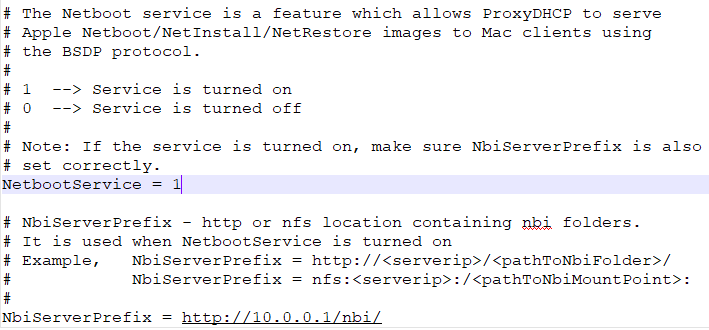
-
Enable the NetBoot Service in the novell-proxydhcp configuration file.
The novell-proxydhcp file is available in the following location:
-
On Windows: %ZENWORKS_HOME%\conf\preboot
-
On Linux: /etc/opt/novell
By default, the NetBootService = 0, change it to NetBootService = 1 to enable the NetBoot Service feature.
-
-
Uncomment the NbiServerPrefix and enter http or nfs path to folder containing NBI folders.
The path should be accessible without any password.
-
Save the updated file and then restart the novell-proxydhcp service.
NOTE:
-
The download path to DMG file is formulated as FullDmgPath = NbiServerPrefix + NBIpath
Examples:
-
If we have ‘NetInstallImage.nbi’ in the <tftp>/apple folder, then
NBIpath = NetInstallImage.nbi/Netboot.dmg
-
If, NbiServerPrefix = http://10.0.0.1/nbi/
FullDmgPath = http://10.0.0.1/nbi/NetInstallImage.nbi/Netboot.dmg
-
If, NbiServerPrefix = nfs:164.99.137.19:/nbi:
FullDmgPath = nfs:164.99.137.19:/nbi:NetInstallImage.nbi/Netboot.dmg
-
-
The NbiPath is just added to the NbiServerPrefix to get the full path so ensure that the ending ‘/’ in http or ‘:’ in case of nfs are added correctly.
Service Restart
The novell-proxydhcp service has to be restarted in the following scenarios:
-
When novell-proxydhcp.conf file is modified.
-
When new NBI images are added to the <tftp>/apple folder.
-
When NBImageInfo.plist is modified in any of the images.
Novell-tftp
Novell-tftp provides TFTP services to imaging clients.
Novell-tftp is started automatically when installing Configuration Management, or when rebooting the server.
Understanding the Novell-tftp Components
To initiate novell-tftp, enter the following command:
Windows: %ZENWORKS_HOME%\bin\preboot\novell-tftp.exe
Linux: /etc/init.d/novell-tftp
Table D-13 lists the arguments for this command, the executable it starts, and the configuration file it uses:
Table D-13 Novell-tftp Command Details
|
Script Arguments: |
start, stop, restart, force-reload, status, showpid (for descriptions of these arguments, see Understanding the Arguments) |
|
Executable: |
/opt/novell/bin/novell-tftpd |
|
Linux Configuration File: |
/etc/opt/novell/novell-tftp.conf |
|
Windows Configuration File: |
%ZENWORKS_HOME%\conf\preboot\novell-tftp.conf |
Configuring Novell-tftp
The novell-tftp configuration file (novell-tftp.conf), contains the following parameters for the Novell TFTP server.
Parameters that are not commented out, but contain no values, are given a default value.
Table D-14 Novell-tftp Parameters
|
Parameter |
Description |
|---|---|
|
TFTPInterface = 10.0.0.1 |
The IP address that is used for all TFTP communications. If a value is not given here, the service tries to detect one. This value is most useful for multihomed servers. By default, this parameter is commented out. |
|
TransferBlockSize = 1428 |
This value determines the size of the data block used by the TFTP server to transmit and receive data to and from a client. Valid values are between 512 and 4428. For Ethernet networks, this value should be 1428. For token ring networks, this value can be 4428, but only if you are sure there are no Ethernet segments; otherwise, use 1428. Older TFTP clients might be restricted to 512 bytes, which was the original transfer block size before the adoption of RFC 2348. The Novell TFTP server is compatible with these clients. By default, this parameter is commented out. |
|
TimeoutInterval = 1 |
This is the amount of time (in seconds) that the TFTP server waits for a client to acknowledge before resending a packet. However, because the TFTP server uses an adaptive algorithm to calculate the actual timeout interval, this value is only used as an initial value. It can increase or decrease, depending on the performance of the network. This value is only a default. It can be changed at the request of a client. See RFC 2349. Valid values are 1 through 60. By default, this parameter is commented out. |
|
Linux -- TFTPDirectory = /srv/tftp |
TFTPDirectory is the directory where the TFTP server can store and retrieve files. All paths submitted to the TFTP server by clients are assumed to be relative to this directory. Because TFTP has no security, you should not place files with sensitive information in this directory, and that you should place a space quota on it. The TFTP server does not load if this directory does not exist. By default, this parameter is commented out. |
|
TFTPAllowWrites = 0 |
This tells the TFTP server whether to allow users to place new files on the server. Setting this variable to 0 (the default) makes the TFTP server more secure by not allowing users to place new files on the server. The other option is 1, which allows users to place new files on the server. |
|
TFTPAllowOverwrites = 0 |
This tells the TFTP server whether to allow users to overwrite existing files on the server. Setting this variable to 0 (the default) makes the TFTP server more secure by not allowing users to overwrite files on the server. The other option is 1, which allows users to overwrite files on the server. TFTPAllowWrites must be set to 1 in order for the AllowOverwrites parameter to be recognized. |
|
TFTPLogLevel = 2 |
The value assigned here determines which events are entered in novell-tftp.log. Specifying a high level in an active system can quickly fill the log. Valid values are: 0, 1, 2, 3, and 4. The default is 2. Each message from the TFTP server is assigned a priority level. If TFTPLogLevel is set to a value equal to or greater than a message’s priority level, that message is entered in novell-tftp.log. All other messages are ignored. Priority meaning: 0: Critical information. Service start, stop, and critical events are logged. 1: Warning information. Only failed client transactions are logged. 2: Transaction information. All completed client transactions are logged. 3: Request information. All client requests and TFTP options are logged. 4: Debugging information. All server events, including each packet received, are logged. By default, this parameter is commented out. |
|
TFTPLogFile = path\novell-tftp.log |
The file where all log file entries are placed. The novell-tftp.log file is created in: Windows: %ZENWORKS_HOME%\logs\preboot Linux: /var/opt/novell/log/zenworks/preboot By default, this parameter is commented out. |
|
TFTPLogFileSize = 15 |
The size of the log file is controlled by the value of TFTPLogFileSize, where 15 is the default (in MB). When the log file exceeds the TFTPLogFileSize value, it is deleted and restarted. By default, this parameter is commented out. |
Novell-tftp is compliant with the following RFCs:
-
RFC 1350 -- THE TFTP PROTOCOL (REVISION2)
-
RFC 2347 - TFTP Option Extension
-
RFC 2348 - TFTP Blocksize Option
-
RFC 2349 - TFTP Timeout Interval and Transfer Size Options
Novell-zmgprebootpolicy
Novell-zmgprebootpolicy allows PXE devices to query the Configuration Management system for work to do and for Preboot Menu policies.
Novell-zmgprebootpolicy is started automatically when installing Configuration Management, or when rebooting the server.
Understanding the Novell-zmgprebootpolicy Components
To initiate novell-zmgprebootpolicy, enter the following command:
Windows: %ZENWORKS_HOME%\bin\preboot\novell-zmgprebootpolicy.exe
Linux: /etc/init.d/novell-zmgprebootpolicy
Table D-15 lists the arguments for this command, the executable it starts, and the configuration file it uses:
Table D-15 Novell-zmgprebootpolicy Command Details
|
Script Arguments: |
start, stop, restart, force-reload, status, showpid (for descriptions of these arguments, see Understanding the Arguments) |
|
Executable: |
/opt/novell/zenworks/preboot/bin/novell-zmgprebootpolicyd |
|
Linux Configuration File: |
/etc/opt/novell/zenworks/preboot/novell-zmgprebootpolicy.conf |
|
Windows Configuration File: |
%ZENWORKS_HOME%\conf\preboot\novell-zmgprebootpolicy.conf |
Configuring Novell-zmgprebootpolicy
The novell-zmgprebootpolicy configuration file (novell-zmgprebootpolicy.conf), contains the following parameters.
Parameters that are not commented out, but contain no values, are given a default value.
Table D-16 Novell-zmgprebootpolicy Parameters
|
Parameter |
Description |
|---|---|
|
LocalInterface = 10.0.0.1 |
The IP address that is used by the Policy server. This setting is intended only for use on servers with multiple LAN interfaces. The address must be valid on the server. By default, this parameter is commented out. |
|
PolicyLogLevel = 1 |
The value assigned here determines which events are entered in novell-zmgprebootpolicy.log. Specifying a high level in an active system can quickly fill the log. Valid values are: 0, 1, 2, 3, and 4. The default is 2. Each message from the novell-zmgprebootpolicy server is assigned a priority level. If PolicyLogLevel is set to a value equal to or greater than a message’s priority level, that message is entered in novell-zmgprebootpolicy.log. All other messages are ignored. Priority meaning: 1: Critical. Service start, stop, and error events are entered. 2: Normal. All critical information and notifications of successfuly completed client requests are entered. 3: Debug. Includes all information from level 1 and 2, and infromation useful in troubleshooting problems. 4: Complete. Not intended for use during normal operations. Can quickly fill the log and may impact system performance. |
|
PolicyLogFile = path\novell-zmgprebootpolicy.log |
The file where all log file entries are placed. The novell-zmgprebootpolicy.log file is created in: Windows: %ZENWORKS_HOME%\logs\preboot Linux: /var/opt/novell/log/zenworks/preboot By default, this parameter is commented out. |
|
PolicyLogFileSize = 15 |
The size of the log file is controlled by the value of PolicyLogFileSize, where 15 is the default (in MB). When the log file exceeds the PolicyLogFileSize value, it is deleted and restarted. |
|
PrebootServer = 10.0.0.5 |
This field contains the address of the Imaging Server that should be used to resolve policies. By default, this parameter is commented out. |
|
EnableAMTSupport = Yes |
This feature is not currently supported in Novell ZENworks Configuration Management. This field enables or disables support for Intel’s AMT technology. By default, this support is disabled by commenting out the parameter. |
Understanding the Arguments
The following arguments are available for each of the Preboot Services daemons described above for Linux servers. Windows equivalents are noted.
Table D-17 Script Arguments
|
Argument |
Function |
|---|---|
|
start |
For Linux, starts the daemon. Because novell-proxydhcp is optional, use this argument to start this service or daemon. However, this daemon does not automatically start when the server reboots. (See install below.) For Windows, open the Services dialog box, right-click the Novell service, then select Start. |
|
start setjustimagedflag |
(Linux only) For novell-zislnx only, sets the Just Imaged flag so that a device can be imaged by using its existing image-safe data. |
|
stop |
For Linux, stops the daemon. For Windows, open the Services dialog box, right-click the Novell service, then select Stop. |
|
restart |
Stops and restarts the service or daemon if it is already running. For Windows, open the Services dialog box, right-click the Novell service, then select Restart. |
|
force-reload |
(Linux only) Causes the daemon’s configuration file to be reloaded. |
|
status |
For Linux, displays the current status of the service or daemon. For example, if you enter /etc/init.d/novell-pbserv status, information similar to the following is returned: Novell ZENworks Imaging Service running On Windows, open the Services dialog box and review the Status column. |
|
showpid |
(Linux only) Displays the daemon’s process ID. For example, if you enter /etc/init.d/novell-pbserv showpid, information similar to the following is returned: Novell ZENworks Imaging Service running |
|
install |
(Linux only) For novell-proxydhcp only, causes the daemon to be automatically loaded when the server boots. |
D.10.2 Viewing Information About Imaging Requests
After the Imaging Server has started, you can view information about the status and results of the imaging requests that it has received from imaging clients. A statistical summary of these requests is shown on the server’s command line. The statistics shown on this screen are explained below. All statistics are reset to zero if you restart the Imaging Server.
To view the multicast imaging information, at the server’s command line enter:
Windows: %ZENWORKS_HOME%\bin\preboot\zmgcast.exe -status
Linux: /opt/novell/zenworks/preboot/bin/novell-zmgmcast -status
The information in Table D-18 explains what is displayed:
Table D-18 Imaging Request Statistics
|
Statistic |
Specifies |
|---|---|
|
PXE Requests |
The number of imaging requests of any kind that have been received by the Imaging Server since it was last started. This includes requests that failed, were denied, or were referred to other Imaging Servers. Information about each of these requests, such as the source, type, date/time, and results, is logged on the Imaging Server. |
|
Images Sent |
The number of images that the Imaging Server has sent to imaging clients since the Imaging Server was last started. This includes only images that were retrieved from this Imaging Server. |
|
Images Received |
The number of new images that have been received and stored on the Imaging Server since it was last started. This includes images that were received through client referrals. |
D.10.3 Starting a Manual Multicast Session
At the imaging maintenance mode prompt, you can start a manual multicast session, see any sessions in progress, and delete sessions. For more information, see Initiating a Multicast Session from Each Client.