8.1 Managing ZENworks News Alerts
Figure 8-1 ZENworks News Alerts
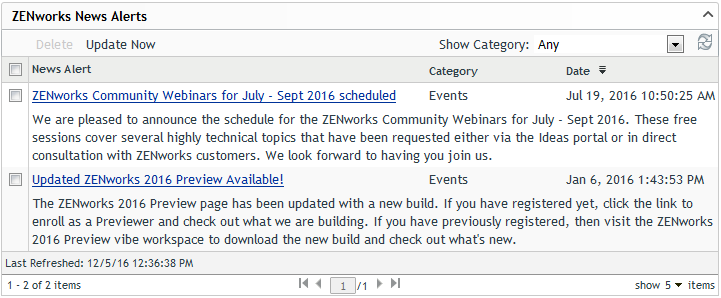
Review the following sections to manage the ZENworks News Alerts:
8.1.1 Deleting the News Alerts
-
In ZENworks Control Center, click Home.
-
In ZENworks News Alerts panel, select the check box next to the news alerts you want to delete.
-
Click Delete.
8.1.2 Updating the News Alerts
-
In ZENworks Control Center, click Home.
-
In ZENworks News Alerts panel, click Update Now.
The latest ZENworks news updates downloaded by the Primary Server are displayed in the ZENworks News Alerts panel. This might take some time.
8.1.3 Displaying the News Alerts Based on the Selected Category
-
In ZENworks Control Center, click Home.
-
In ZENworks News Alerts panel, select a category in the drop-down list next to Show Category to display all the news alerts based on the selected category.
8.1.4 Viewing the News
-
In ZENworks Control Center, click Home.
-
In ZENworks News Alerts panel, click the news alert to display the news in a new browser window.
8.1.5 Sorting the News Alerts
By default, the news alerts are sorted by the publication date. You can also sort the news alerts alphabetically by the title or category.
-
In ZENworks Control Center, click Home.
-
In ZENworks News Alerts panel, click News Alert to sort the news alerts alphabetically.
or
Click Category to sort the news alerts by category.
or
Click Date to sort the news alerts by date.