11.7 Collecting Software and Hardware Inventory
ZENworks Configuration Management lets you collect software and hardware information from devices. You can view the inventory for an individual device and generate inventory reports based on specific criteria.
For example, you want to distribute a software application that has specific processor, memory, and disk space requirements. You create two reports, one that lists all devices that meet the requirements and one that lists the devices that don’t meet the requirements. Based on the reports, you distribute the software to the compliant devices and create an upgrade plan for the noncompliant devices.
By default, devices are automatically scanned at 1:00 a.m. the first day of each month. You can modify the schedule, as well as many other configuration settings, on the tab in ZENworks Control Center.
11.7.1 Initiating a Device Scan
You can initiate a scan of a device at any time.
-
In ZENworks Control Center, click the tab.
-
Navigate the Servers or Workstations folder until you locate the device you want to scan.
-
Click the device to display its details.
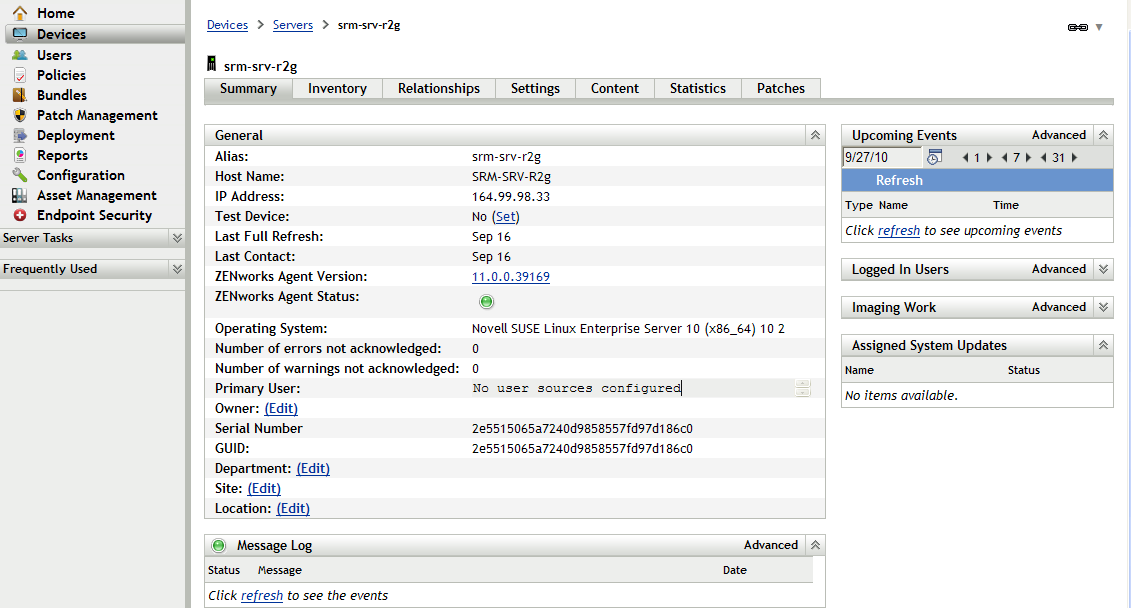
-
In the task list located in the left navigation pane, click or to initiate the scan.
The QuickTask Status dialog box displays the status of the task. When the task is complete, you can click the tab to view the results of the scan.
You can also use the inventory-scan-now command in the zman utility to scan a device. For more information, see Inventory Commands
in the ZENworks 11 Command Line Utilities Reference.
11.7.2 Viewing a Device Inventory
-
In ZENworks Control Center, click the tab.
-
Navigate the Servers or Workstations folder until you locate the device you want to scan.
-
Click the device to display its details.
-
Click the tab.
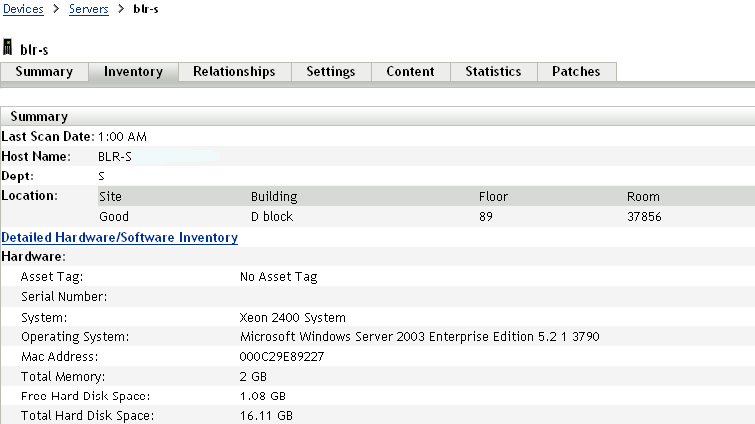
11.7.3 Generating an Inventory Report
ZENworks Configuration Management includes several standard reports. In addition, you can create custom reports to provide different views of the inventory information.
-
In ZENworks Control Center, click the tab.
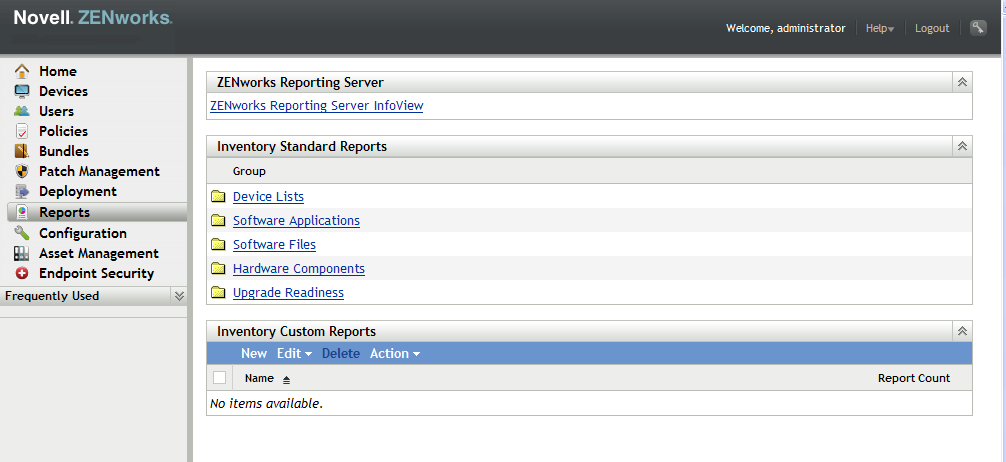
-
In the Inventory Standard Reports panel, click .
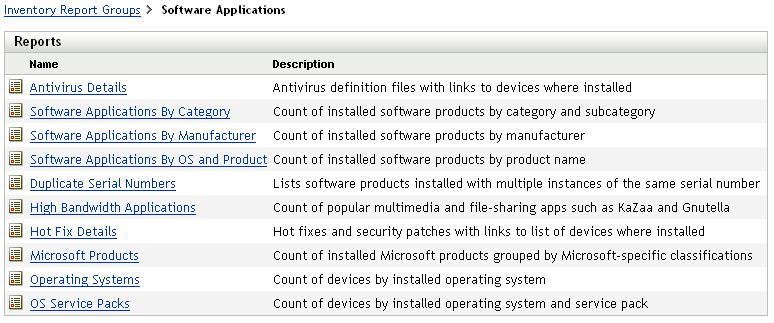
-
Click the report to generate the report.
Using the options at the bottom of the report, you can save the generated report as a Microsoft Excel spreadsheet, CSV (comma-separated values) file, PDF file, or PDF Graph file.
11.7.4 Where to Find More Information
For more information about inventory, see the ZENworks 11 Asset Inventory Reference.