7.2 Creating an Entitlement
There are two categories of entitlements that you can create: Inventory entitlements and manual entitlements. Inventory entitlements pull the installation data for their discovered products from the Inventory database. Manual entitlements require you to manually enter the installation data.
7.2.1 Creating an Inventory Entitlement
The following steps explain how to create entitlements that use Inventory data as their source of discovered product installation data. If you need to create entitlements where you manually enter the installation data, see Section 7.2.2, Creating a Manual Entitlement.
-
In ZENworks Control Center, click the Asset Management tab.
-
On the License Management page, click Licensed Products.

-
Click the product for which you want to create an entitlement.
-
Click the License Entitlements tab.
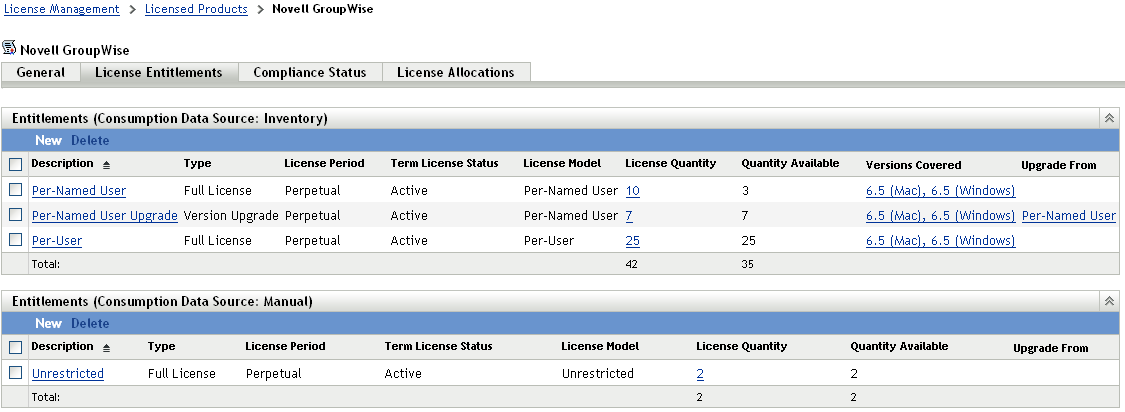
-
In the Entitlements (Consumption Data Source: Inventory) panel, click New to launch the Create New Entitlement Wizard. Complete the wizard by using the information in the following table:
Wizard Page
Details
License Model
The license model determines how license consumption is calculated for eligible installations. Select one of the following license models:
-
Per-Installation: Each installation of the entitlement’s discovered products consumes a license.
-
OEM: For each covered device, a license is consumed whether or not any of the entitlement’s discovered products are installed on the device. You specify the devices covered by the entitlement.
If you use an OEM license model for the entitlement, you should associate only one discovered product with the entitlement. If multiple discovered products are assigned to an OEM entitlement, consumption is limited to the total number of covered devices. Remaining installations overflow to any Per-Installation entitlements or become unresolved installations.
For example, assume an OEM entitlement with 10 licenses includes two discovered products (DP1 and DP2). You assign 10 devices to the entitlement and each device has both products installed. Of the 20 discovered product installations (10 for DP1 and 10 for DP2), only 10 are covered by the 10 licenses. The others become unresolved installations.
In addition to limiting an OEM entitlement to one discovered product, we recommend that you organize all OEM entitlements for different products into different licenses, so that each license product includes only the OEM entitlements for that product.
For example, you have two OEM versions of ProductA installed in your environment: ProductA V6 and ProductA V7. You also have two versions of ProductB: ProductB V6 and ProductB V7. We recommend that you create separate licensed product for each. Therefore, you would have licensed ProductA with a ProductA V6 OEM entitlement and a ProductA V7 OEM entitlement. You might also have another type of entitlement for ProductA, such as a ProductA V6 Per-Named User entitlement, based on your other ProductA installations. For ProductB, you would have a licensed product with a ProductB V6 OEM entitlement, a ProductB V7 OEM entitlement, and other types of ProductB entitlements.
-
Machine: For each covered device, a license is consumed only if one of the entitlement’s discovered products is installed on the device. You specify the devices covered by the entitlement.
We recommend that you follow the best practices discussed for OEM entitlements when using Machine entitlements.
-
Per-User: Each user consumes a single license for any installations of the entitlement’s discovered products, regardless of the number of installations.
-
Per-Named User: Identical to the Per-User model, except you specify the users covered by the entitlement.
Entitlement Type
Select the type of license represented by the entitlement:
-
Full License: Entitles the user to new product installations (as opposed to upgrade installations).
-
Version Upgrade: Entitles the user to upgrade a previous product version to the new version. This option is not displayed when creating the first entitlement for a licensed product.
-
License/Maintenance: Entitles the user to new product installations and subsequent maintenance versions.
Entitlement Upgrade
This page is displayed only if you selected Version Upgrade as the entitlement type.
Select the entitlement that is being upgraded by this entitlement.
General Information
Fill in the following fields:
Description: Specify a description for the entitlement. For example, Product A OEM License or Product A Version 6 Per-User License.
Platform: Select the product’s platform from the list.
License Period: The effective time period for the license. Select Perpetual if the license does not include a termination date. Select Term if the license is for a fixed period, then click the calendar icons to select the start and end dates.
Virtual Machine Use Rights: Specify any software use rights that apply when using the product in a virtual machine.
Notes: Provide any notes.
New Entitlement Summary
Review the data.
-
-
If you have not already done so, click Finish to create the entitlement and add it to the Entitlements panel.
-
Configure the entitlement by doing the following:
-
Add information about purchased licenses. See Section 7.3, Adding Catalog Products and Section 7.4, Adding Purchase Summary Records.
-
Add information about installations. See Section 7.5, Adding Discovered Products.
-
Specify the users or devices covered by the entitlement. See Section 7.6, Specifying User and Device Coverage.
-
7.2.2 Creating a Manual Entitlement
-
In ZENworks Control Center, click the Asset Management tab.
-
On the License Management page, click Licensed Products.

-
Click the product for which you want to create an entitlement.
-
Click the License Entitlements tab.
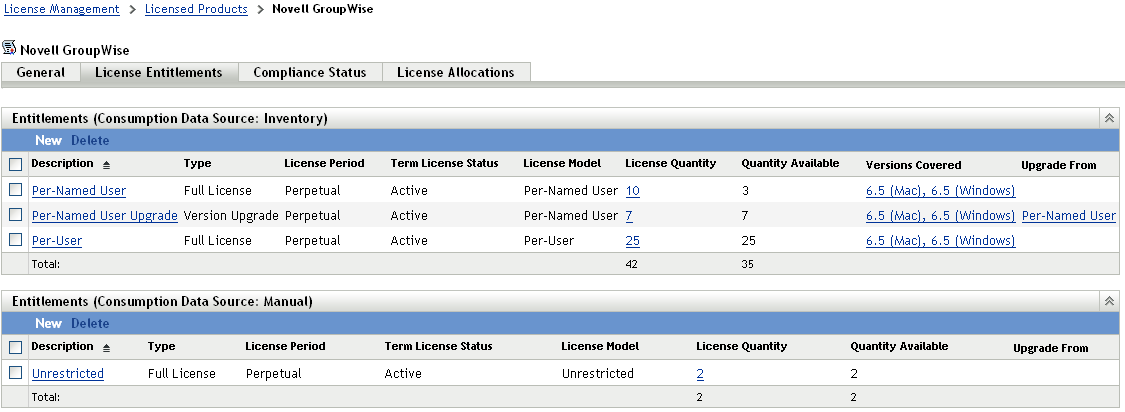
-
In the Entitlements (Consumption Data Source: Manual) panel, click New to launch the Create New Entitlement Wizard. Complete the wizard by using the information in the following table:
Wizard Page
Details
License Model
Choose one of the predefined license models. These license models are intended to match the license models most commonly used in license agreements. If your license model is not represented, select Other and specify the license model.
Entitlement Type
Select the type of license represented by the entitlement:
-
Full License: Entitles the user to new product installations (as opposed to upgrade installations).
-
Version Upgrade: Entitles the user to upgrade a previous product version to the new version. This option is not displayed when creating the first entitlement for a licensed product.
-
License/Maintenance: Entitles the user to new product installations and subsequent maintenance versions.
Entitlement Upgrade
This page is displayed only if you selected Version Upgrade as the entitlement type.
Select the entitlement that is being upgraded by this entitlement.
General Information
Fill in the following fields:
Description: Specify a description for the entitlement. For example, Product A OEM License or Product A Version 6 Per-User License.
Platform: Select the product’s platform from the list.
License Period: The effective time period for the license. Select Perpetual if the license does not include a termination date. Select Term if the license is for a fixed period, then click the calendar icons to select the start and end dates.
Quantity Consumed: Specify the number of installations you want to count against the entitlement.
Virtual Machine Use Rights: Specify any software use rights that apply when using the product in a virtual machine.
Notes: Provide any notes.
New Entitlement Summary
Review the data.
-
-
If you have not already done so, click Finish to create the entitlement and add it to the Entitlements panel.
-
Configure the entitlement by doing the following:
-
Add information about purchased licenses. See Section 7.3, Adding Catalog Products and Section 7.4, Adding Purchase Summary Records.
-
Add information about installations. See Section 7.5, Adding Discovered Products.
-
Specify the users or devices covered by the entitlement. See Section 7.6, Specifying User and Device Coverage.
-