8.5 Adding Discovered Products to Licensed Products
To associate product installations with a licensed product, you add discovered products to the licensed product’s entitlements.
Discovered products can only be added to Inventory entitlements. Manual entitlements do not use discovered products.
There are two ways to add a discovered product to an entitlement:
8.5.1 Editing an Entitlement to Add Discovered Products
-
In ZENworks Control Center, click the Asset Management tab.
-
On the License Management page, click Licensed Products.

-
Click the licensed product with the entitlement.
-
Click the License Entitlements tab.
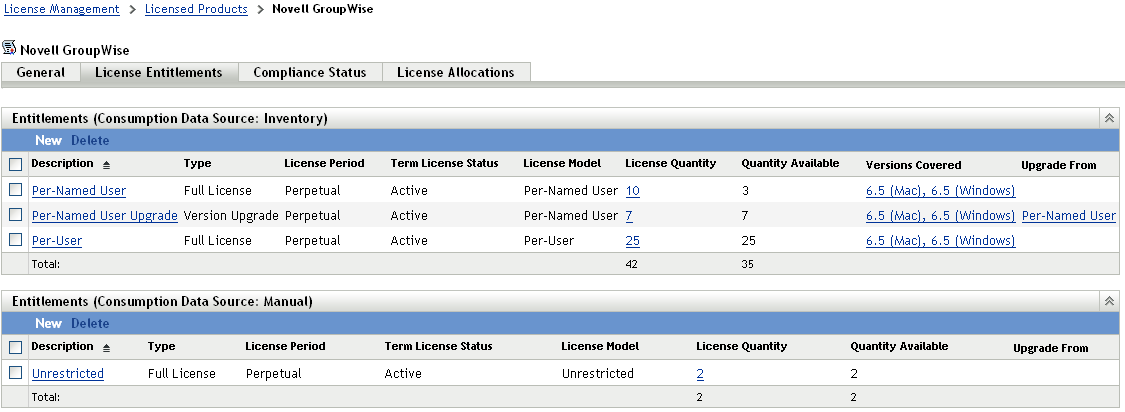
-
In the Entitlements panel, click the entitlement to which you want to add discovered products.
-
Click the Coverage tab.
-
In the Discovered Product Versions Covered panel, click Add > Installed Discovered Products if you only want to choose from discover products that are installed in your Management Zone.
or
Click Add ‘> Any Discovered Product to see all discovered products contained in the ZENworks Knowledgebase.
-
Select the desired discovered products, then click OK to add them to the Discovered Product Versions Covered panel.
8.5.2 Using the Discovered Products List to Add Discovered Products
-
In ZENworks Control Center, click the Asset Management tab.
-
On the License Management page, click Discovered Products.

-
Select the discovered products that you want to add to an entitlement.
-
Click Action > Add to Licensed Product to launch the Add Discovered Products to Licensed Product Wizard. Complete the wizard by using the information in the following table:
Wizard Page
Details
Licensed Product
Click
 to browse for and select the licensed product that contains the entitlement to which you want to add the discovered products.
to browse for and select the licensed product that contains the entitlement to which you want to add the discovered products.
License Entitlement
Select the entitlement to which you want to add the discovered products,
Summary
Review the data.
-
If you have not already done so, click Finish to add the discovered products to the entitlement.
In the Discovered Products list, the discovered product displays the licensed product with which it is now associated.