1.2 Understanding Remote Management Operations
Remote Management gives administrators control of a device without the requirement for an on-site visit. It can save you and your organization time and money. For example, you or your organization’s help desk can analyze and remotely fix the managed device’s problems without visiting the user’s workstation, thereby reducing problem resolution times and increasing productivity.
1.2.1 Remote Operations on a Windows Device
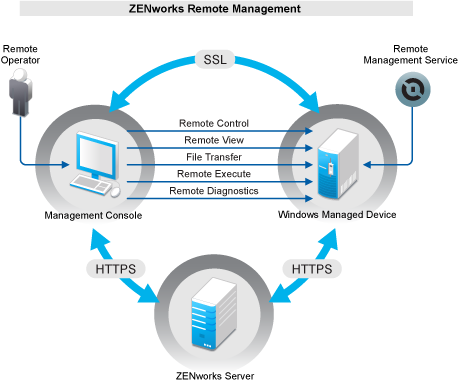
The following sections help you to understand the various Remote Management operations that can be performed on a Windows managed device:
Remote Control
Remote Control lets you remotely control the managed device from the management console so that you can provide user assistance and help resolve the device’s problems.
Remote Control establishes a connection between the management console and the managed device. With remote control connections, you can perform all the operations that a user can perform on the device. For more information, see Managing a Remote Control Session.
Remote View
Remote View lets you remotely connect with a managed device so that you can view the managed device instead of controlling it. This helps you troubleshoot problems that the user encountered. For example, you can observe how the user at a managed device performs certain tasks to ensure that the user performs the task correctly. For more information, see Managing a Remote View Session.
Remote Execute
Remote Execute lets you run any executable with system privileges on the managed device from the management console. To remotely execute an application, specify the executable name in the Remote Execute window. For example, you can execute the regedit command to open the Registry Editor on the managed device. For more information, see Managing a Remote Execute Session.
Remote Diagnostics
Remote Diagnostics lets you remotely diagnose and analyze the problems on the managed device. This increases user productivity by keeping desktops up and running. For more information, see Managing a Remote Diagnostics Session.
Diagnostics provide real-time information that you can use to diagnose and fix the problems on the managed device. The default diagnostics applications on the managed device include:
-
System Information
-
Computer Management
-
Services
-
Registry Editor
File Transfer
File Transfer lets you perform various file operations on the management console and the managed device, such as:
-
Copy files between the management console and the managed device.
-
Rename files or folders
-
Delete files or folders
-
Create folders
-
View the properties of files and folders
-
Open files with the associated applications on the management console
For more information, see Managing a File Transfer Session
IMPORTANT:The File Transfer program allows you to access the network drives on the managed device.
Remote Wake Up
Remote Wake Up lets you remotely wake up a single node or a group of powered-down nodes in your network provided the network card on the node is enabled for Wake-on-LAN. For more information, see Waking Up a Remote Device
1.2.2 Remote Operations on a Linux Device
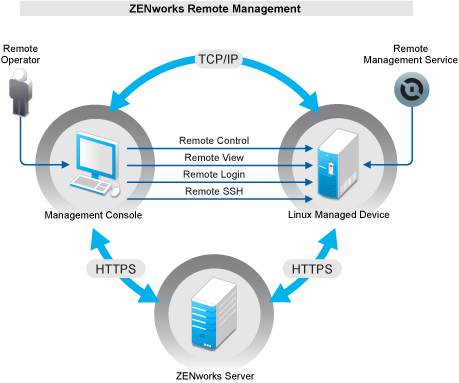
The following sections help you to understand the various Remote Management operations that can be performed on a Linux managed device:
Remote Control
Remote Control lets you remotely control the managed device from the management console so that you can provide user assistance and help resolve the device’s problems.
Remote Control establishes a connection between the management console and the managed device. With remote control connections, you can perform all the operations that a user can perform on the device. For more information, see Managing a Remote Control Session.
Remote View
Remote View lets you remotely connect with a managed device so that you can view the managed device instead of controlling it. This helps you troubleshoot problems that the user encountered. For example, you can observe how the user at a managed device performs certain tasks to ensure that the user performs the task correctly. For more information, see Managing a Remote View Session.
Remote Login
Remote Login lets you log in to a managed device from the management console and start a new graphical session without disturbing the user on the managed device; however, the user on the managed device cannot view the Remote Login session.You must log into the device with a non-root user credentials. This operation is supported only on a Linux managed device. For more information, see Managing a Remote Login Session.
Remote SSH
Remote SSH lets you securely connect to a remote Macintosh device and safely execute commands on the device. To launch a Remote SSH session from a Management Console device, JRE version 1.5 or higher must be installed on the device. For more information on launching a Remote SSH session on a managed device, see Launching a Remote SSH Session on a Linux Device.
Remote Wake Up
Remote Wake Up lets you remotely wake up a single node or a group of powered-down nodes in your network provided the network card on the node is enabled for Wake-on-LAN. For more information, see Waking Up a Remote Device
1.2.3 Remote Operations on a Macintosh Device
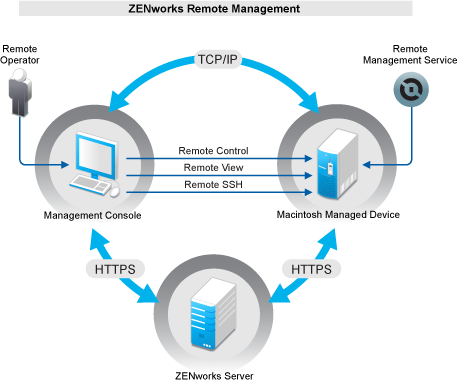
The following sections help you to understand the various Remote Management operations that can be performed on a Macintosh managed device:
Remote Control
Remote Control lets you remotely control the managed device from the management console so that you can provide user assistance and help resolve the device’s problems. Remote Control establishes a connection between the management console and the managed device. With remote control connections, you can perform all the operations that a user can perform on the device. For more information, see Managing a Remote Control Session on a Macintosh Device.
Remote View
Remote View lets you remotely connect with a managed device so that you can view the managed device instead of controlling it. This helps you troubleshoot problems that the user encountered. For example, you can observe how the user at a managed device performs certain tasks to ensure that the user performs the task correctly. For more information, see Managing a Remote View Session on a Macintosh Device.
Remote SSH
Remote SSH lets you securely connect to a remote Macintosh device and safely execute commands on the device. To launch a Remote SSH session from a Management Console device, JRE version 1.5 or higher must be installed on the device. For more information on launching a Remote SSH session on a Macintosh device, see Managing a Remote SSH Session on a Macintosh Device.