6.11 Action - Install Bundle
The Action - Install Bundle dialog box lets you browse to and select the bundle to install on the device. The bundle is installed on the device even if it has not been previously assigned to that device. You can also specify the specific requirements that a device must meet for the action to be executed on the device.
Figure 6-12 Action - Install Bundle Dialog Box
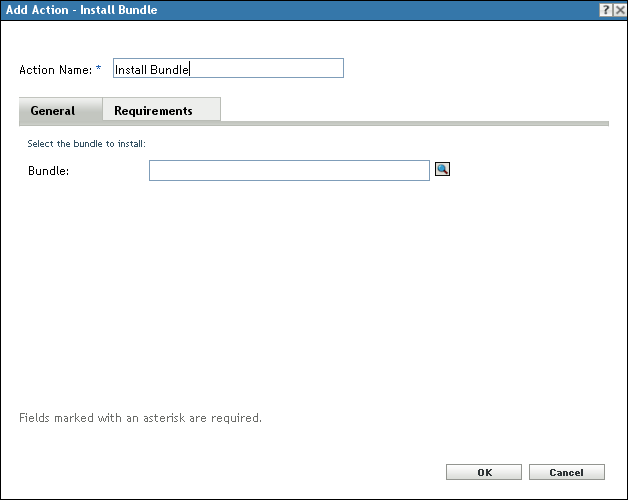
To access this dialog box in ZENworks Control Center, click the Bundles tab. Click the underlined link of a bundle in the Name column of the Bundles list, click the Actions tab, click one of the action set tabs (Distribute, Install, Launch, Verify, Uninstall, Terminate, or Preboot), click the Add drop-down list, then select an available action.
The following sections contains additional information:
6.11.1 General
The General page lets you browse to and select the bundle to install on the device. The bundle is installed on the device even if it has not been previously assigned to that device.
Click  to browse to and select the bundle to install on the device.
to browse to and select the bundle to install on the device.
The Look in list defaults to /Bundles. If you have created subfolders to hold your bundles, use the down arrow to select the appropriate folder. The Items of type list defaults to All Types so that all types of bundles are displayed. If you know the name of the bundle you are looking for, you can use the Item name box to search for the bundle.
Creating this action creates a bundle dependency. For more information, see Section 8.7, Dependency Bundles.
6.11.2 Requirements
The Requirements page lets you define specific requirements that a device must meet for the action to be enforced on it. For information about the requirements, see Requirements.