6.24 Action - Reboot/Shutdown
The Action - Reboot/Shutdown dialog box lets you specify the reboot or shutdown action for the device. You can also specify the specific requirements that a device must meet for the action to be executed on the device.
Figure 6-27 Action - Reboot/Shutdown Dialog Box
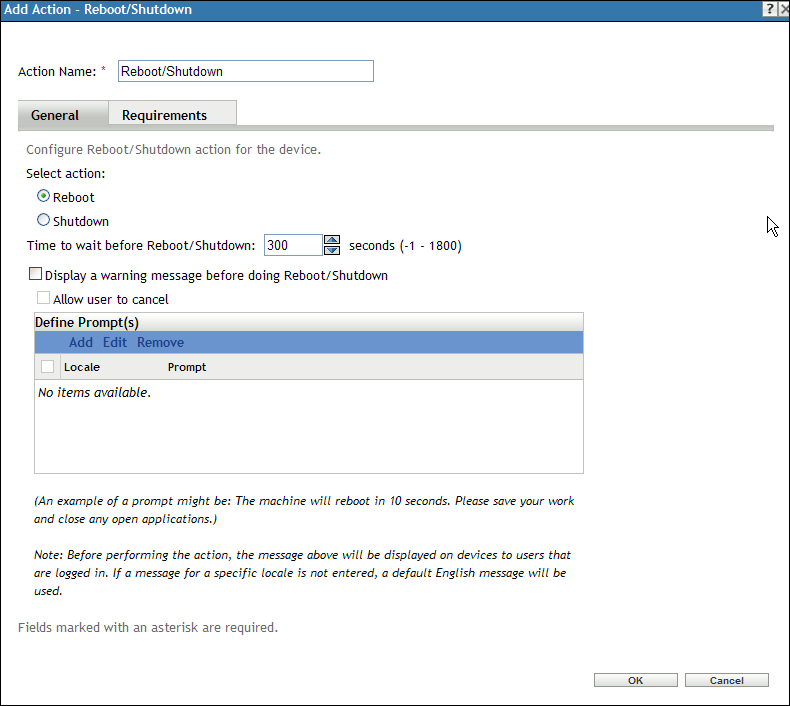
To access this dialog box in ZENworks Control Center, click the Bundles tab. Click the underlined link of a bundle in the Name column of the Bundles list, click the Actions tab, click one of the action set tabs (Distribute, Install, Launch, Verify, Uninstall, Terminate, or Preboot), click the Add drop-down list, then select an available action.
NOTE:The Reboot action should not normally be used in conjunction with a Recurring launch set to When a device is refreshed. Although there are some valid use scenarios for this configuration, scheduling a device to reboot upon refresh can cause a continuous loop.
The following sections contains additional information:
6.24.1 General
The General page lets you specify the reboot or shutdown action for the device.
Reboot
Reboot the device when this action is performed.
Shutdown
Shut down the device when this action is performed.
Time to Wait Before Reboot/Shutdown
Specify the number of seconds (between -1 and 1800) before the device reboots or shuts down. When the number of seconds specified passes, the device reboots or shuts down, regardless of whether the user clicks OK or not. Clicking OK does not cause the device to immediately reboot or shut down.
A value of -1 causes the device to wait an indefinite period of time, essentially preventing the device from rebooting or shutting down. You should use a value of -1 in conjunction with the Display a warning message before doing Reboot/Shutdown and, optionally, the Allow user to cancel options. If you specify -1 and select the Display a warning message before doing Reboot/Shutdown option, a message displays indefinitely until the user clicks OK to perform the reboot or shutdown process. If you select both this option and the Allow user to cancel option, a message displays indefinitely until the user clicks OK or Cancel.
A value of -1 causes the device to wait an indefinite period of time, essentially preventing the device from rebooting or shutting down. You should use a value of -1 in conjunction with the Display a warning message before doing Reboot/Shutdown and, optionally, the Allow user to cancel options. If you specify -1 and select the Display a warning message before doing Reboot/Shutdown option, a message displays indefinitely until the user clicks OK to perform the reboot or shutdown process. If you select this option and the Allow user to cancel option, a message displays indefinitely until the user clicks OK or Cancel.
Display a Warning Message Before Doing Reboot/Shutdown
Specify that a message displays on the device, warning the user that the device is going to reboot or shut down.
For example, you could provide the following prompt:
The machine will reboot in _ seconds. Please save your work and close any open applications.
Before performing the action, the message displays on the device only if the user is logged in.
Allow User to Cancel
Specify whether the user can cancel the reboot or shutdown procedure.
Define Prompts
Define the prompt that you want to display on the device. Additionally, you can specify different locales with different messages. If you do not specify another locale, a default English message displays.
To create a message:
-
Click Add to display the Select Locale and Prompt dialog box.
-
Select a language from the Locale drop-down list. The message displays only on devices in the specified locale. You can create different messages, each with its own locale setting.
-
Type the text you want to display on the device.
NOTE:On a Macintosh and a Linux device, the new line character does not work. To display a message on a new line, you must use a <br> tag before the message.
You can include {0} in your text to provide a running counter that counts down the number of seconds to 0, after which the prompt is auto-accepted. For example, you could specify the following text:
The machine will reboot in {0} seconds. Please save your work and close any open applications.
The message displays for the number of seconds specified in the Seconds to be Displayed field.
-
Click OK.
6.24.2 Requirements
The Requirements page lets you define specific requirements that a device must meet for the action to be enforced on it. For information about the requirements, see Requirements.