A.3 Repair Parameters
The Repair Parameters dialog box lets you specify the desired parameters.
Figure A-3 Repair Parameters Dialog Box
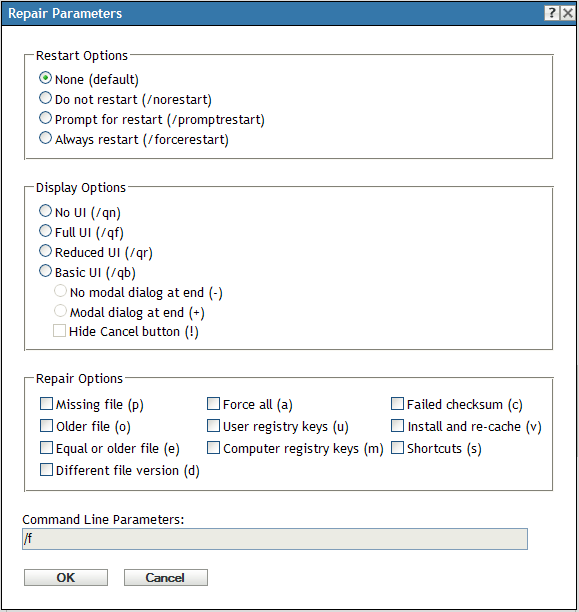
The following sections contain additional information:
A.3.1 Restart Options
In some cases, repairing an application requires restarting the workstation.
In the Repair Parameters dialog box, select the desired Restart option:
None (default): Uses the MSI application’s settings to determine whether or not a restart occurs. ZENworks does not force a Restart option.
Do Not Restart (/norestart): Never restarts the workstation during the repair process. The repair process is not completed until the next time the workstation starts.
Prompt For Restart (/promptrestart): Prompts users before restarting the workstation. If users answer No, the repair process is not completed until the next time they manually restart.
Always Restart (/forcerestart): Forces the workstation to restart without prompting users.
A.3.2 Display Options
In the Repair Parameters dialog box, select the desired Display options. You can choose to perform the repair process with or without a user interface, whether to display a modal dialog box at the end of the repair process (a modal dialog box demands a response from the user before the repair process is complete), or to hide the Cancel button so that users cannot cancel the repair process.
No UI (/qn): Repairs the application with no user interface (silent repair process).
Full UI (/qf): Repairs the application with the full user interface and a modal dialog box displayed at the end of the repair process.
Reduced UI (/qr): Repairs the application with a reduced user interface and a modal dialog box displayed at the end of the repair process.
Basic UI (/qb): Repairs the application with a basic user interface consisting of a progress bar. The following settings are available with this option:
-
No modal dialog at end (-): Displays a basic user interface with no modal dialog box displayed at the end of the repair process.
-
Modal dialog at end (+): Displays a basic user interface with a modal dialog box displayed at the end of the repair process.
-
Hide Cancel button (!): Displays a basic user interface without a Cancel button, so the user cannot cancel the repair process.
A.3.3 Repair Options
In the Repair Parameters dialog box, select the desired Repair options:
Missing File (p): Instructs Windows Installer to repair a file only if it is missing.
Older File (o): Instructs Windows Installer to repair a file if it is missing or if the installed file’s version is older than the file in the MSI package.
Equal or Older File (e): Instructs Windows Installer to repair a file if it is missing or if the installed file’s version is the same as or older than the file in the MSI package.
Different File Version (d): Instructs Windows Installer to repair a file if it is missing or if the installed file’s version is not exactly the same as the file in the MSI package.
Force All (a): Instructs Windows Installer to repair all files.
User Registration Keys (u): Instructs Windows Installer to repair all per-user entries from the MSI package to the Windows system registry. Per-user entries are those entries contained in the HKEY_CURRENT_USER and HKEY_USERS registry hives.
Computer Registry Keys (m): Instructs Windows Installer to repair all per-machine entries from the MSI package to the Windows system registry. Per-machine entries are those entries contained in the HKEY_LOCAL_MACHINE and HKEY_CLASSES_ROOT registry hives.
Failed Checksum (c): Instructs Windows Installer to perform a checksum on all executable files and to repair a file if it is missing or if the checksum verifies that the file is corrupt. Only files that have msidbFileAttributesChecksum in the Attributes column of the MSI package’s File Table are repaired.
Install and Re-Cache (v): Instructs Windows Installer to repair files from the re-cache (local) source rather than the source package.
Shortcut(s): Instructs Windows Installer to repair the MSI application’s shortcuts, overwriting any existing shortcuts and icons.
A.3.4 Command Line Parameters
Displays the command line parameters used during the application’s repair process. As you select the Restart, Display, and Repair options, the command line parameters in this field are automatically populated.