2.2 Testing an Unpublished Script
The following steps explain how to test a script that is not yet published in a Scripting policy. If you want to test a script that has already been published to a device as a Scripting policy, see Section 2.3, Testing a Published Scripting Policy.
-
Make sure that the script testing features of the Endpoint Security Agent are enabled for the device where you plan to test the script. For details, see Enabling Script Testing in the Endpoint Security Agent.
-
On the device, double-click the
 icon in the notification area, then click Endpoint Security.
icon in the notification area, then click Endpoint Security.
-
In the Endpoint Security Agent Actions section, click About to display the About dialog box.
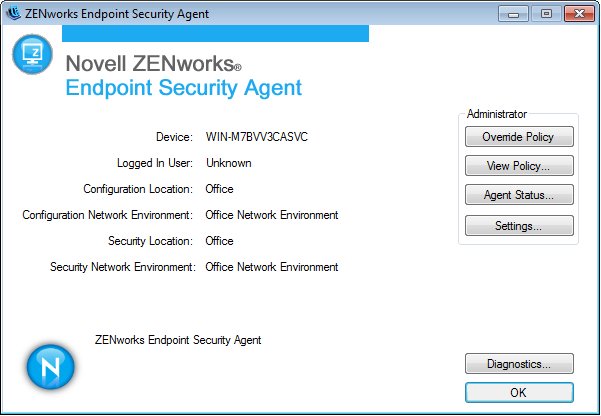
-
Click Diagnostics.
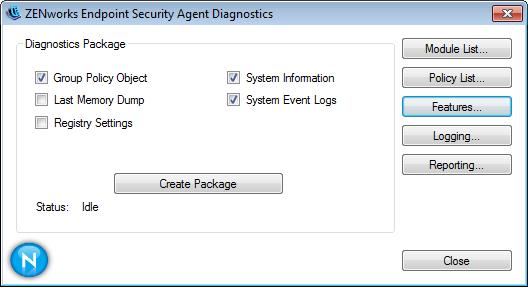
-
Click Scripting to display the override password prompt.
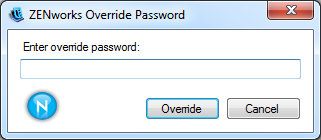
-
Specify the override password, then click OK to display the ZENworks Endpoint Security Agent Scripting Development Environment dialog box.
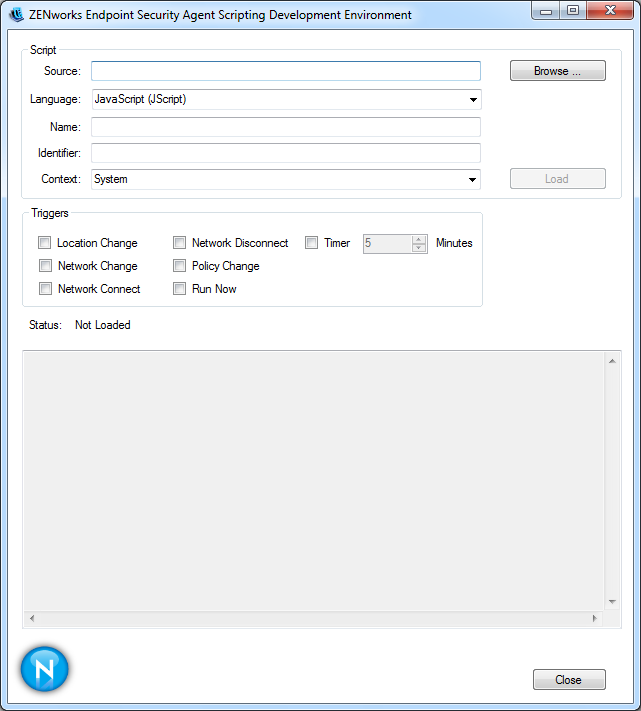
-
In the Source field, click Browse, select the script you want to test, then click Open.
The script source, language, name, and identifier are displayed.
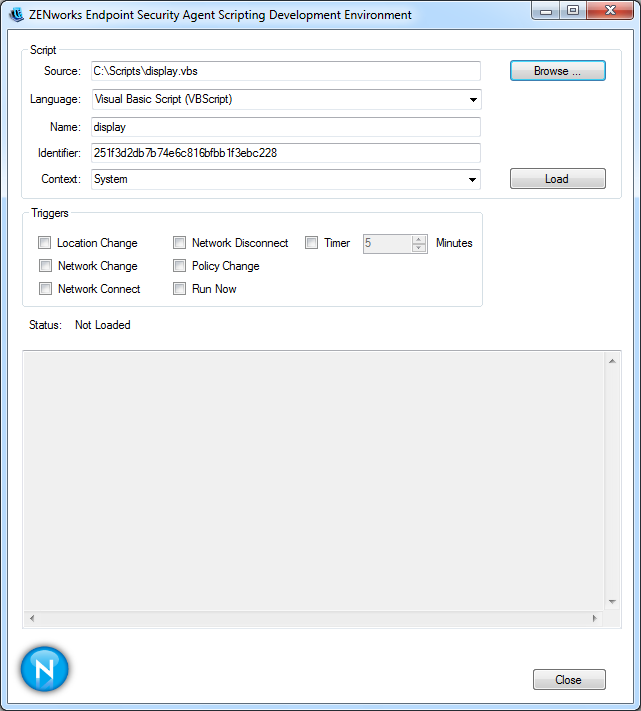
-
In the Context field, select the context in which you want the script to run.
-
In the Triggers section, select the execution triggers to test.
Location Change: Triggers script when any location change occurs.
Network Change: Triggers script when any network environment change occurs.
Network Connect: Triggers script when any network (wireless, wired, modem/dialup) connection occurs.
Network Disconnect: Triggers script when any network (wireless, wired, modem/dialup) disconnect occurs.
Policy Change: Triggers script when any Security policy change is received.
Run Now: Triggers script immediately upon loading of the script.
Timer: Triggers script at the specified interval.
-
Click Load to load the script and the triggers.
If the Run Now trigger is selected, the script is executed immediately. Otherwise, it is executed as designated by the selected triggers.
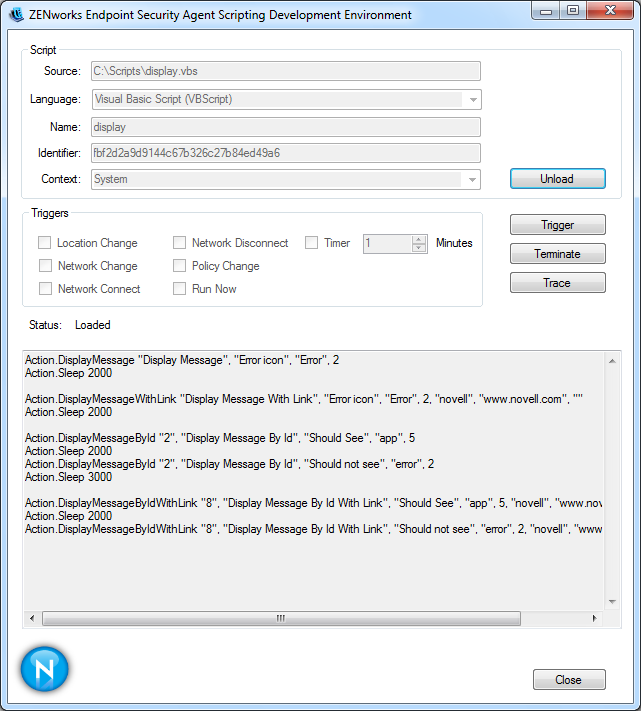
-
When you are done testing the script, click Unload to remove the script from memory and keep it from executing anymore.