2.3 Testing a Published Scripting Policy
The following steps explain how to test a Scripting policy that is already published to a device. This is useful if you need to diagnose problems with the script. To test an unpublished script that you are developing, see Section 2.2, Testing an Unpublished Script.
-
Make sure that the script testing features of the Endpoint Security Agent are enabled for the device where you plan to test the Scripting policy. For details, see Section 2.1, Enabling Script Testing in the Endpoint Security Agent.
-
On the device, double-click the
 icon in the notification area, then click Endpoint Security.
icon in the notification area, then click Endpoint Security.
-
In the Endpoint Security Agent Actions section, click About to display the About dialog box.
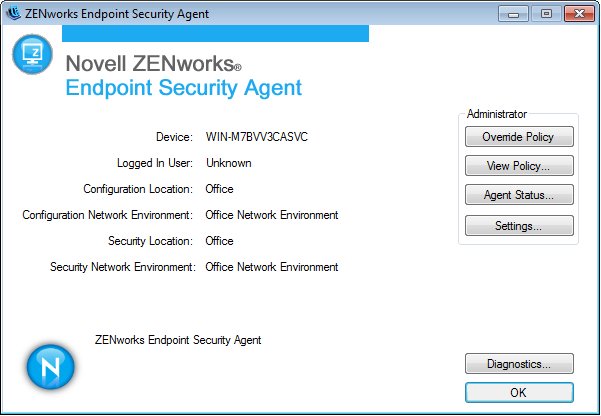
-
Click Agent Status to display the override password prompt.
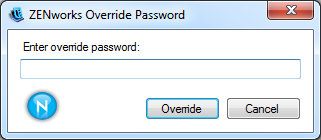
-
Specify the override password, then click OK to display the ZENworks Endpoint Security Agent Status dialog box.
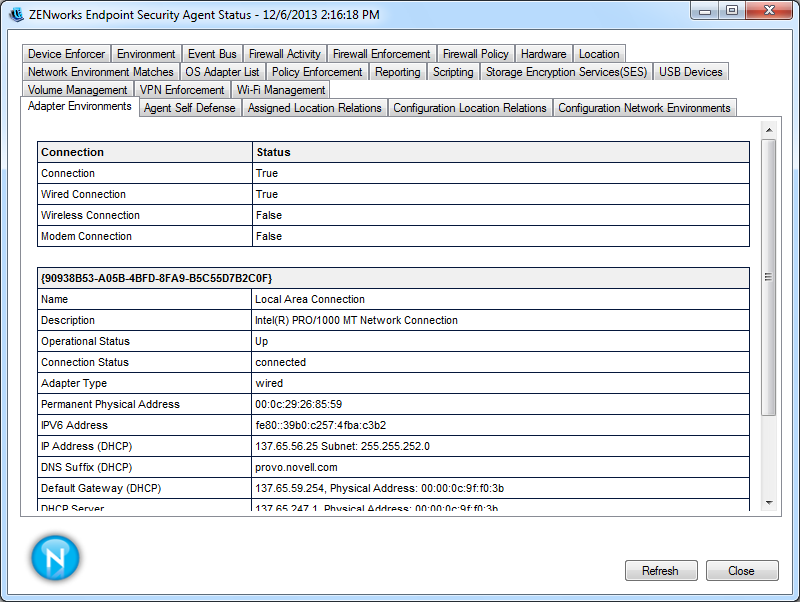
-
Click the Scripting tab.
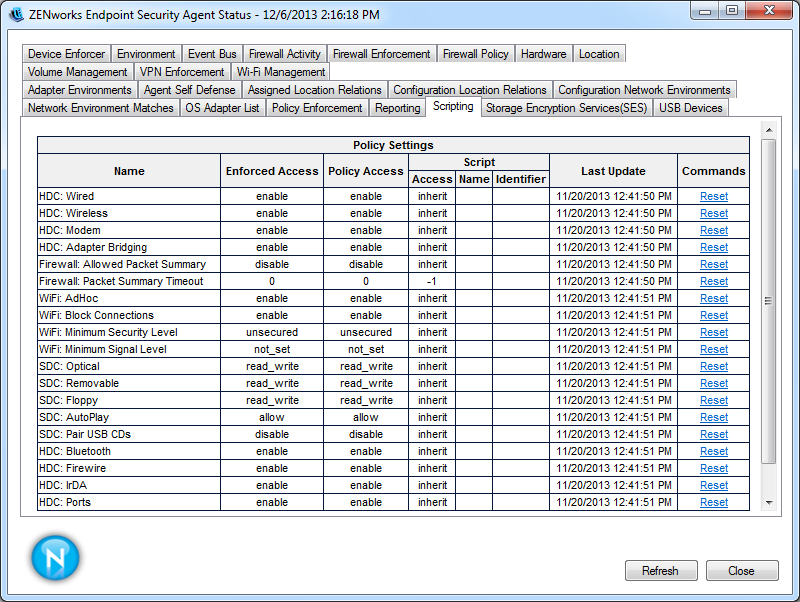
-
In the Scripts table, locate the Scripting policy you want to test, then use the following links located in the Commands column to test the script:
-
Trigger: Runs the script.
-
Terminate: Stops the script.
-
Trace: Opens the ZENworks Endpoint Security Agent Script Tracing dialog so that you can trigger the script and view the trace messages that are generated.
-
View: Opens the ZENworks Endpoint Security Agent Scripting Development Environment dialog box so that you can see the script triggers and execution context. You can use the options in the Development Environment dialog box to trigger and trace the script.
-