6.7 Advanced Remediation Options
The Advanced Remediation Options page enables you to set patch flags for each remediation. Setting the patch flags for a selected patch is the sixth step in scheduling a deployment for the selected patch. The icons displayed on the page represent the patch flags that can be set for each package.
Figure 6-17 Advanced Remediation Options Page
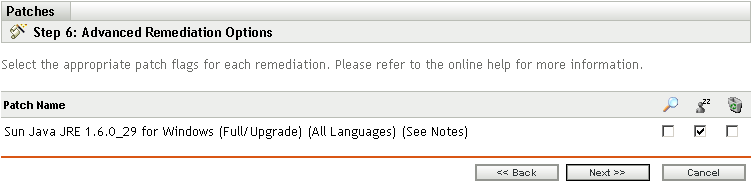
The following table describes the functionality of each icon on the Advanced Remediation Options page:
Table 6-4 The Advanced Remediation Options Page
|
Icon |
Name |
Functionality |
|---|---|---|
|
|
Uninstall |
Uninstalls the packages. |
|
|
Force Shutdown |
Forces all applications to close if the package causes a reboot. |
|
|
Do Not Back Up |
Does not back up files for uninstalling. |
|
|
Suppress Reboot |
Prevents the computer from rebooting after installation of the package. |
|
|
Quiet Mode |
Sets the installer to function in quiet mode. Quiet mode suppresses any user interfaces (if a user is logged in) during the remediation. |
|
|
Unattended Setup |
Installs the packages in the Unattended Setup mode. |
|
|
List Hot Fixes |
Returns a list of the hot fixes installed on the target computers. |
|
|
Force Reboot |
Forces the computer to reboot regardless of package requirements. |
|
|
Reboot is Required |
Indicates that this package requires a reboot prior to completing the installation. Selecting this option reboots the device even if the specific bundle does not require a reboot. |
|
|
Chain Packages |
Sets the package as chainable (if the package supports chaining). This option cannot be modified in this release; the package is always installed with the “chain” option. |
|
|
Suppress Chained Reboot |
Suppress the reboot, allowing other chained packages to be sent following this package You should suppress the final reboot for all chained packages, then send a reboot deployment when all packages are finished. |
|
|
Repair File Permissions |
Repairs file permissions after package installation. |
|
|
Download Only |
Distributes the package without running the package installation script. |
|
|
Suppress Notification |
Suppresses any user notifications during installations. |
|
|
Debug Mode |
Runs the package installation in debug mode. |
|
|
Do Not Repair Permissions |
Suppresses the repair of filename permissions after the reboot. |
|
|
May Reboot |
Allows the package to force a reboot if required. |
|
|
Multi-User Mode |
Performs the installation in Multi-User mode. |
|
|
Single-User Mode |
Performs the installation in Single-User mode. |
|
|
Restart Service |
Restarts the service following the deployment. |
|
|
Do Not Restart Service |
Does not restart the service following the deployment. |
|
|
Reconfigure |
Performs the system reconfigure task following the deployment. |
|
|
Do Not Reconfigure |
Does not perform the system reconfigure task following the deployment. |
NOTE: Depending on the type of patch you select, the icons displayed in Table 6-4 change dynamically, so you might not be able to select some of the options described in the table.
Click the Next button to open the Pre Install Notification Options page. Click the Back button to return to the previous page. Click Cancel to exit the wizard.