4.3 Installing the ZENworks Adaptive Agent
The following sections provide instructions for manually installing the ZENworks Adaptive Agent on devices.
NOTE:In addition to manually installing the Adaptive Agent, you can automate installation by using network device discovery and deployment. The discovery and deployment process is beyond the scope of this Quick Start. To learn how to use this process, see the ZENworks 11 SP4 Discovery, Deployment, and Retirement Reference.
4.3.1 Manual Installation on Windows
-
Ensure that the device meets the necessary requirements (see
Managed Device Requirements
in the ZENworks 11 SP4 System Requirements). -
On the target device, open a web browser and navigate to the following address:
https://server:port/zenworks-setupReplace server with the DNS name or IP address of a ZENworks server and replace the port only if the ZENworks server is not using the default port (80 or 443).
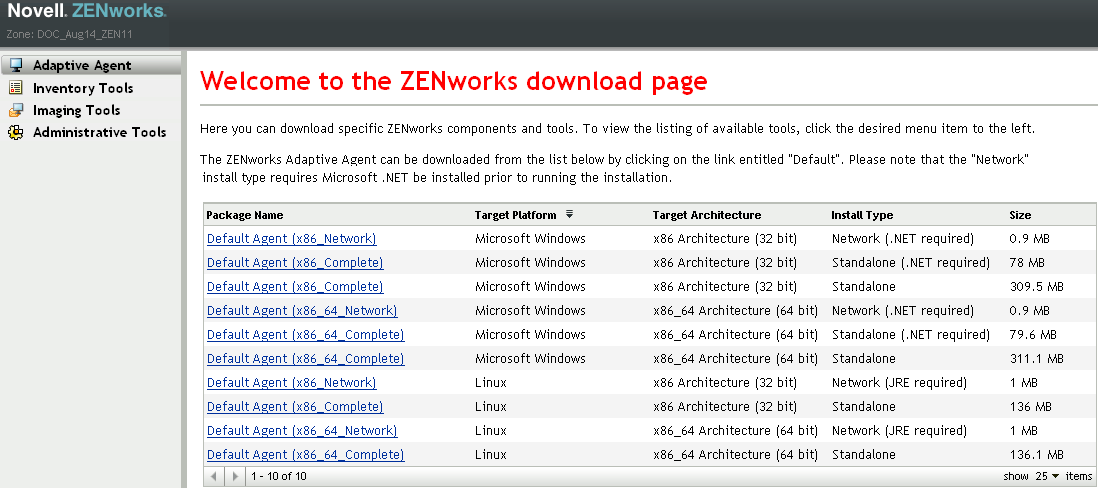
The web browser displays a list of deployment packages for the Adaptive Agent. For each architecture (32-bit and 64-bit), these are the following types of packages:
-
Network (.NET required): The network (.NET required) package installs only the pre-agent on the target device; the pre-agent then downloads and installs the ZENworks Adaptive Agent from the ZENworks Server. The network (.NET required) package requires that Microsoft .NET 4.0 or later is installed on the device prior to the deployment of the agent to the device.
-
Standalone (.NET required): The standalone (.NET required) package requires that Microsoft .NET 4.0 or later is installed on the device prior to the deployment of the agent to the device. This package contains all the executable files required for Adaptive Agent installation except the Microsoft .NET installer.
-
Standalone: The standalone package installs the pre-agent and extracts all executable files required for Adaptive Agent installation, including Microsoft .NET installer on the target device. The pre-agent then installs the Adaptive Agent from the local device. The standalone package is useful when you need to install the ZENworks Adaptive Agent to a device that is currently disconnected from the network. You can save the package to removable media (CD, USB flash drive, and so on) and have the standalone device run the package from the media. The Adaptive Agent is installed on the device, but no registration or management occurs until the device connects to the network.
-
Custom: The package name, Default Agent, refers to the predefined deployment packages. The custom deployment packages created through Deployment > Edit Deployment Package are shown with the name given during the creation of the package.
-
-
Click the name of the deployment package that you want to use and save the package to the device’s local drive, or run it from the ZENworks Server.
-
If you downloaded the package, launch the package on the device.
For information about options that you can use with the package, when launching it from a command line, see
Package Options for Windows, Linux, and Macintosh
in ZENworks 11 SP4 Discovery, Deployment, and Retirement Reference.IMPORTANT:If you choose to install a complete package, the installation of Windows Installer or .NET Framework might require a reboot after you launch the package. A message is displayed showing various options on rebooting. Select one of the following options:
-
Do nothing, and auto-reboot occurs after 5 minutes.
-
Click Cancel. You need to reboot later.
-
Click OK to reboot immediately.
When the device reboots, the installation automatically resumes.
-
-
After the completion of the installation, the device reboots automatically if you have rebooted the device while installing Windows Installer or .NET Framework.
When the device reboots, it is registered in the Management Zone and the ZENworks icon is placed in the notification area (system tray).
In ZENworks Control Center, the device appears in the \Servers folder or \Workstation folder on the Devices page.
For information about logging in and using the Adaptive Agent on a device, see Section 4.4, Using the ZENworks Adaptive Agent.
4.3.2 Manual Installation on Linux
Instead of having a ZENworks Server deliver the Adaptive Agent to a device, you can manually download the Adaptive Agent deployment package from the server and install the agent.
IMPORTANT:You can install the Adaptive Agent on Linux if you have root or administrator permissions.
-
Make sure the device meets the necessary requirements (see
Managed Device Requirements
in the ZENworks 11 SP4 System Requirements). -
On the target device, open a Web browser and navigate to the following address:
http://server:port/zenworks-setupReplace server with the DNS name or IP address of a ZENworks Server and replace the port only if the ZENworks Server is not using the default port (80 or 443).
The web browser displays a list of deployment packages. For each architecture (32-bit and 64-bit), these are the following types of packages:
-
Network (JRE required): This package installs only the pre-agent on the target device; the pre-agent then downloads and installs the ZENworks Adaptive Agent from the ZENworks Server. The network (JRE required) package requires that JRE 1.6.0 or later is installed on the device prior to the deployment of the agent to the device.
NOTE:When installing the ZENworks Adaptive Agent to Linux managed devices, the Sun Java Runtime Environment (JRE) is the required JRE. Other JREs are not supported.
-
Standalone: The standalone package installs the pre-agent and extracts all executable files required for Adaptive Agent installation, including the JRE installer on the target device. The pre-agent then installs the Adaptive Agent from the local device. The standalone package is useful when you need to install the ZENworks Adaptive Agent on a device that is currently disconnected from the network. You can save the package to removable media (for example, CD, or USB flash drive) and have the standalone device run the package from the media. The Adaptive Agent is installed on the device, but no registration or management occurs until the device connects to the network.
-
Custom: The package name, Default Agent, refers to the predefined deployment packages. The custom deployment packages that are created through Deployment > Edit Deployment Package are shown with the name given during the creation of the package.
-
-
Click the name of the deployment package that you want to use, save the package to the device’s local drive, then give executable permissions to the file by running the command chmod 755 filename.
For information about options that you can use with the package, when launching it from a command line, see
Package Options for Windows, Linux, and Macintosh
in ZENworks 11 SP4 Discovery, Deployment, and Retirement Reference. -
(Optional) On a RHEL device, run the following command:
chcon -u system_u -t rpm_exec_t filename
-
In the terminal window, go to the directory where you have downloaded the package, then launch the package on the device by running the ./filename command, where filename is the name of the package that you downloaded in Step 3.
-
(Conditional) If you want to view the ZENworks notify icon in the notification area, after the agent installation for the Linux device, log out and log in to the device.
In ZENworks Control Center, the device appears in the \Servers folder or \Workstation folder, on the Devices page.
4.3.3 Manual Installation on Macintosh
You can deploy the ZENworks Adaptive Agent to a Macintosh device by downloading the deployment package from the ZENworks download page. Ensure that you have installed Java 1.6 on the Macintosh device.
IMPORTANT:
-
You can install the adaptive agent on a Macintosh device if you have root or administrator permissions.
-
You need to install the Apple Java Runtime Environment (JRE) on the Macintosh devices in order for the ZENworks Adaptive Agent to work.
For Macintosh devices that have been upgraded from 10.6.8 to 10.7, ensure that you update the JVM version installed on the device, before you install the agent.
|
|
-
On the target Macintosh device, open a Web browser and enter the following address:
http://<server>/zenworks-setup
Replace <server> with DNS name or the IP address of a ZENworks Server.
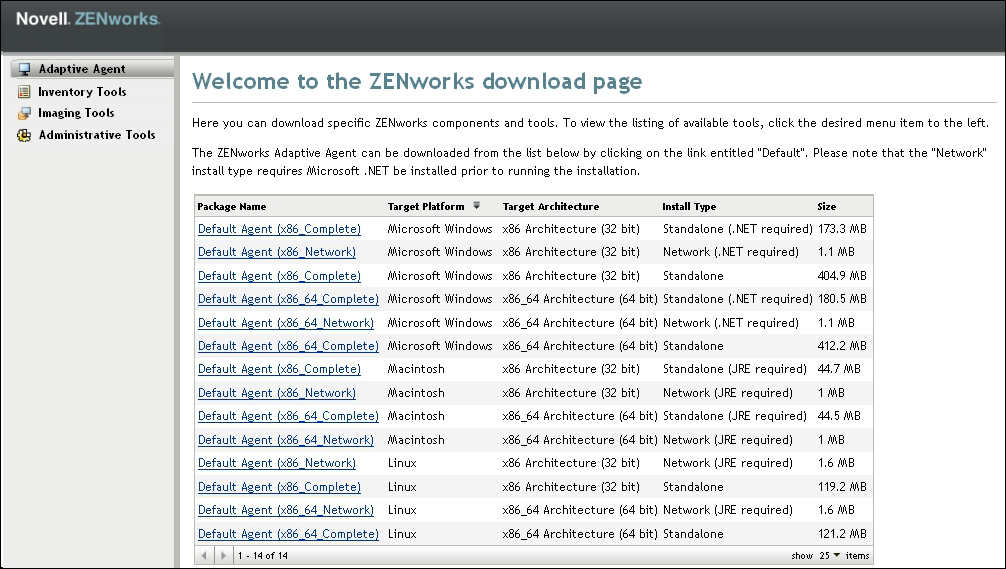
-
Click the appropriate Macintosh package to download.
NOTE:There are two types of packages for each architecture (32-bit and 64-bit):
-
Network (JRE required): This package requires Java 1.6 to be installed on the device prior to the installation of the deployment package. It also requires network access to the ZENworks Server to download the necessary PKG files.
-
Standalone (JRE required): This package requires Java 1.6 to be installed on the device prior to the installation of the deployment package. However, access to the ZENworks Server is not required to install the agent.
-
-
At the command prompt, specify executable permissions to the downloaded .bin file by running the chmod +x <file_name> command.
For more information on the options that you can use with the package, see
Package Options for Windows, Linux, and Macintosh
in ZENworks 11 SP4 Discovery, Deployment, and Retirement Reference -
At the command prompt, navigate to the directory where you have downloaded the package, then launch the package on the device by running the following command:
sudo ./filename
The filename is the name of the package you downloaded in Step 2.
-
Log out and log in to the device to view the ZENworks notify icon in the notification area, after agent installation for the Macintosh device.
In ZENworks Control Center, the device appears in the \Servers folder or \Workstation folder, on the Devices page.
NOTE:After deploying the ZENworks Adaptive Agent on a Macintosh device, /opt/novell/zenworks/bin is not added to the PATH variable and hence, the commands in that directory cannot be used directly. Do any of the following on the Macintosh device to run the commands from /opt/novell/zenworks/bin:
-
Re-login to the device.
-
Specify the complete path to access the command.
For example: /opt/novell/zenworks/bin/zac.
-
 Watch a
Watch a