3.2 Creating Registration Keys and Rules
When you deploy the ZENworks Adaptive Agent to a device, the device is registered in your Management Zone and becomes a managed device. As part of the registration, you can specify the device’s ZENworks name and the folder and groups to which you want the device added.
By default, a device’s hostname is used as its ZENworks name, it is added to the /Servers or /Workstations folder, and it is not given membership in any groups. You can manually move devices to other folders and add them to groups, but this can be a burdensome task if you have a large number of devices or if you are consistently adding new devices. The best way to manage a large number of devices is to have them automatically added to the correct folders and groups during registration.
To add devices to folders and groups during registration, you can use registration keys, registration rules, or both. Both registration keys and registration rules let you assign folder and group memberships to a device. However, there are differences between keys and rules that you should be aware of before choosing whether you want to use one or both methods for registration.
3.2.1 Registration Keys
A registration key is an alphanumeric string that you manually define or randomly generate. During deployment of the ZENworks Adaptive Agent on a device, the registration key must be provided. When the device connects to a ZENworks Server for the first time, the device is added to the folder and groups defined within the key.
You can create one or more registration keys to ensure that devices are placed in the desired folders and groups. For example, you might want to ensure that all of the Sales department’s workstations are added to the /Workstations/Sales folder but are divided into three different groups (SalesTeam1, SalesTeam2, SalesTeam3) depending on their team assignments. You could create three different registration keys and configure each one to add the Sales workstations to the /Workstations/Sales folder and the appropriate team group. As long as each workstation uses the correct registration key, it is added to the appropriate folder and group.
To create a registration key:
-
In ZENworks Control Center, click the Configuration tab, then click the Registration tab.
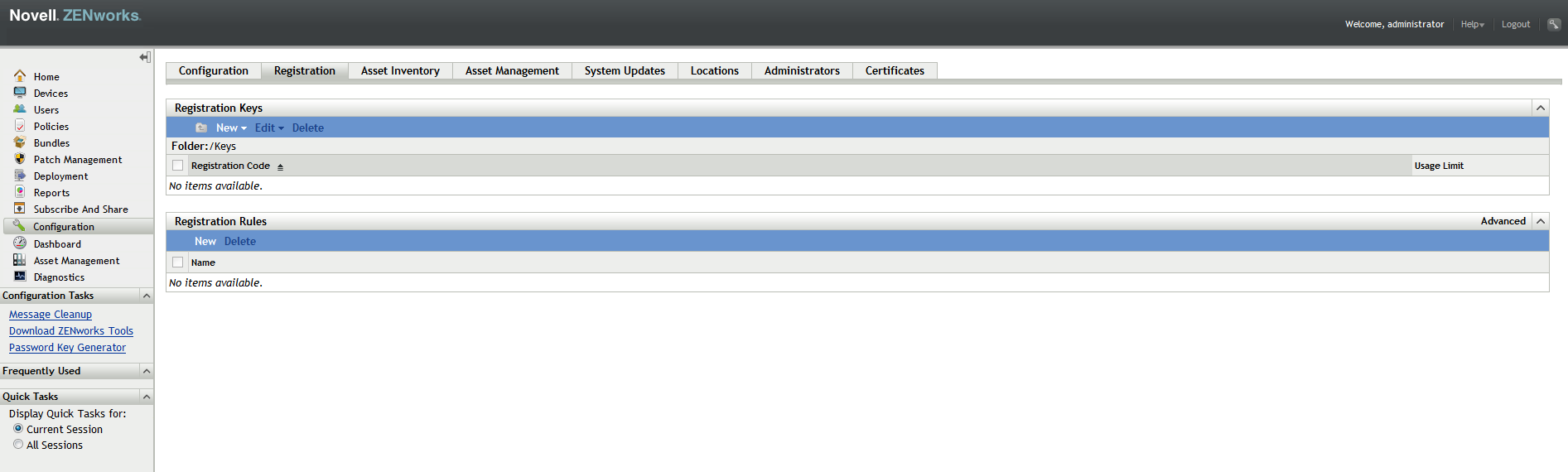
-
In the Registration Keys panel, click New > Registration Key to launch the Create New Registration Key Wizard.
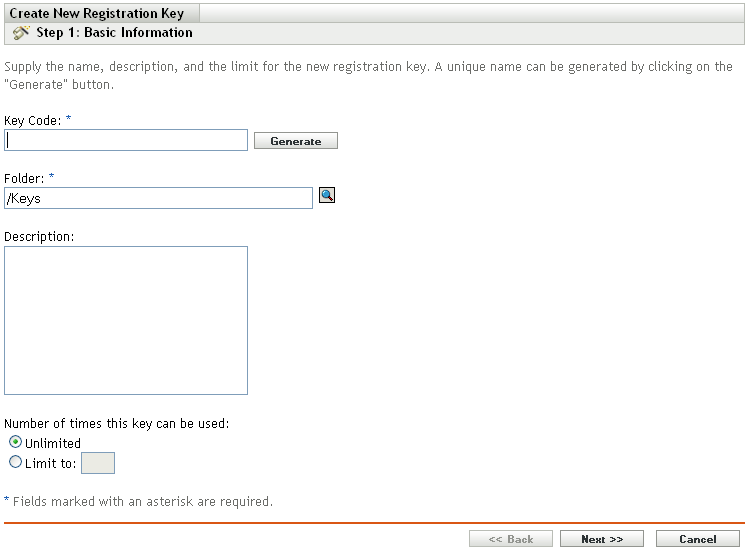
-
Follow the prompts to create the key.
For information about what you need to supply at each step of the wizard, click the Help button.
You can also use the registration-create-key command in the zman utility to create a registration key. For more information, see Registration Commands
in the ZENworks 11 SP4 Command Line Utilities Reference.
3.2.2 Registration Rules
If you don’t want to enter a registration key during deployment, or if you want devices to be automatically added to different folders and groups based on predefined criteria (for example, operating system type, CPU, or IP address), you can use registration rules.
ZENworks includes a default registration rule for servers and another one for workstations. If a device registers without a key and you haven’t created registration rules, the default registration rules are applied to determine the folder assignments. The two default rules cause all servers to be added to the /Servers folder and all workstations to the /Workstations folder.
The two default rules are designed to ensure that no server or workstation registration fails. Therefore, you cannot delete or modify these two default rules. You can, however, define additional rules that enable you to filter devices as they register and add them to different folders and groups. If, as recommended in Section 3.1, Organizing Devices: Folders and Groups, you’ve established folders for devices with similar configuration settings and groups for devices with similar assignments, then newly registered devices automatically receive the appropriate configuration settings and assignments.
To create a registration rule:
-
In ZENworks Control Center, click the Configuration tab, then click the Registration tab.
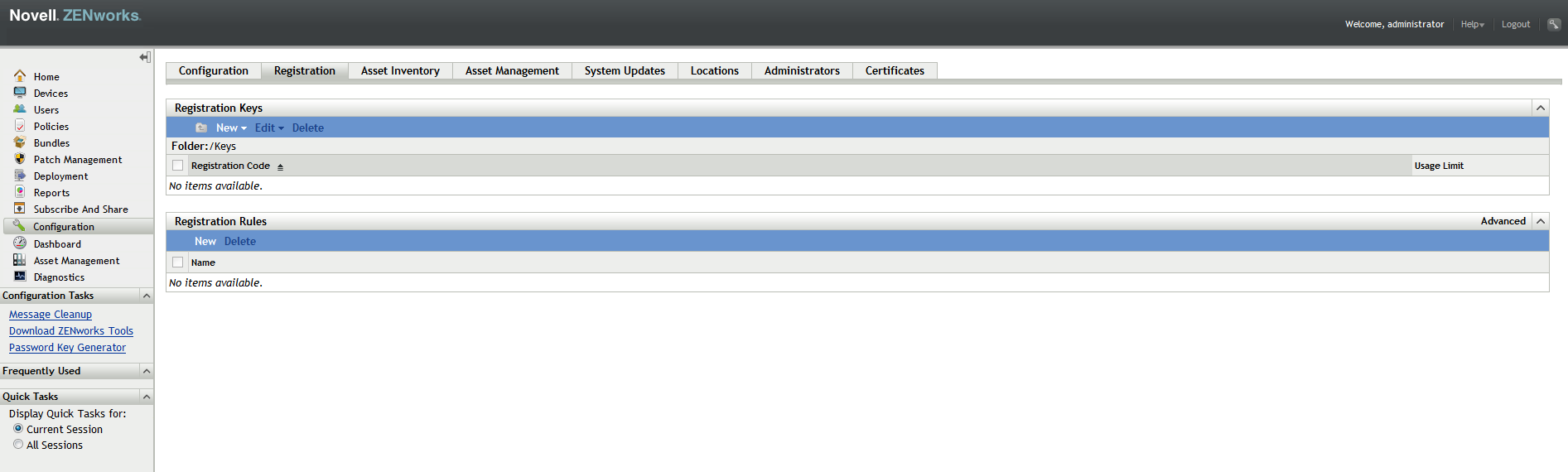
-
In the Registration Rules panel, click New to launch the Create New Registration Rule Wizard.
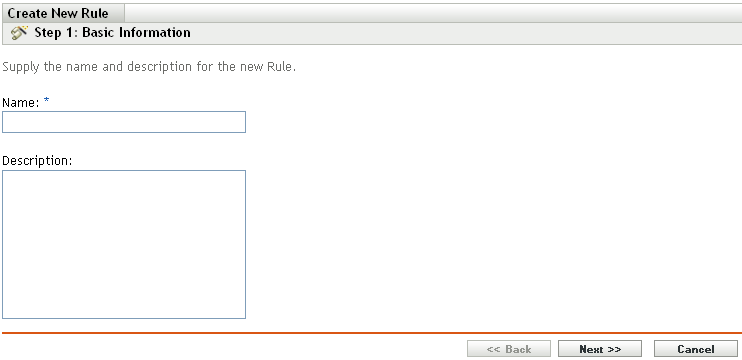
-
Follow the prompts to create the rule.
For information about what you need to supply at each step of the wizard, click the Help button.
You can also use the ruleset-create command in the zman utility to create a registration rule. For more information, see Ruleset Commands
in the ZENworks 11 SP4 Command Line Utilities Reference.
3.2.3 Device Naming Template
The device naming template determines how devices are named when they register. By default, a device’s hostname is used. You can change it to use any combination of the following machine variables: ${HostName}, ${GUID}, ${OS}, ${CPU}, ${DNS}, ${IPAddress} and ${MACAddress}.
-
In ZENworks Control Center, click the Configuration tab.
-
In the Management Zone Settings panel, click Device Management.
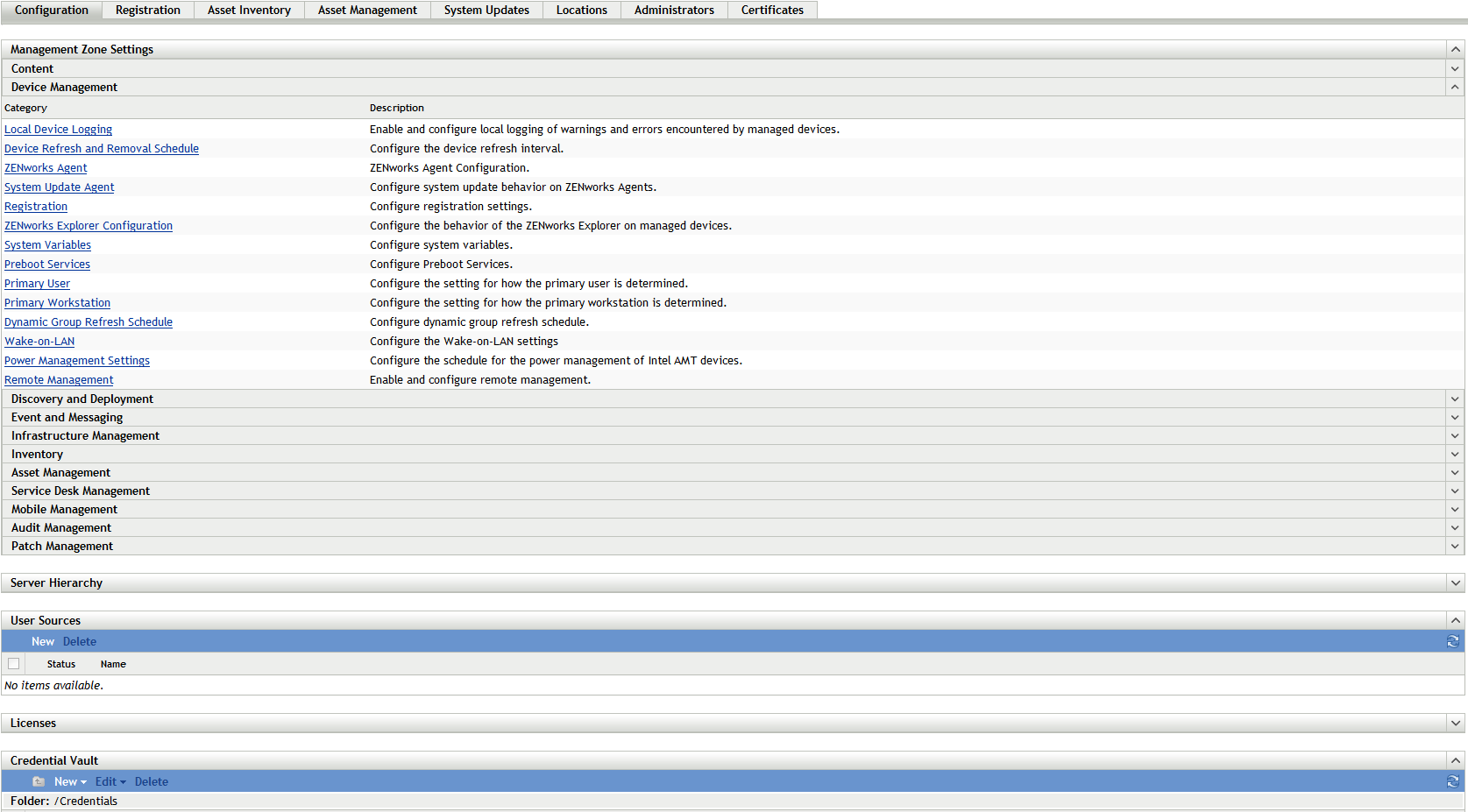
-
Click Registration to display the Registration page.
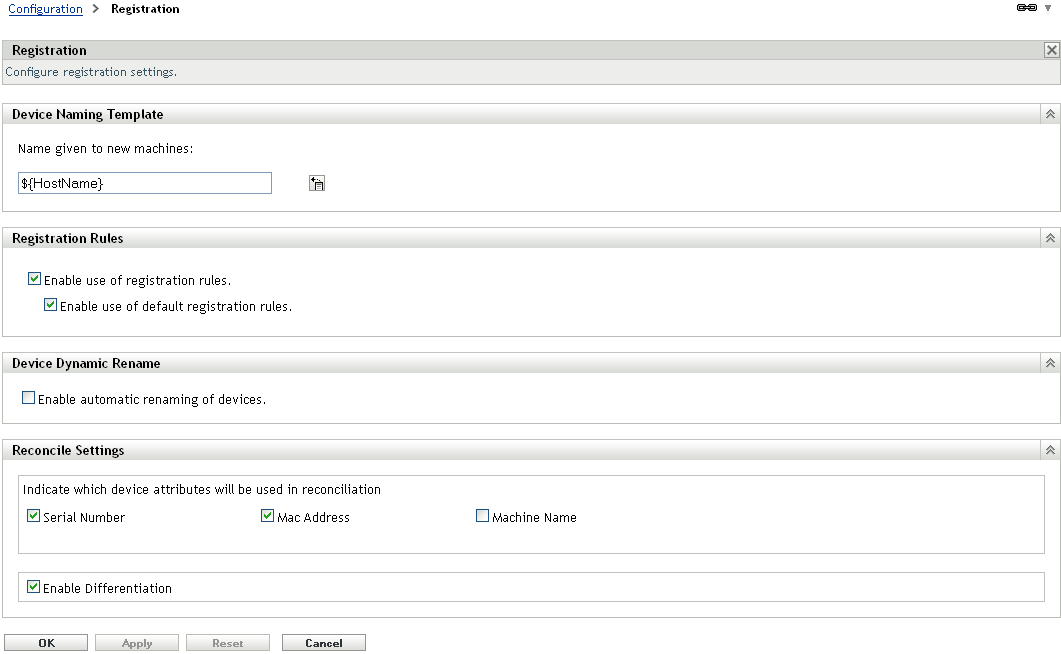
-
In the Device Naming Template panel, click
 , then select the desired machine variable from the list.
, then select the desired machine variable from the list.
You can use any combination of one or more variables. For example:
${HostName}${GUID}
-
Click OK to save the changes.
3.2.4 Where to Find More Information
For more information about registering devices, see the ZENworks 11 SP4 Discovery, Deployment, and Retirement Reference.