2.3 Setting Up Container Package Policies
In ZENworks Handheld Management, the Container package contains two policies: Search and Handheld Application Search.
The following sections contain additional information:
2.3.1 Search Policy Overview
ZENworks Handheld Management policies are associated to a handheld device object in any of the following ways:
-
To the handheld device object itself
-
To a User object
-
To a Handheld Group where the handheld device is a member
-
To a User Group where the user is a member
-
To a parent container of the handheld device or User object
The search order that ZENworks Handheld Management uses is consistent with standard eDirectory behavior and any search policies that are in the tree. By default, ZENworks Handheld Management starts at the handheld device or user object, followed by any Handheld groups or User groups that the device is a member of, and then starts walking up the tree looking for policies to enforce. All handheld policies are merged and the culmination is applied to the handheld device. If any conflicts occur, such as two Palm Configuration policies (one associated directly to the handheld device object and the other associated to a parent container of the handheld device object), the first policy found is enforced. In this case, the Palm Configuration policy directly associated to the handheld device object is enforced.
If a policy contained in a Handheld User Package and another policy in the Handheld Package conflict, the settings in the Handheld User Package are enforced. For example, if you configure and enable the Palm Configuration policy in the Handheld User Package, but you also have an enabled Palm Configuration policy in the Handheld Package, the policy is the Handheld User Package takes precedence.
The File Retrieval policies (Palm File Retrieval and WinCE File Retrieval) present exceptions to rule that the first policy found is enforced. These policies are both plural (meaning they can be added many times to a policy package) and cumulative (meaning that many different File Retrieval policies with different settings can be effective for a single handheld device object, handheld group object, or container object). Because the File Retrieval policies are plural and cumulative, no conflicts occur when ZENworks Handheld Management encounters multiple File Retrieval policies: every effective File Retrieval policy is enforced.
The Search policy is used to limit how far up the tree ZENworks Handheld Management searches for the effective policies. In addition to limiting how far up the tree ZENworks Handheld Management searches for policies, both policies let you determine the searching order (object, group, container) that ZENworks Handheld Management uses as it searches for policies. The search order is significant because the first policy found is enforced (except for the File Retrieval policies, as explained previously).
The Handheld Application Search policy is used to limit how far up the tree ZENworks Handheld Management searches for handheld application objects.
If your directory contains many objects, ZENworks Handheld Management performs significant tree-walking if no search policies are enabled. For this reason, you should make use of both the Search policy and the Handheld Application Search policy.
The Search policy and the Handheld Application Search policy provide the following benefits
-
Improved security
-
The ability to reorder a search
-
Better search performance by limiting the search levels traversed in eDirectory and by avoiding unnecessary LAN traffic
The Search policy specifies how ZENworks Handheld Management determines which policies are associated with handheld device objects. The Handheld Application Search policy specifies how ZENworks Handheld Management determines which handheld application objects are associated with handheld device objects. To make either search policy effective, you associate it with a container. Both search policies apply to handheld device or user objects within or beneath a given container.
You can specify the number of levels above or below the location to begin the search:
Table 2-2 Search Levels
Without a search policy in effect, the default is to search from the parent container to [Root]. The search checks each container up the tree towards [Root] for policy packages and handheld application objects associated with those containers.
The default search policy recognizes the policy package associated with the handheld device object before it looks in any group or container where such an object resides.
The default search order, Object > Group > Container, can be reordered and can include as few as one of the locations. For instance, you can exclude Group objects by setting the search order to Object > Container.
You can avoid unnecessary LAN traffic by searching to an associated container instead of [Root].
The Search policy is required for finding other policies. You set up Search policies at a container level. Set up as many Search policies as you need to help minimize network traffic.
2.3.2 Search Policy
The Search policy is used to limit how far up the tree ZENworks Handheld Management searches for the effective policies.
To set up a Search policy:
-
In ConsoleOne, right-click the newly created Container Package, then click .
For information on creating the Container Package, see Section 2.2, Creating Policy Packages.
-
Select the check box under the column for the Search policy.
This both selects and enables the policy.
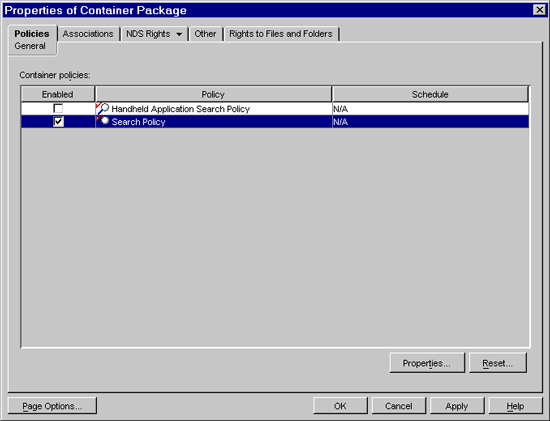
-
Click Properties to display the page.
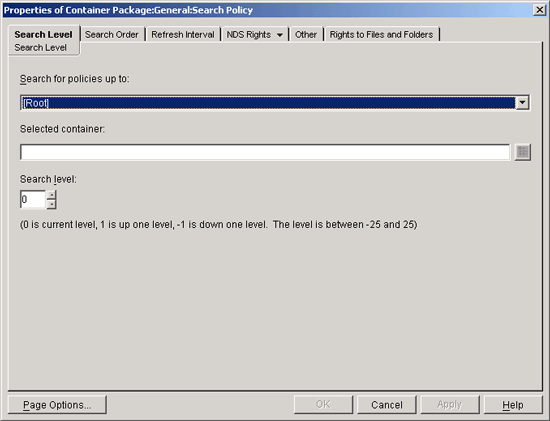
-
Select the level to search to from the drop-down list:
[Root]: Search from the handheld device object to the root of the tree.
Object Container: Search from the handheld device object to the parent container of the object.
Partition: Search from the object to the partition.
Selected Container: Search from the handheld device object to the selected container.
-
If you chose , browse to select the container.
-
To determine the searching limits in either direction, specify a number between -25 and 25.
-
Click the tab.
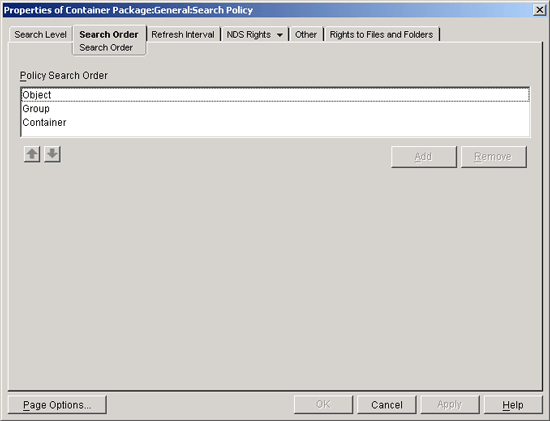
-
Specify the policy searching order, using the arrow keys, the button, and the button as necessary.
NOTE:Depending on which other ZENworks products (ZENworks Desktop Management and ZENworks Server Management) are present, ConsoleOne might display a page; however, ZENworks Handheld Management does not use the settings on the page.
-
Click .
-
When you have finished configuring all of the policies for this package, continue with the steps under Associating the Container Package to associate the policy package.
2.3.3 Handheld Application Search Policy
The Handheld Application Search policy is used to limit how far up the tree ZENworks Handheld Management searches for Handheld Application objects.
To set up the Handheld Application Search policy:
-
In ConsoleOne, right-click the , then click .
-
Select the check box under the column for the Handheld Application Search policy.
This both selects and enables the policy.
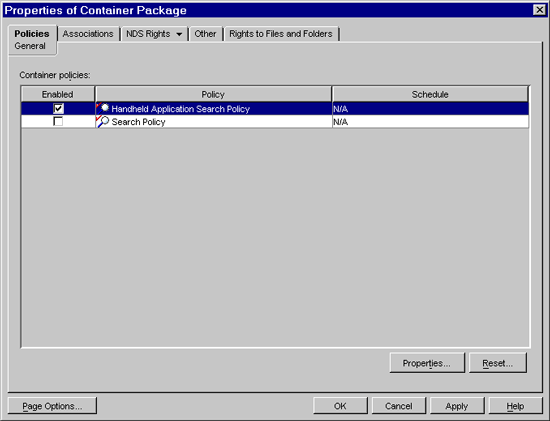
-
Click to display the page.
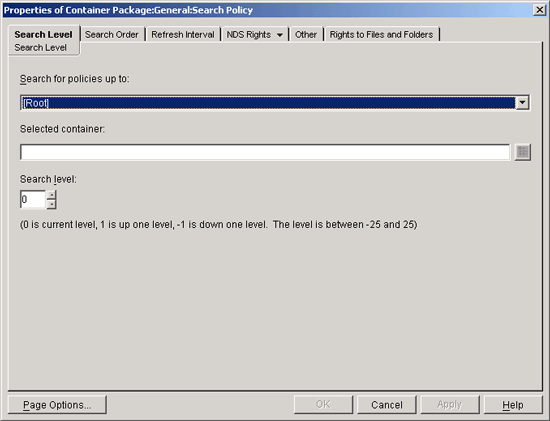
-
Select the level to search to:
[Root]: Search from the handheld device object to the root of the tree.
Object Container: Search from the handheld device object to the parent container of the object.
Partition: Search from the object to the partition.
Selected Container: Search from the handheld device object to the selected container.
-
If you chose , browse to select the container.
-
To determine the searching limits in either direction, specify a number between -25 and 25.
-
Click the tab.
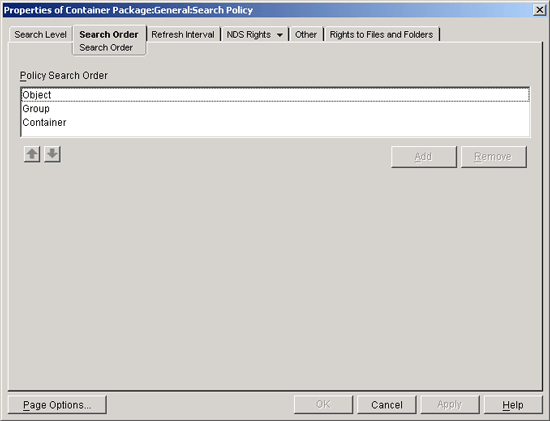
-
Specify the policy searching order.
Use the arrow keys, the button, and the button as necessary to create your search order.
-
Click .
-
When you have finished configuring all of the policies for this package, continue with the steps under Associating the Container Package to associate the policy package.
2.3.4 Associating the Container Package
The policies you configured and enabled are not in effect until you associate their policy package with a container object.
-
In ConsoleOne, right-click the , then click .
-
Click the tab, then click .
-
Browse for the container for associating the package, then click .