4.2 Distributing Applications to Handheld Devices
ZENworks Handheld Management lets you create and distribute Application objects to individual handheld devices or to groups of handheld devices.
The following sections contain additional information:
4.2.1 Creating a Handheld Application Object
-
In Novell ConsoleOne®, right-click the container where you want to create the Handheld Application object, click , then click to display the New Object window.
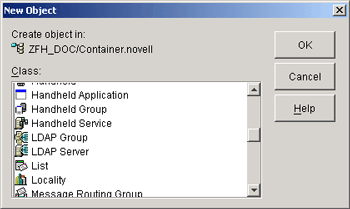
-
Click , then click to display the New Application window.
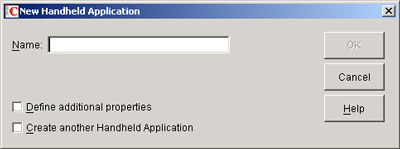
-
In the field, type a name for the Handheld Application object, then click .
The object’s name must conform to the following rules:
-
The name must be unique in the container.
-
Special characters are allowed. However, plus (+), equals (=), and period (.) must be preceded by a backslash (\) if used.
-
Uppercase and lowercase letters, as well as underscores and spaces, are displayed as you first entered them, but they aren’t distinguished. For example, ZENworks_Handheld_Management and ZENWORKS_HANDHELD_MANAGEMENT are considered identical.
-
-
Click .
4.2.2 Configuring a Handheld Application Object
-
In ConsoleOne, right-click the newly created Handheld Application object, then click to display the page.
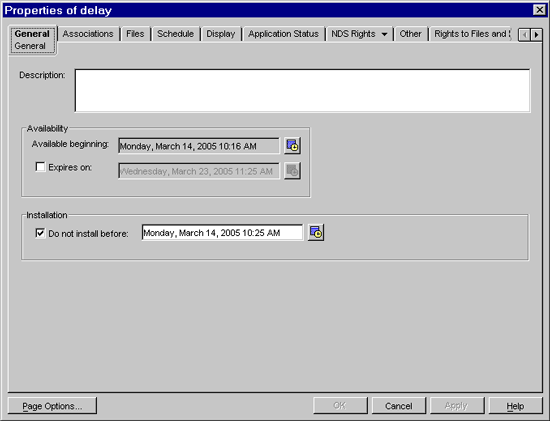
-
Type a description of the Handheld Application object, if desired.
This description is available by viewing the properties of the object in ConsoleOne; users do not see this description during distribution.
-
Click the icon to specify a date and time that the application object is available for distribution.
If you do not change this setting, the object is distributed the next time the device connects to the ZENworks Handheld Management Access Point.
-
Select the option, then specify a date and time that the application object is no longer be available for distribution.
-
To specify the date and time when you want to install the Handheld Application object files (configured in the Files tab) on the device, select the option, and click the icon.
By default, the date and time is the date and time specified in the Available Beginning option.
If you specify a date or time later than the current date and time, the application object files are immediately deployed on the device after synchronization but installed at the specified date and time. If the device has older versions of the application object files installed, these files can be in use until the newer files are installed.
IMPORTANT:For Palm devices with a feature set version less than 4.0, the application is installed on the device as soon as you sync the device with the ZENworks Handheld Management server and not at the time configured in the handheld application object.
This feature is not supported for storage cards.
If you do not configure this option, the files are installed when they are sent to the device.
-
Click .
-
Click the tab.
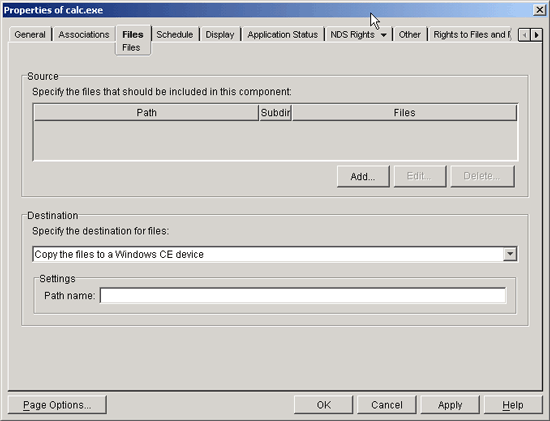
-
Click , then fill in the fields:
Path: Browse to or type the UNC path to the location of the application’s executable file.
Files: Browse to or type the files that you want to include in the Handheld Application object.
HINT:You can use wildcard characters to specify the source files.
Include Subdirectories of This Path: Enable this option if you want to include subdirectories of the path.
IMPORTANT:If you want to access application data on a Novell NetWare® volume, you must install the Novell Client™ on the ZENworks Handheld Management Server. You might be able to browse to and select application data on the NetWare volume without the Novell Client installed, but the handheld application object is not built unless the Novell Client is installed on the ZENworks Handheld Management Server.
-
Click .
-
In the field, select a destination for the files from the drop-down list:
-
Copy the files to a Windows CE device: Copies the files that are in the Handheld Application object to an individual Windows CE device or to a group of Windows CE devices.
NOTE:If the files being copied already exist on Windows CE, ZENworks Handheld Management overwrites the files with the files that are in the Handheld Application object.
-
Copy the files to a Palm device: Copies the files that are in the Handheld Application object to an individual Palm OS device or to a group of Palm OS devices.
NOTE:If the files in the Handheld Application object are newer than the files on the Palm OS device, ZENworks Handheld Management overwrites the old files with the new ones.
-
Copy the files to a RIM BlackBerry device: Copies the Application object files to the sync machine and queues the files in the appropriate directory for installation by the Application Loader.
NOTE:ZENworks Handheld Management overwrites the files on the device with the Handheld Application object files only if the files being installed are newer than then files on the device.
-
Copy the files to a temporary location on the sync machine: Copies the files to a temporary location on the machine that the handheld device synchronizes with.
Some applications require that users run Windows desktop routines before installing files on Palm OS or Windows CE devices. If this is the case, select so that users can run those routines before installing them on the handheld device. The iPAQ ROM update is an example of an application that you would use this option for.
NOTE:The distribution fails when the files contained in a Handheld Application object are copied to a handheld device or sync machine where the same files are already in use. If you enable automatic updates for the Handheld Application object, the device receives the distribution at its next scheduled time, if the files on the machine are not in use at that time. If the Handheld Application object is scheduled to run only one time, you must resend it when the files are not in use.
-
-
Windows CE Devices: If you select , you can specify the path on the Windows CE device where you want the files copied to.
or
Palm OS Devices: If you select and you have a storage card installed, select , if desired.
ZENworks Handheld Management supports expansion cards in Palm OS devices running Palm OS 4.x and later. Expansion cards are usually referred to as secure digital (SD) cards or memory sticks.
IMPORTANT:If you select the option, ZENworks Handheld Management installs the files only to a storage card. If the storage card is not available, the installation fails; ZENworks Handheld Management does not install the files in the Palm OS device’s main memory.
or
Sync Machines: If you chose on the Sync Machine, specify the command to run, then select , if desired. These machines must be running the ZENworks Handheld Management Desktop Synchronization Integration or ZENworks Handheld Management Access Point.
You can specify whether or not dialog boxes display when files contained in this Handheld Application object are installed on machines that associated handheld devices synchronize with. Click the tab to configure these settings. Click for more information on each option.
or
RIM BlackBerry Devices: If you chose , you can specify whether or not dialog boxes display when files contained in this Handheld Application object are installed on desktop computer that associated BlackBerry devices synchronize with. For example, you could display a message on the desktop computer to inform users that files have been queued and they should run the BlackBerry Application Loader. Click the tab to configure these settings. Click for more information on each option.
-
(Optional) To assign a desktop computer to the selected BlackBerry device, right-click a BlackBerry device object, click , then click on the page, select the desired desktop computer from the list, then click .
Because ZENworks Handheld Management lets you distribute software to BlackBerry devices that are synchronized with a cradle (ZENworks Handheld Management does not support software distribution to BlackBerry devices using wireless synchronization), this association tells the ZENworks Handheld Management Server where to send handheld application objects during a distribution.
IMPORTANT:The Handheld Application object you configured cannot be distributed to handheld devices until you associate the object with individual handheld devices or to a group of handheld devices.
-
-
Click the tab, then click .
-
Select the handheld devices, User objects, or groups of handheld devices you want to distribute the Handheld Application object to, then click .
The Handheld Application object is distributed to each handheld device the next time it connects or according to the application object’s schedule.
If you are distributing an application, you probably do not want the distribution to recur. If you are distributing files, such as marketing information, you can schedule the distribution to recur using the Schedule page.
-
Click to save your settings.
-
If you chose or in Step 10, click the tab.
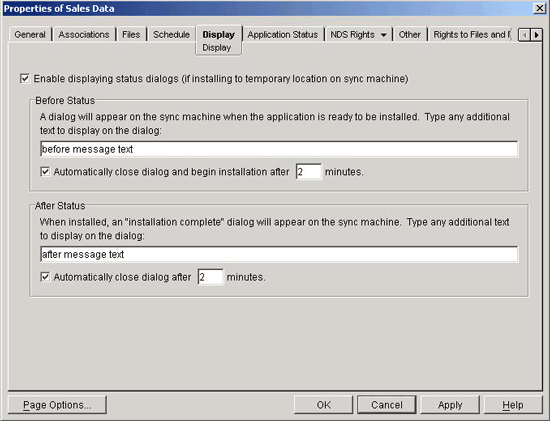
-
Fill in the fields:
Show Status Dialogs on Desktop Sync Machine: Select this option if you want informational dialog boxes to display on desktop computers when application files are installed.
Before Dialog: Any information that you type in this text box displays on the dialog box that displays on the desktop computer. You can use this text box to provide any additional information or instructions that you want users to see when the files are installed.
Automatically Close Dialog and Begin Installation After _ Minutes: Select this option, then specify the number of minutes that you want to wait before installing the files. Using this option enables installation of the files even if the user is away from his or her desk when the files are ready to be installed.
After Dialog: Type any additional text to display on the dialog box after the files are installed.
Automatically Close Dialog After _ Minutes: Select this option, then specify the number of minutes that you want to wait before closing the Installation Complete dialog box.
-
Click to save your settings.
4.2.3 Scheduling the Distribution of a Handheld Application Object
If your handheld application object contains files that you want to redistribute periodically, use the page to schedule its distribution.
If you want the handheld application object to be distributed only once, you do not need to schedule it; the object is distributed the next time the associated handheld devices synchronize.
To schedule the distribution of a Handheld Application object:
-
In ConsoleOne, right-click the Handheld Application object, then click to display the page.
-
Click the tab.
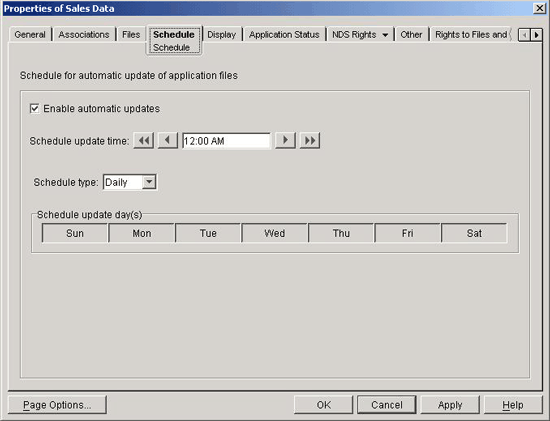
-
Click .
If you select this option, ZENworks Handheld Management scans the source directory at the scheduled time for any additions or changes to the source files. If something has changed, the application is pushed out at that time.
-
Specify an update time in the field.
-
Select a schedule from the drop-down list:
-
Daily
-
Weekly
-
Monthly
-
Yearly
NOTE:Click the button for detailed instructions about each schedule.
-
-
Specify the hours and days that you want the schedule to activate.
-
Click .