2.2 Performing Pre-installation Tasks
Before installing the ZENworks Handheld Management Server, complete the following tasks:
2.2.1 Creating the ZENworks Handheld Management Server’s Windows User Account
The ZENworks Handheld Management Server requires a valid Windows user account that is a member of the Administrators group on the local machine in order to log in as a service and to access the ZENworks Handheld Management database and application data.
To create the server user account in the Administrators group:
-
On a supported Windows machine, log in as the Administrator or as a member of the Administrators group.
-
Click > > .
-
Double-click .
-
Click .
If the button is disabled, select the option.
-
Type the username, full name, and description for the new account, then click .
-
Type a password for the new account, confirm the password by retyping it, then click .
-
Select the button, click in the drop-down list, then click .
You must configure the newly created user account’s password so that it never expires. If you allow the password to expire, the service cannot load until you reconfigure the password.
To configure the password so that it never expires:
-
On a supported Windows machine, log in as the Administrator or as a member of the Administrators group.
-
Click > > .
-
Double-click .
-
Double-click .
-
Expand under .
-
Double-click .
-
In the right pane, right-click the user account you created, then click .
-
Deselect the option.
-
Select .
-
Click .
2.2.2 Creating the Service Object’s User Account
The ZENworks Handheld Management service object requires a valid user account to access eDirectory through LDAP. You create this user in ConsoleOne.
Make sure that you use a non-expiring password for this account.
This user account should have at least Read, Write, Create, Rename, Compare, and Delete rights on all tree areas that will contain ZENworks Handheld Management objects and policies.
If you want to access application data or copy retrieved files on a NetWare volume, you should have at least Read, Write, and Create rights on the NetWare server.
2.2.3 Creating a MAPI Profile (BlackBerry Device Support Only)
If you want to manage BlackBerry devices using ZENworks Handheld Management, you need to create a MAPI profile on the ZENworks Handheld Management Server machine to connect to your e-mail system.
ZENworks Handheld Management supports the same groupware/e-mail systems supported by RIM, including Novell GroupWise®, Microsoft Exchange, Lotus Notes*, and any POP3- or IMAP-compliant e-mail system.
Before creating the MAPI profile, log in using the user account you created in Section 2.2.2, Creating the Service Object’s User Account. Refer to Windows help or to your e-mail system help for step-by-step information on creating the MAPI profile.
2.2.4 Schema Extension and Product Licensing
Before installing the ZENworks Handheld Management Server, you must prepare the directory by extending the eDirectory schema for ZENworks Handheld Management.
To extend the schema, you must have root level admin privileges to the tree and you must have the Novell Client™ installed.
Before running the schema extension tool, ensure that you are logged in to the tree that you want to extend.
To extend the schema:
-
Insert the ZENworks 7 Handheld Management CD on a machine that has the Novell Client running.
The installation program will autorun. If it does not, run winsetup.exe from the root of the CD.
-
Click .
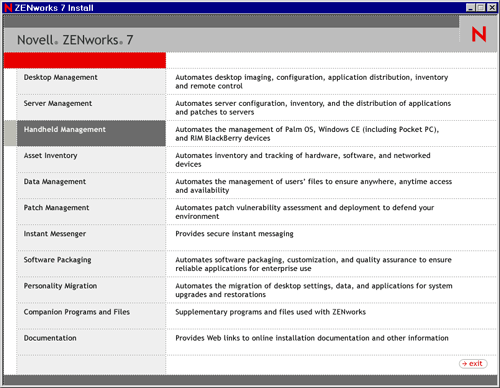
-
Click
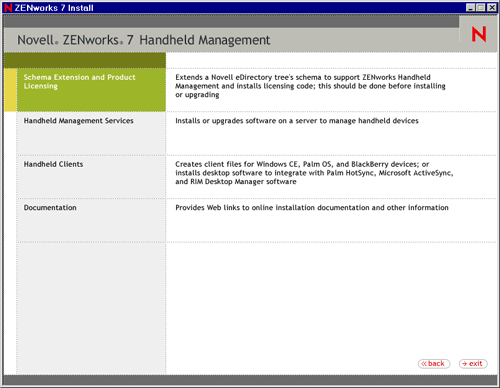
-
On the Software License Agreement page, do the following:
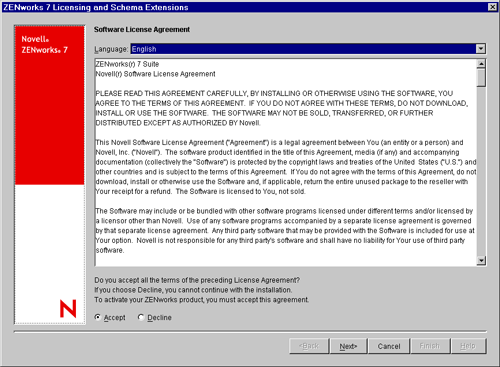
-
Select the language.
-
Read the license agreement; if you agree with the license agreement, click .
-
Click .
-
-
On the eDirectory Tree for Creating Objects page, do the following:
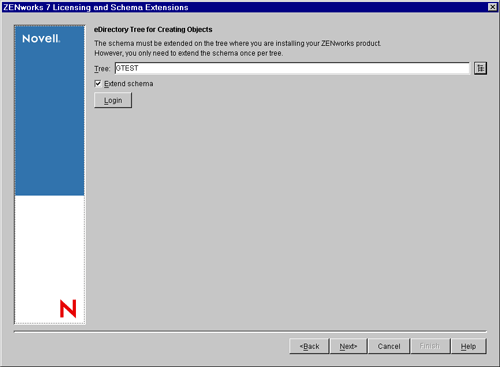
-
Click
 to select the eDirectory tree for creating the objects.
to select the eDirectory tree for creating the objects.
-
Select the option.
-
Click .
-
-
Provide the license code, then click .
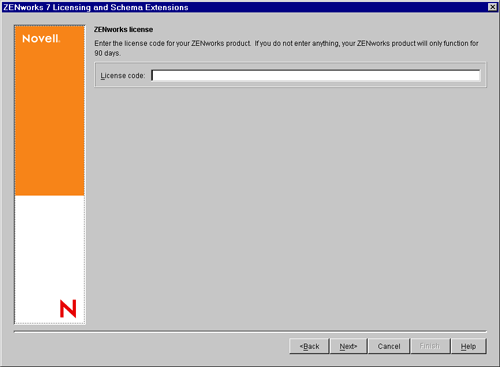
If you do not provide the license code, you can use the product for only 90 days.
-
Review the installation summary. To make any changes, click . Click to complete the schema extension and product licensing.